Email Archiving with Acrobat 8: They’re Packages!
Note: Acrobat 9 offers a new, more advanced capability via PDF Portfolios.
The International Data Corporation estimates that over 8 trillion email messages will be sent in North America in 2007. (1)
Legal Professionals are accelerating their use of email messaging due to the proliferation of mobile messaging. Almost 90% of large firms offer the Blackberry or similar device. In 2006, 18% of solos and 30% of small firms reported that these devices were available to them.(2)
Email has become a primary pathway that firms use to communicate with clients and the courts. Increasingly, email is growing as a source of discovery data.
Properly managing and archiving email is a critical skill for attorneys. Large firms may use specialized archiving products which can cost in the six figures. Smaller firms need to take a more cost effective and proactive approach.
Acrobat 8 introduces greatly enhanced email archiving capabilities. Read on for more information . . .
PDF and Email
The Portable Document File (PDF) format has become popular in the legal industry.
PDF’s ability to render many different document types—scanned images, Office and other electronic documents, web sites—in a standard, hardware and operating system agnostic manner allows legal professionals to more easily manage information.
Beginning in Acrobat 7, Adobe offered email archiving from Microsoft Outlook in the Standard and Professional versions of the application. Adobe enhanced the email archiving capabilities in Acrobat 8.
Email archiving in PDF presents some benefits to legal professionals:
- A single PDF Document can represent both the email message and contain the attachment(s) from the original message.
- A single PDF Package can contain any number of PDFs—each of which faithfully represents a message.
- A PDF Package is sortable. Users may sort on typical email message fields such as Date, From, Subject, etc.
- A PDF Package is searchable. An embedded a search index allows for Boolean searches (3)
- Email folders may be automatically archived at intervals set by the user.
- Email Packages may be batch printed
Uses for Email Packages
Legal professionals have shared these anticipated uses for email packages:
- When a matter is concluded, the email folder(s) associated with it is archived and saved to a client matter folder. The original folders are then be manually removed from Outlook to save space.
- Auto-archival can be used for critical folders. For example, an matter folder may be backed up daily to a server or backup device.
- Batch Printing of multiple email folders
- Electronic Data Discovery: Some users report that they can set up a “dummy” user on a system and import Outlook mailbox files (PSTs) received as part of the discovery process. Care should be taken using this approach to avoid spoliation.
Creating an Email Package
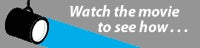
http://my.adobe.acrobat.com/p41175467/
Watch Movie (Opens in a new window)
Acrobat 8 offers email archivel integration with Microsoft Outlook and Lotus Notes.
To create an email package, Open Outlook or Lotus Notes and select the folder you wish to archive.
Choose Adobe PDF—>Convert to Adobe PDF—>Selected Folder
A selection interface appears (see below) which allows the selection of multiple email folders.

Exploring an Email Package
Below is a screen shot of an email package with accompanying call-outs:

- The package “manifest” contains header fields which are sortable such as From, Subject, Date, etc.
- An Options menu offers the ability to add additional headers for sorting. In this example, a Source heading was added.
- The message is displayed below the manifest.
- The Attachments Panel lists each email attachment in the message.
Email Package Notes and Limitations
Keep in mind the following notes and limitations for email packaging:
- A single PDF package contains multiple email messages and a full-text search index. Attachments are maintained within each individual PDF within the package.
- Acrobat stores attachments in the original format included in the email. If a Word document was attached to the original message, it will be included in the same format in the resulting archive PDF.
- Acrobat cannot convert attachments within messages to PDF. For example, Word or Excel files will be embedded as .doc or .xls files accordingly.
- Acrobat can search email messages and PDF attachments. Acrobat cannot search non-PDF attachments.
- A PDF email package cannot be converted back to an Outlook folder (.PST file).
- It is possible to extract messages from an email package as individual PDF files.
- A PDF package may be secured with a password.
- Additional files may be added to the package if desired
- Acrobat 8 Standard or Professional is required to create the email package. Any user of the free Adobe Reader may view, print or navigate the resulting package.
Conclusions and Additional Information
PDF Packages offer an interesting option for archiving and working with email messages.
I recently heard from a legal services firm which received an PDF Package containing 13,000 messages processed from Lotus Notes.
EverMap has enhanced their Auto-Split plug-in for Acrobat so that it now allows you to efficiently burst PDF packages you may receive in discovery. For example, a single email package may be burst into individual emails, attachements extracted, and a CSV load file produced.
Sources and Notes
Worldwide Email Usage 2005–2009 Forecast: Email’s Future Depends on Keeping Its Value High and Its Cost Low
2006 American Bar Association Legal Technology Resource Center Survey Report
Boolean search allows the use of operators such as AND, OR and NOT.