Managing, Annotating and Searching PDF Packages
In my last article Search and Combine using PDF Packages, I discussed how to search a large number of documents and combine the resulting documents into a PDF package.
The result was a PDF package containing a target list of documents for further investigation.
With this “hot” set of documents in hand, it is time to carefully review them. You want to find out:
-
-
-
- Who is mentioned in the documents
- The issue(s) associated with the documents
- When actions took place
-
-
Once you have all of this information, what do you think about what you found? How will you make your case?
In this article, you’ll learn how to:
- Add Notes or Annotations to a document in the package
- Add or delete documents in the package
- Search within a package, including your annotations
Read on to see how Acrobat can be used as a case analysis tool in this second article of the series.
Adding Notes and Comments to Package Documents
As you review the documents in the package, you’ll want to capture what you are thinking about them.
For example, if you were reviewing medical documents in a malpractice case, you may wish to make note of the specific procedures performed on your client and when they took place.
To add notes to a document in a package:
- Click a document in the Top view of the document
-

- Optional: Click the Minimize View button so that you can see more of the document
-
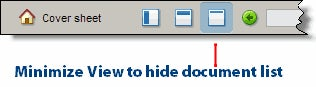
- Choose Comments—>Show Comments & Markups Toolbar
Note that some tools only work on files which have selectable text: -

Using Acrobat Annotation ToolsSticky Note> Select the Sticky Note tool

> > Click anywhere to add a note to the document. Type in your thoughts into the Note window > >
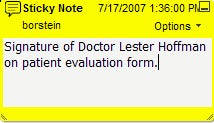
You can also add a Sticky Note without opening the Commenting & Markup toolbar by right-clicking anywhere in the document.Text Highlight The Highlight Text Tool only works on documents which have selectable text (OCR). Just like a highlight pen, it is easy to highlight passages. To add a text highlight:> Click the

> > Select some text on the page to add the highlight > > Double click the highlighted text to add a note to the highlight**Area Highlight** Area Highlights are useful when you don’t have selectable text in documents such as medical records and handwritten documents. All of the area highlights work similarly.> Choose one of the area highlight tools > >

> > Draw or mark the area document you need > > Double-click the object to add a note to it
Adding or Deleting Documents in the Package
As you review documents, you may find that the document is not relevant to the case. You may also need to add new documents as they become available.
To delete a document from a PDF Package:
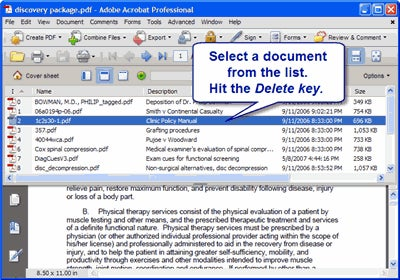
There are several ways to add new documents to a PDF Package:
- Click the
-

- button and choose Add File…
- Drag and drop a file into the Top View of the Package. This requires some window arrangement to be successful.
- Right-click in the Top View and choose Add File…
Searching with the Package
Acrobat makes it easy to search within a PDF Package.
Follow these steps to attach to the index you created:
- Choose Edit—>Search or type
Windows: Control-Shift-F
Macintosh: Command-Shift-F - Acrobat will split your screen between the Search window and the Document window.
- Type in your search term in the Search window.
- Choose the option to search In the entire PDF Package
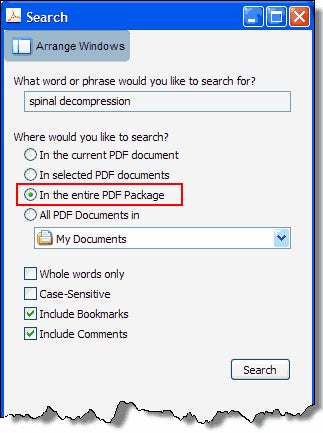
- Click the Search button.
The Acrobat Search window will list “hits” for the search text inside the package.
For details on interpreting the search results, see my article on Full Text Search of PDF using Adobe Acrobat
Add a Full Text Index to a PDF PackageTo greatly speed up searching of large PDF Packages, embed a Full Text Index.Click the Cover Page icon in the Package window:

Then, choose:Advanced—> Document Processing—> Manage Embedded Index…
Conclusions
Packages aren’t static containers like zip archives. Using Acrobat, you can easily add or delete documents and add your thoughts—in the form of annotations—to the documents inside. The documents inside the PDF package may be easily searched, including the comments.
In my next article in this series, I’ll cover how to:
- Use the spreadsheet-like Top View to code and qualify documents inside a package
- Use bookmarks to “hot link” to key passages within documents across a package