Using Acrobat with the Fujitsu fi-5110C Scanner
Fujitsu has an excellent reputation in the document scanning business. Many solo and small firms use their popular and inexpensive ScanSnap S510 document scanner—about $400 or so street price—for document scanning.
While I’ve scanned thousands of pages using my ScanSnap, it was a workflow challenge because the modely I have could not be directly controlled by Acrobat.
The ScanSnap S510 doesn’tt support TWAIN, a standard software protocol that allows scanning devices and software programs to communicate.
Thus, I was delighted recently when Fujitsu was nice enough to send me an evaluation unit of the ScanSnap fi-5110C, the next model up in the line. You can find this model for about $600 to $700 at various online stores.

The ScanSnap fi-5110c is a good choice for solo or small firms that want more control over scanning to PDF. It includes a good TWAIN driver and the full version of Adobe Acrobat 7 Standard. Fujitsu tells me that they will be upgrading to Acrobat 8 shortly. This device is compatible with both XP and Vista.
The ScanSnap fi-5110C is rated to scan fifteen double-sided pages per minute.
Read on to learn more about my experience using this scanner and some tips and techniques for setting it up.
Setting up the ScanSnap fi-5110c
Compared to the similarly priced Canon DR2580C, this scanner is very easy to set up. There are no rollers or small parts that the user needs to install.
To set up the device:
- Install the latest Fujitsu TWAIN driver and reboot your computer. I always check the Fujitsu website so that I’m using the most current software.
- Unpack the scanner and attach the paper chute for the document feeder
- Plug the AC Adapter into the scanner
- Plug in the USB cable from the scanner to your PC
Using the ScanSnap fi-5110C with Adobe Acrobat 8
To scan into Acrobat from any TWAIN scanner, click the Create PDF button in the toolbar:

Acrobat’s Scan window will appear:

The default settings in the Fujitsu TWAIN driver work well for most legal applications:
- 300 dpi
- Black and White
Acrobat 8 can hide the Fujitsu scanner driver allowing you to control many scanner functions directly from Acrobat such as two-sided scanning, color mode and resolution.
Revealing Fujitsu’s Native Scanning Options
There are some advanced functions provided by Fujitsu’s TWAIN driver that can only be accessed through the native driver.
Once configured, the settings are “sticky” for future sessions.
To view the native driver and change settings:
- Click the Scanner Options . . . button
-
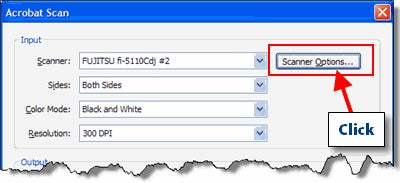
- Change the user interface option to “Show Scanner’s Native Interface”
-
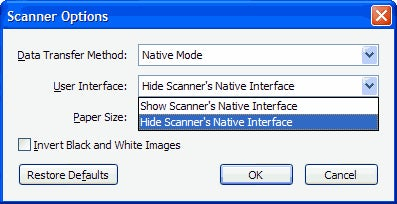
- Click OK
- Click the Scan button
-

- The Fujitsu Scanner driver interface appears. Click the Options button to change settings.
-
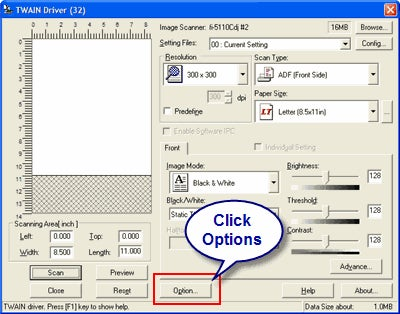
Fujitsu Driver Options
The Option window offers several tabs.
Below are a few options I recommend.
Job/Cache
Set as below to allocate RAM on your computer which can speed up scanning by holding raw page data in memory. I allocated 20MB of memory.

The oddly named Generic tab lets you set the default measurement system. For some reason, my scanner defaulted to millimeters.

The Filter tab allows you to run operations on the files at scan time:

Using the Digital Endorser, you can stamp dates or even Bates Numbers on the file as images. Oddly, this feature differed quite a bit between the documentation supplied with the scanner and my software.
The Page Edge Filler allows you to “white out” edges of the page which often show dark streaks upon scanning.
Settings may be saved and re-used for different types of scan jobs.
Performance
Test Files
- A ten-page single-sided typical legal document
- A ten-page double-sided typical legal document
- A twenty-year-old, fifteen-page degraded document which had previously been stapled
Testing Setup
- All scanners were driven using their latest TWAIN drivers at 300 dpi black and white using Adobe Acrobat 8.1
- Deskewing and additional scan operations were disabled in the driver
I compared the fi-5110C results with a six-year-old HP G85 multifunction device and the Canon DR-2580C which I recently reviewed.
Fujitsu fi-5110C
Canon DR-2580C
HP G85
10 Page Single Sided Document
0:55 sec
0:22 sec
3:58 sec
10 page Double Sided Document
0:55 sec
0:22 sec
N/A
15-page Degraded Document
1:42 sec
0:43 sec
7:35 sec
It is interesting to note that both the Fujitsu and the Canon are just as fast scanning double-sided pages as single-sided pages.
All scanners were able to feed documents with no problems. The straight paper path of the Fujitsu models works better for feeding card stock and heavier papers.
Image Quality
Text definition for all scanners was good and worked well for OCR in Acrobat. The fi-5110C did tend to fill in some areas at its default settings, but that can be corrected using the driver. The following images are at a 400% view.

Conclusions
The ScanSnap fi-5110C is a cinch to set up and works well with Acrobat. The driver offers some nice additional functionality.
The Fujitsu fi-5110C is the big brother to the ScanSnap S510 only in as much as a TWAIN driver is provided. It’s actually a bit slower than the S510.
I hope to review the faster, more capable and slightly more expensive ScanSnap fi-5120C in the future.