Case Analysis Part III: Exporting a PDF Portfolio List to a Spreadsheet
In previous articles on PDF Portfolios for Case Analysis (see Part 1 and Part 2), I discussed how to create, customize and code files in a PDF Portfolio to help you work with case documents.

Law firms often need to share information about case files. For example, you may need to create a report about the files contained in a PDF Portfolio to share in discovery.
Out-of-the-box, Acrobat does not offer the ability to export the Portfolio List View.
Fortunately, Adobe’s Acrobat Technical Evangelist Joel Geraci has posted Joel’s PDF Portfolio Utilities on his PDF Dev Junkie Blog. Using this free utility, you can easily export the list view.
In this article, I will discuss how to use this utility.
Dowload Script and Install
Download Joel’s PDF Portfolio Utilities using the link provided in his blog article.
The installation instructions are included in the article.
Exporting the PDF Portfolio to a CSV file or to Excel Spreadsheet
Here’s how to export the list to a spreadsheet:
- Open a PDF Portfolio in Acrobat 9
- Choose Document—> Joel’s PDF Portfolio Utilities—> Export Portfolio Metadata to Console
- The Acrobat JavaScript Console will open.
The data from the list view is displayed in the window:
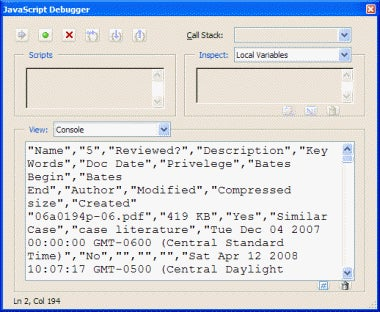
- Insert your cursor into the window and type CTRL-A.
This will select all of the text.
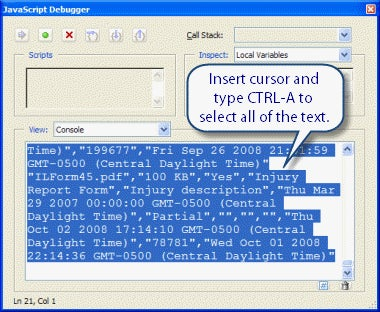
- Type CTRL-C to copy the text to the clipboard. Or, you can right-click and choose Copy:

- Close the window by clicking the X in the upper right corner.
- Open Windows Notepad.
Start—> Accessories—> Notepad
- Choose Edit—> Paste.
This will paste the data from the Acrobat Console window into the document.
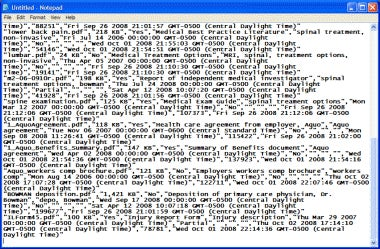
- Choose File—> Save As
– Name the file FILENAME.csv

- Open Microsoft Excel
- Choose File—>Open
– Choose All Files from the Type menu at the window bottom

- Locate the CSV file you saved from Notepad and click the Open button.
The file will open in columns in Excel.
Possible Issues
- Excel has a limit of 32,000 characters per cell. I think it is just about impossible you would exceed that in a Portfolio field, but just in case . . .
- Very large Portfolios can take a while to export, so be patient.
- Finally, be careful with some of the other options available in the utility package. Try these options on a copy of a Portfolio to be safe.