Using Save As to to Conform to PDF/A
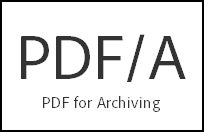
In my earlier articles on PDF/A, I skipped over one of the easier ways to conform an existing PDF document to PDF/A.
Using Save As is perhaps the easiest way to apply the transformations necessary to existing PDFs such as embedding fonts, setting color spaces and the other twenty or so checks that Acrobat can undertake to conform to the PDF/A specification.
In this article, you’ll learn how to:
- Use Save As in Acrobat X Pro to conform a non-PDF/A file to PDF/A-1b
- Use Save As in Acrobat 9 Pro to conform a non-PDF/A file to PDF/A-1b
As you might guess, the processes are very similar, but it’s a little easier in Acrobat X. My experience has been that Acrobat X is a bit faster and more reliable for conforming operations.
What’s the difference between creating a PDF/A file and conforming to PDF/A?
Creating a PDF/A File = Converting directly from an electronic source like Word or Excel to PDF/A
Conforming to PDF/A = Converting an existing PDF document so it meets all the requirements of PDF/A
**What “Flavor” of PDF/A should I use for Court Filings? **In my exchanges with US Federal Court officials, they indicated that either PDF/A-1A or PDF/A-1B would be acceptable for eFiling. However, itcan be very challenging to conform files to the much stricter PDF/A-1A specification, so you should conform to PDF/A-1B if you have existing PDFs to submit.That said, if you are creating PDF from Word or Excel, it is simple matter to create PDF/A-1A files. These “tagged” files are accessible to the visually impaired, so it is a good practice to create PDF/A-1A files if possible. It’s a cinch to do using the PDF Makers installed by Acrobat into Office applications.
Using Save As to Conform a PDF to PDF/A-1b in Acrobat X
Follow these steps in Acrobat X . . .
- Open a PDF file that you wish to conform to PDF/A
- Choose File> Save As> More Options> PDF/A
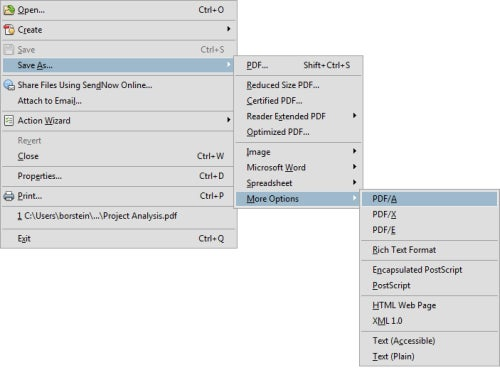
- The Save As Window appears.
– Click the Settings button
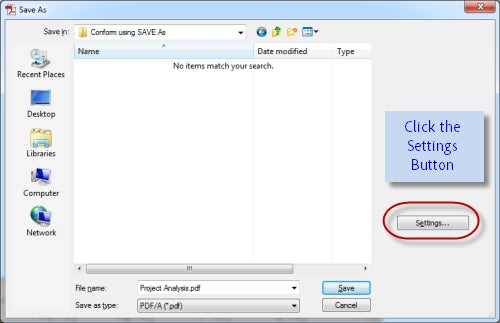
- The Preflight window appears.
(A) Choose PDF/A-1b for Federal Court Filings
(B) Check to create according to a PDF/A-1b profile
(C) Check “Apply Corrections”
(D) Click the OK button
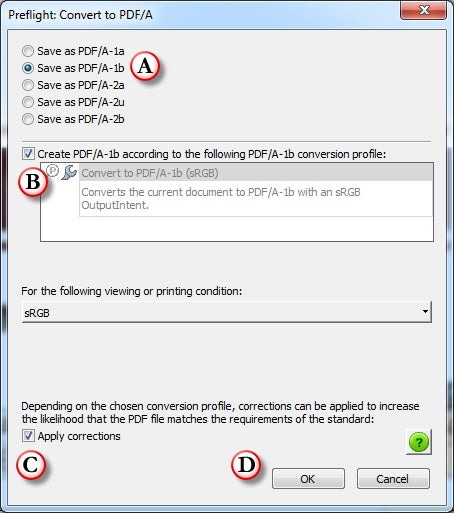
- Click OK again to save and conform the file
Using Save As to Conform a PDF to PDF/A-1b in Acrobat 9 Pro
Follow these steps in Acrobat X . . .
- Open a PDF file that you wish to conform to PDF/A
- Choose File> Save As> More Options> PDF/A
-
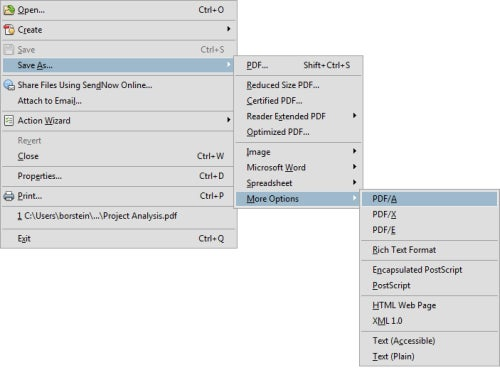
- The Save As Window appears.
– Click the Settings button -
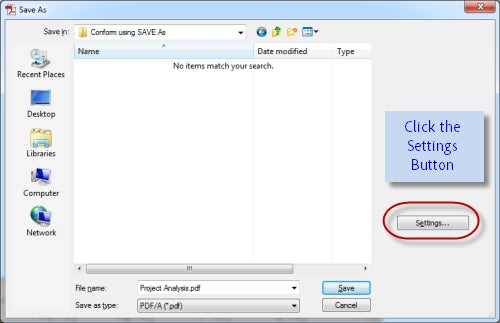
- The Preflight window appears.
(A) Choose PDF/A-1b for Federal Court Filings
(B) Check to create according to a PDF/A-1b profile
(C) Check “Apply Corrections”
(D) Click the OK button -
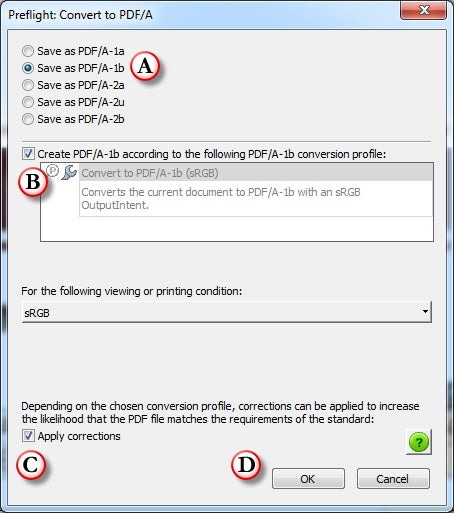
- Click OK again to save and conform the file
Using Save As to Conform a PDF to PDF/A in Acrobat 9 Pro
Follow these steps in Acrobat X . . .
- Open a PDF file that you wish to conform to PDF/A
- Choose File> Save As
- The Save As Window appears.
– Choose PDF/A from the Save As type list at the bottom of the window. -
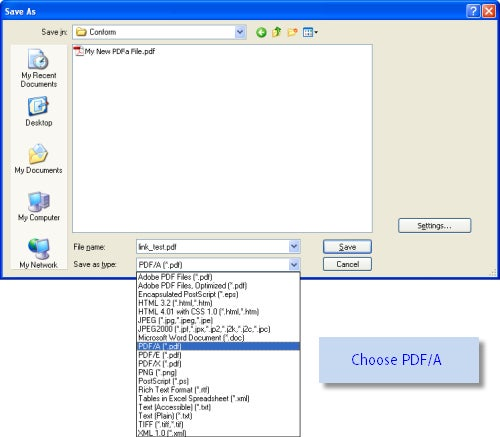
- Click the Settings button in the Save As window
-
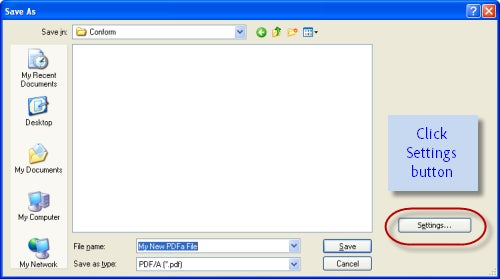
- The Preflight window appears.
(A) Choose PDF/A-1b for Federal Court Filings
(B) Check to create according to a PDF/A-1b profile
(C) Check “Apply Corrections”
Click the OK button -
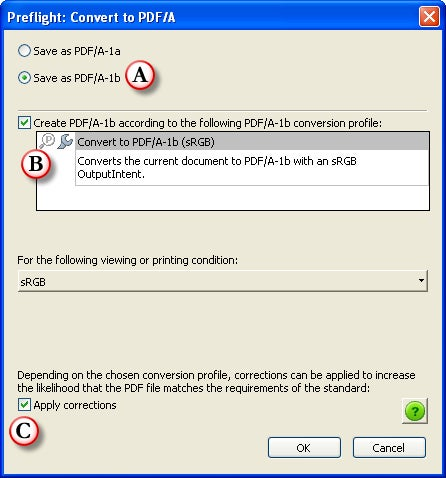
- Click OK again to save and conform the file
What if the file cannot be conformed to PDF/A?
Save As may not be able to conform a file to PDF/A in which case you will see a message similar to this:
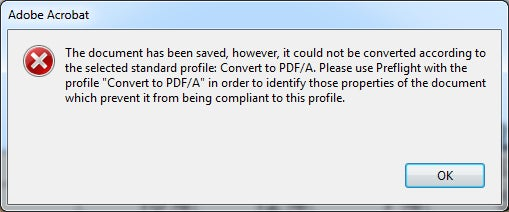
There are several issues which could prevent conforming a file to PDF/A-1B:
- The document requires fonts that you do not have on your system
- The document uses fonts which have a “Do Not Embed” flag
- The document has transparent objects
- The document is damaged
- The document is a XFA Form created with Adobe LiveCycle Designer
I wil be covering fix-ups and workarounds for difficult to conform files in future blog posts..