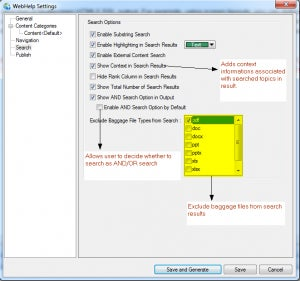RoboHelp 10: Enhanced search experience in outputs
RoboHelp 10 provides various advance capabilities that can significantly enhance a user’s search experience in the published help-set. Let’s take a look at those.
Multi-language Search
For a Multi-lingual topic, if you search for a keyword present in the topic in any language, RoboHelp would be able to locate it. For example, if an English topic contains a German paragraph, searching keywords in German pulls correct search results in the output.
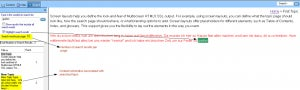
https://blogsimages.adobe.com/techcomm/files/2012/11/Multi-language-search.png
Multi-language search
Chinese/Japanese/Korean (CJK) search
You can create and search words formed using double-byte characters in Chinese, Japanese and Korean. RoboHelp looks every contiguous sequence of keywords in CJK language and pulls search results on matching exact sequence of string.
Substring search
You may choose to search a part of string — which would be a sub-string rather than the complete word itself. RoboHelp would look for the sequence of characters and it would pull up all occurrences of keywords containing the sub-string searched for. For example, on searching keyword “grow”, would find all strings in topic containing “grow” – regrow, grow, growth, and growing altogether (if present).
Phrase search
By default, RoboHelp uses OR search for keywords. Therefore, if you are looking for a specific phrase which is made up of multi-words, you can put that in Quotes, and RoboHelp can pull all topics where all words in your phrase occur together. For example, Adobe RoboHelp searches all topics with keyword Adobe, RoboHelp, and Adobe RoboHelp together, while “Adobe RoboHelp” will pull topics where Adobe RoboHelp appears together.
Adding Topic Keywords, Synonym, and Stop List
You can go to Topic properties and specifically add common keywords that are related to your topics but may not be present in text within the topic. Hence, if your topic is about mouse, you can include keywords like cursor, and pointer in topic keywords. Topic keywords can be added to Topic Properties. Similarly, you can add synonym for particular keywords which will allowing users to use any equivalent word in the search field. RoboHelp manages a STOP list for words like – is, was, the, a, etc. If you want, you can add more words to this list.
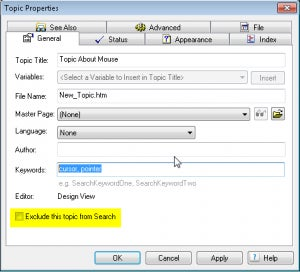
https://blogsimages.adobe.com/techcomm/files/2012/11/Adding-keywords-in-topic-properties.png
Adding keywords in topic properties
Excluding un-referenced Topics from search
At the bottom of the Topic Properties > General tab, you can select the checkbox for “Exclude this topic from Search”, this would not index your this particular topic when a keyword is searched for match in this topic.
You may customize search settings for a project from SSL properties.
Search settings from project’s SSL properties
Ranking search results
Search results can be ranked in the output. RoboHelp ranks search results based on its relevance. RoboHelp ranks a keyword occurring in the Title higher as compared to keyword occurring in the body of your topic. Similarly, keyword under Heading 1 tag holds higher rank than one under Heading 2 tag and so on.
Search results per page
You can specify the number of search results to be displayed in a page. Users can input a custom value and results will get filtered accordingly to one or more pages.
AND search
RoboHelp supports the AND search for WebHelp, WebHelp Pro, and Air Help, which by default uses the OR search. If a user uses search for multiple keywords without quotes **“”, **RoboHelp pulls all matching topics for either of the keywords. When the AND search is enabled from the SSL settings, a user can search multiple words _without _quotes and would get topics containing all of the keywords together. If you have a merged project, the child project inherits the settings of the parent project.
Submitted by: Anjaneai Srivastava, Tech Support Consultant