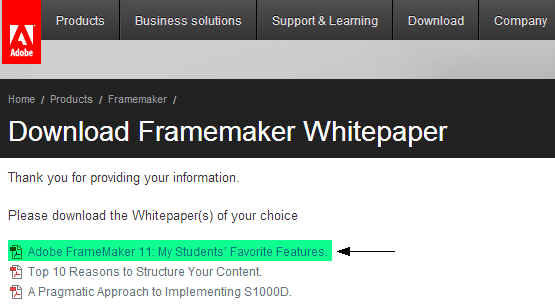This blog gives highlights from a spirited White Paper authored by one of our frequent webinar guests, Barb Binder of Rocky Mountain Training. In the downloadable White Paper, “Adobe FrameMaker 11: My Students’ Favorite Features,” Barb covers 6 FrameMaker feature categories that new students are the most enthusiastic about.
The screen shot below shows you which White Paper to select once you have logged into the landing page from clicking on the linked title in the previous paragraph:
Barb qualifies her observations by sharing that the majority of her students are migrating from Microsoft Word because their workload has outgrown that product due to increased volume, complexity and shortened schedules. Read on to find out what many people new to FrameMaker are the most enthusiastic about.
Automatic numbering
In contrast to Word, FrameMaker offers you virtually unlimited customization of your nested numbered headings or lists, rather than a few canned pre-sets.
Barb describes the how logical building blocks in FrameMaker, like <n+> for number higher, enable the user to swiftly customize existing template styles.
The numbered property of a paragraph can also contain “text only”, like “NOTE:” or “CAUTION:” … so this facility is extremely versatile in ensuring that all paragraph prefixes are consistent.
Tables
FrameMaker’s tables have long been one of the product’s most highly praised feature sets. Ironically, this functionality is very mature, (the essentials have been there for 20 years.) When tables were introduced in FrameMaker, they were so far ahead of their time, that many Word users are still astonished at what table styles are capable of.
Barb shares her student’s enthusiasm for being able to globally update certain tables based on named styles. The table catalog is also still unique to FrameMaker.
Master Pages
Master pages are the backbone behind FrameMaker’s pagination. Master pages not only shape the text into single or multiple columns, they also handle running headers and footers. Many of Barb’s students are astonished to discover that a page “header” can occur anywhere on the page background; even in the outer margin!
Pages can easily be rotated, and page layout can change from single to multiple column, all without the use of page breaks or section breaks. In some previous webinars that Barb has done for us, she pointed out the benefits of not having Word section breaks adjacent to numbered headings.
Barb Binder has recorded two AdobeTV videos about Master Pages for Adobe. You may preview or view them below:
FrameMaker for Word: Master Pages [in depth]
FrameMaker for Word: Custom Master Pages [in depth]
User Variables
Consider this feature to be a type of “mini-boilerplate” that takes place below the paragraph level. Key terms, words, phrases, or product names can be defined as variables. If you update the variable for COMPANY NAME just one, it updates everywhere.
What’s more, you can easily import variable definitions from one document into an entire book or project. This feature is ideal for proposals, contracts, legal or health documents, basically any project that has standard text which needs to be customized for a particular client. One more way that FrameMaker accomplishes single-source publishing.
A few weeks ago, Barb did a webinar with us on “Using Advanced Features in Unstructured FrameMaker 11“, which gave a good look at both master pages and user variables. You will find this session highly informative. Please note that you will need to use your Adobe.com credentials to log-in to the event registration page to view this recording.
Templates
Barb emphasizes that FrameMaker ships with a great set of complete templates “out-of-the-box.” It is very easy for students to customize these templates. In addition to master pages and variables, templates also have “Reference Pages,” which allow artwork to be associated with paragraphs that you can globally update. Once again, change the logo or text and artwork once on a Reference Page in your template, and it changes “everywhere.”
Incidentally, you may wish to view a recorded webinar that Barb did with us some weeks back. Click on “Designing Templates in FrameMaker 11” and when the “Event Registration” page appears, use your Adobe.com credentials to log-in and view the informative session.
Keyboard short cuts
Many people who study FrameMaker end up creating high-volume projects. Any kind of shortcut is welcomed. Fortunately, all of FrameMaker’s most frequently used features have handy and logical keyboard short cuts.
Barb’s students have discovered that they can edit, author and process content more swiftly using keyboard short cuts, concentrating on the content at hand and avoiding long “mouse trips” on today’s larger screens.
Barb Binder recorded a highly informative 5 minute video on keyboard shortcuts, called “FrameMaker for Word: Keyboard shortcuts [in depth]”. Click on the video below to get a lively demonstration of how you can use them yourself:
SUMMARY
Here I quote Barb directly, as her final two paragraphs beautifully sum up her impressions of FrameMaker after training countless students:
In this white paper, we’ve covered some of the features that typically elicit very positive reactions from new FrameMaker users. Most of the new users that I see in class are migrating from Microsoft Word to FrameMaker. They’ve made this decision because Word is no longer meeting their needs, and they need a better solution to manage their very long, very complex technical documentation. Autonumbering, tables, running heads, regularly revised text strings, templates, and keyboard shortcuts are just a few of the pain points they’ve been dealing with in Word. There are many more that are beyond the scope of this paper.
As both a FrameMaker user and an Adobe Certified Instructor on FrameMaker, I can honestly say that not only does FrameMaker excel in handling the longest documents without crashing, it is also capable of elegantly managing many of the tasks that drove my students to distraction in Word.