How do I sign a PDF?
I recently received this inquiry from a customer:
I get a lot of estimates to be signed for production jobs. Currently most come to me as a PDF, but some are excel. It would be very efficient if I could somehow sign these electronically and send back to the agency and copy finance (Debbie) rather than the current process of printing, signing, faxing, and giving to Debbie. Is there a way to do this?
In the past, I’ve discussed a two-step process to stamp and flatten a PDF. See Create a Transparent Signature Stamp and Flatten the stamp with a free Action.
Although the process isn’t’ difficult, Reader XI and Acrobat XI have made the process much simpler using the new Sign panel:

Interestingly, the Sign panel can also be used to stamp a signature or add text onto just about any PDF, too.
Placing a Signature
To use the new Signing features of Reader XI and Acrobat XI:
- Click on the Sign panel
- Click the** Place Signature** button
Note: If you have previously placed your signature, the last signature appearance will be used. You can click the menu and choose the “Clear Saved Signature” option.
A Place Signature window will appear offering multiple ways to place a signature.
Type a Signature with a Script Font
One method you can use to sign your name is to use one of the included Script fonts.

There are four choices and here are some samples, below. Of course, these aren’t your actual signature, so you may not want to use this option.
However, if you have a messy signature like I do, this option can be attractive.
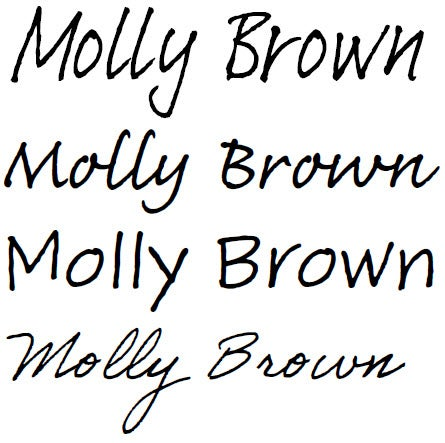
Capture Signature with a Webcam
Most late model laptops have a webcam, so this method can produce acceptable signature images.
Even better, in my testing, this method produced a signature stamp without a background!
For best results, write your signature on a white index card and ensure that the card is well lit. When prompted, allow access to your webcam and line up the signature card on the blue line in the Capture window.

I found that webcam captures were often a bit chunky looking and sometimes the signature were angled (not straight).
Draw your Signature
If you are dexterous with the mouse or have a digitizer tablet or stylus, you can write your signature.
I used the Stylus on my Lenovo Win8 tablet (below) to capture a signature:

It can be very challenging to use a mouse to create a signature, so you may not get great results.
Use an Image
This is my recommended option. It creates the best, crispest and most realistic looking signature stamp.
If you have a scanner, you can write your signature on a piece of paper and scan it in to create a signature. Make sure you use a new, crisp piece of white paper. You may need to experiment with different pens or markers.
Reader or Acrobat support the following file types to create signatures:
- JPEG
- TIFF
- BMP

Use a Certificate
I don’t recommend that most legal professionals use the Certificate option.
This options creates a digital signature which encrypts the document and prevents changes to it. If, for example, the other party needs to change the PDF to add a signature, that will not be possible.
Sending or Saving the File to Flatten It
Once you have added your signature using any of the methods above, Reader or Acrobat can Send or Save a flattened copy.
What is Flattening? Flattening pushes the appearance of the signature annotation into the page content, effectively deleting interactive elements, but retaining the visual appearance of those elements.
After you apply the signature, click the Signed. Proceed to Send button:

Reader or Acrobat will present some options:

The outlined items above will email or save (respectively) a flattened version of the file.
What do the other options do? The other options take advantage of Adobe EchoSign, a hosted electronic signature service. It’s a great way to formalize electronic signature workflows. For more info, click here.
Other Signing Features in the Sign Panel
Reader and Acrobat offer additional signing features. In addition to creating a signature, you can add initials, add text or checkmarks to the document.

Legality of Signatures
Above, I have been discussing Signature Stamps. These signature stamps are the equivalent of:
- Faxing a signed document
- Signing a paper document, scanning and sending it
When the eSign act was passed in 2001, electronic signatures were given the same legal standing as traditional “wet signatures”. However, the legislation made no mention of the type of technology which was required, so it is up to industry to decide what level of assurance is needed.
Thus, risk tolerance on your part will play a large part in determining which signing technology you use.