[Guest Post] “Multichannel Publishing using Adobe Technical Communication Suite, Part I”, by Bernard Aschwanden
In this guest post, certified Adobe trainer and expert Bernard Aschwanden of Publishing Smarter recaps some key points that he covered in part one of a three-part webinar series for people who either want to know more about Adobe’s Technical Communication Suite, or who are new to the product(s). The goal is to showcase some important features of Adobe FrameMaker, Adobe Captivate, and Adobe RoboHelp in less than three hours.
By the end of all three sessions, you should be comfortable with the Adobe Technical Communication Suite and how the tools work together to create a fictitious “Welcome to FrameMaker” guide based on very real workflows and best practices.
During the sessions you see the creation, and the customization of Adobe PDF, video, help (various types), and mobile content. By the end of all three sessions, you should be comfortable with the Adobe Technical Communication Suite and how the tools work together to create a fictitious “Welcome to FrameMaker” guide based on very real workflows and best practices.
Watch Beyond Printed Pages, or other sessions
This is the first video in a three-part series available at Adobe’s event website. The recordings can be found at the following links:
- Beyond Printed Pages: Enhanced PDF from FrameMaker – Review, Multimedia & More
- Bringing Procedures & Tasks to Life: Mixing FrameMaker & Captivate for Fun & Profit
- Deliver the Goods: Extract Every Bit of Value from FrameMaker via RoboHelp
Adobe Technical Communication Suite
Rapid prototyping—getting continual formative feedback—matters. Creating content, distributing it as it’s being created, and getting feedback quickly saves time and money by helping fix problems early. Adobe’s Technical Communications Suite lets you deliver the right information in the right format at the right time to the right audience for the right device in the right language to get the right answer.
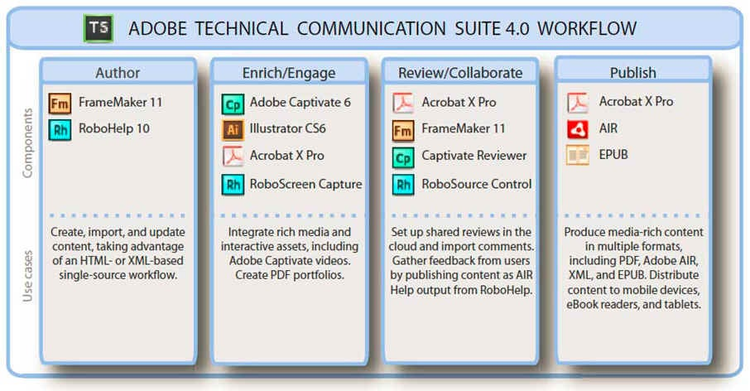
Beyond Printed Pages: Enhanced PDF from FrameMaker – Review, Multimedia & More
You can work back and forth between Adobe FrameMaker and Microsoft Word. During the video I briefly touch on document plans, storyboarding (a visual workflow), and design, but the main goal is to show functionality between tools.
Content Types in Adobe FrameMaker
In the video I quickly look at how unstructured content and DITA are worked with, but importing from Word is covered in detail.
Using Microsoft Word with Adobe FrameMaker
There are three types of content that I encounter often in Microsoft Word: content created without a template; content created with a standard template; and content created with a custom template.
Style names in Word match one-to-one with style names in FrameMaker. This allows users to “Reformat Using Current Document’s Catalogs” (use FrameMaker styles) or “Retain Source’s Formatting” (use Word’s styles) in Adobe FrameMaker. Companies that use Microsoft Word as their primary content creation software but need the additional capabilities offered by Adobe FrameMaker can save time and money by setting up documentation properly.
There are several ways of importing Word content into Adobe FrameMaker each with strengths and weaknesses and I demonstrate:
- Copy and paste
- Import
- Link to source
Creating and using PDFs with Adobe FrameMaker
Users can create PDFs for review in either Adobe Acrobat Pro or Adobe Reader. When user comments are imported into FrameMaker, markup is added in the FrameMaker file. PDFs can also contain videos and interactive 3D models which we explore later.
Conclusion
I hope that these videos help you to better understand the tools and processes associated with using the full Adobe Technical Communications Suite. The tools really help to make content creation and distribution easy. You can focus on the audience, create great content, and deliver it a multitude of devices.
Thanks for taking the time to read this article, and watching the associated videos.
This post is part of the “Multichannel Publishing using Adobe Technical Communication Suite” series with Bernard Aschwanden: