Introducing native multi-device publishing in FrameMaker 12 (Part 1)
Hello Framers,
Today, I wanted to share some information an exciting topic with you and that is how you can take your content in FrameMaker and publish it to multiple formats and for multiple devices. Now, as many of you may know already, it has always been possible to do multi-device publishing from FM. However, this required additional products to make it happen. For example, one needed to use TCS, RH, FM Publishing Server or third party tools like webworks, to import their FM content and then publish to multiple formats.
Not anymore! The situation has changed with FM12! Yes, now you can publish to 6 different formats natively in FrameMaker12, without requiring you to purchase or learn any other tool. Now, you can take your FM books, DITA content and other XML content, and publish it seamlessly it to EPUB, Responsive HTML5, Kindle and more. Read on for more details.
But, first, why should you care about multiple devices?
Now, we all know about how content consumption is changing and that it is shifting to mobile devices such as smartphones and tablets. In fact, smartphones and other mobile devices are displacing PCs in our homes. According to IDC, there were more than 1 billion smartphones shipped worldwide in 2013, while PC sales continue to decline. Moreover, the way we consume content is also shifting, with more of our time spent on mobile devices as opposed to PCs.
So, what does it mean for us, as content professionals?
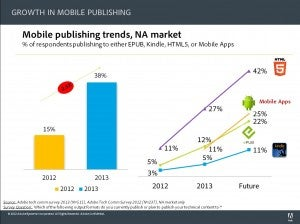
https://blogsimages.adobe.com/techcomm/files/2014/02/graphic-1.jpg
Technical content consumption is also changing and in fact, content professionals are already responding to this shift, by publishing their content for mobile devices. From our surveys, we have seen that mobile formats are seeing increasing adoption, with formats like HTML5, EPUB, Mobile Apps and Kindle leading the way. As you can see from the attached graphic, the percentage of those publishing to one of these 4 mobile formats increased from 15% to 38% in just 1 year, and it is expected to grow even further in the future. So, this is not just a trend, but something that is already happening!
Overview of the new multi-device publishing in FM12
So, now that we have established the need for us to think mobile, let’s see how FM12 can help you in achieving your goals to take your content to mobile devices. With FM12, you can publish to one the following formats:
- Responsive HTML5
- EPUB 3
- Kindle
- WebHelp
- Microsoft HTML Help
- And of course, the good old PDF!
Each of these formats has their own advantages. If you want to simply publish for the web and the content will be accessed by users on PCs, you can consider the webhelp format. However, if you want to publish for mobile devices and so that your content can reflow as per the smaller size screens, you may want to look at formats like EPUB, Responsive HTML5.
EPUB files can be opened by variety of readers that are available for free through the various app stores such as the iBook app from Apple. Responsive HTML5 can be accessed online from the browser on your smartphones and tablets. The advantage of this format that there is only one layout, which morphs automatically and adjusts tables, images and navigation elements depending on screen size. This is especially handy for authors, who want to reuse legacy content to accommodate all the new device screen sizes. See an earlier blog post to learn more about Responsive HTML5.
So, how does it actually work in FM12?

https://blogsimages.adobe.com/techcomm/files/2014/02/graphic-2.jpg
It is actually quite simple. Just open the book/DITAMap/document or whichever document you want to publish in FM. Open the new Publish pod by going to File > Publish. Now, you can select the output you want, choose the output location and simply click on publish (or double click on the output). Also, you can publish multiple outputs at one go by using the “Generate multiple outputs” feature and lastly, you can access the previously generated for that particular document by using the “View output” option. See the video below for more details.
//tv.adobe.com/embed/1434/21812/
Customizing the appearance of the outputs
Now, if you want to have the output look “as-is” compared to the FM document, you don’t need to do anything other than use the default settings shipped with the product. However, if you want to customize the output by changing things like styles, cover images, responsive layouts etc., you can do so by creating a new settings file. We will be discussing the settings file and all the customization options in Part 2 of this blog series. So, stay tuned for that.
What can you do with TCS, RoboHelp or FM Publishing Server?
As I mentioned earlier, FM12 is all you need to publish to 6 different formats. However, if you need to publish to other formats such as Eclipsehelp, Javahelp etc., you can still continue to use the earlier workflow through TCS, RoboHelp or through FM Publishing Server to publish to these formats.
Additional resources
There are plenty of additional resources where you can find more information about this new capability.
- Help documentation on the multi device publishing functionality is here
- FrameMaker12 reviewer guide with details on the new publishing feature
- Tech Comm Product-opedia page, which lists various other useful resources as well
Hope you will find this new functionality useful. Let us know you reactions through your comments below.
Thanks and Regards,
Kapil Verma
Sr. Product Manager – Adobe Technical Communication Line of products