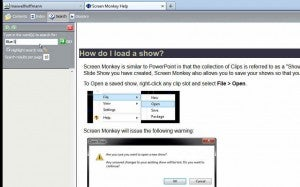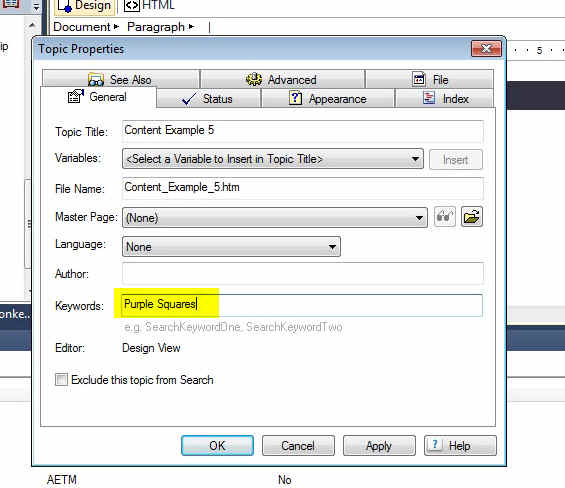Widely known Adobe Software trainer and maven recently appeared in a potent webinar on how to gain precise control over the search results your users will obtain from projects you publish with RoboHelp. You may view the webinar recording by clicking here: RoboHelp 11: Stacking the deck and using the Cloak of Invisibility
You may wish to skip the first 6 minutes of the recording to pass over stale calendar event announcements, etc. I have added “minute markers” in the headings below for your convenience.
An illustrative Example (7 minutes)
Rick Stone uses a piece of software called “Screen Monkey” that Rick helps build the Help documentation for. The demonstration begins with a few minutes of this application, which has a “live” help system developed with RoboHelp.
An initial look at the Help system shows a conventional TOC in tri-paned HTML Help. However, there are concepts that many users search for that may not literally be in the text. For instance, a user may wish to search for “blue squares.”
https://blogsimages.adobe.com/techcomm/files/2014/05/01-first-search.jpg
Rick illustrates that “blue squares” rank as the 8th listing in search results.
How to increase search rankings for specific terms (10 minutes)
- Number of occurrences is the most obvious element to increase search ranking.
The demo shows one topic coming up in search which has no instance of purple squares.
Assigning keywords to topic properties (16 minutes)
_Stacking the deck: _The demonstration shows how a few mouse clicks enable you to go to a general tab in topic properties and enter relevant keywords that may not occur in the visible text of that topic. Keywords associated with topic properties will take precedence over the number of times a key term is used within text for search rankings.