Upgrade to FM12 Reason #6) Full DITA Compliance, Accessible Structured Editing
FrameMaker 12’s structured editing features and XML support have come a long way from the model introduced ten years ago with FrameMaker 7.0. That earlier release of FrameMaker combined two earlier separate products (Regular FrameMaker and FrameMaker+SGML), granting customers a “two-for-one” authoring solution; every copy of FrameMaker 7.x could produce either traditional unstructured documents, or structured FrameMaker documents that contained XML encased in a proprietary binary format.
At the end of this blog we will touch on the biggest difference between FrameMaker 7.x and FrameMaker 12, which is the basic workflow required to work with XML. Let’s start out, however, with how much the user interface and selection of tools has changed.
Structured “workspace” in FrameMaker 7.x is based on document window
With FrameMaker 12, the user has a great deal of control over placement of frequently used menus and windows. Unlike FrameMaker 7.x, structured windows and menus are independent of individual document windows.
The screen shot below shows the default workspace in FrameMaker 12 for structured editing, (in this case with a DITAmap and DITA XML files, instead of a traditional FrameMaker book with binary files.)
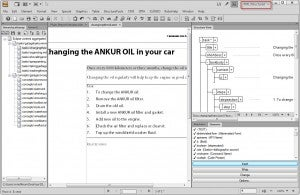
https://blogsimages.adobe.com/techcomm/files/2013/03/13-FM-10-STRUCT-WORKSPACE.jpg
In stark contrast, the screen capture below shows FrameMaker 7.x with arrows indicating which icon in the upper right corner of each document window invokes (a) Attributes, (b) the Structure view and (c) the Element catalog. Incidentally, unlike FrameMaker 12, in FrameMaker7.x the Attributes window is “modal,” meaning that you cannot edit text nor scroll through a document while it is open.
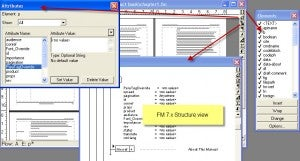
https://blogsimages.adobe.com/techcomm/files/2013/03/07-FM7-doc-window-struct-menus.jpg
As described in our second blog, FrameMaker 7.x has a further limitation concerning the user interface: all documents and menus are confined to the FrameMaker “window” or single workspace. In contrast, with FrameMaker 12you may drag any document or menu out of the workspace, even onto an external monitor. This can free up much more of the document content for viewing while editing and authoring.
Displaying element delimiters within document content
FrameMaker 7.x introduced two methods of viewing where elements begin and end in a structured document page. The View menu allows the user to see elements displayed as “tags” or as “boundaries”(square brackets), as shown in the screen captures below.

https://blogsimages.adobe.com/techcomm/files/2013/03/09-FM7-elem-as-tags1.jpg
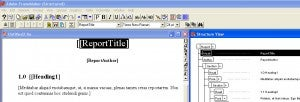
https://blogsimages.adobe.com/techcomm/files/2013/03/08-F7-elem-boundaries1.jpg
FrameMaker 12 has improved on this view by enabling displayed element “tags” to collapse and expand. This tremendously simplifies local editing of common elements like list items for instance, as shown in the screen capture below. In this case, the <li> item elements in a list have been collapsed. The black, selected element can be dragged and dropped in front of the first or second item on the document page, without having to use the traditional structure view window.
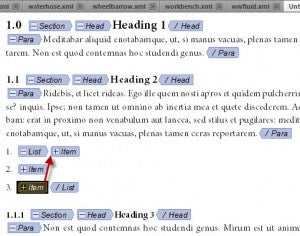
https://blogsimages.adobe.com/techcomm/files/2013/03/14-FM-10-COLLAPSED-TAG-VIEW.jpg
Structured authoring/editing in FrameMaker 7.x = a “round trip” to XML
FrameMaker 7.x used a different model for all structured documents, which is now an optional method in FrameMaker 12. XML files were “imported” into structured FrameMaker 7.x and converted to proprietary, binary *.fm files. Each structured document contained a “copy” of both the EDD (Element Definition Document = rules) and the structured template.
In order to achieve true XML after editing, the binary structured FrameMaker 7.x document would have to “save as” XML, and comply with the rules of the EDD and DTD and work with R/W (read/write rules). Any format overrides applied with traditional pull-down format menus (e.g. font, size, etc.) would be lost when a “saved” XML file is brought back into structured binary format. The illustration below shows how structured files and formatting are embedded in the structured, binary FrameMaker 7.x file.
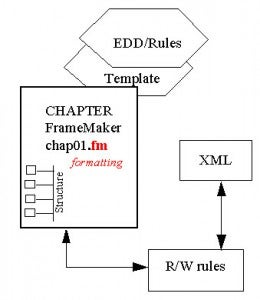
https://blogsimages.adobe.com/techcomm/files/2013/03/06-old-model.jpg
FrameMaker 12 is also capable of this “traditional” round-trip model, but has been expanded to directly support (a) native XML files saved in FrameMaker books and (b) direct editing of dita maps and all topic/concept content files. In this model, nearly all formatting is controlled form an “external” EDD and structured template in FrameMaker 12 that is invoked as XML or DITA files are opened. The illustration below symbolizes the manner in which native XML files edited or authored in FrameMaker derive their formatting and structure from external files, rather than embedded EDDs and templates.
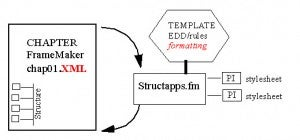
https://blogsimages.adobe.com/techcomm/files/2013/03/07-new-model.jpg
Benefits of “mixed” content during a transition to XML or DITA
In our earlier blog on Book building, we touched on the fact that FrameMaker 12 books can contain a combination of XML files and unstructured FrameMaker files. There are many benefits to this scenario as a temporary workflow during a customer’s migration of legacy files into XML and DITA. FrameMaker 7.x only supports binary FrameMaker documents (structured or unstructured) in a book, whereas FrameMaker 12 enables chapters to be in native XML format, but have generated TOCs and Indices, Appendices, etc. in unstructured, binary FrameMaker format.
Our next blog will touch on the many vast improvements in DITA support in FrameMaker 12.
Three ways to view XML and structured content in FrameMaker 12
FrameMaker 7.x only offered a realistic page, “WYSIWYG” view of the document while editing structure. FrameMaker 12 has expanded editing capabilities with 2 new views: (a) author view, which provides a generic view of content sans page breaks and most formatting and (c) XML code view, which empowers the user to interact directly with bracketed XML codes. It is significant to note that the two new views make all irrelevant pull down menus (e.g. “formatting”) disappear.
The subsequent screen captures show the same document content in the three different views.
WYSIWYG editing view

https://blogsimages.adobe.com/techcomm/files/2013/03/15-WYSIWYG-view.jpg
Authoring view
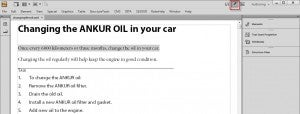
https://blogsimages.adobe.com/techcomm/files/2013/03/16-Author-view.jpg
XML Code view
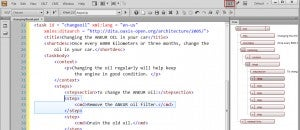
https://blogsimages.adobe.com/techcomm/files/2013/03/17-XML-CODE-view.jpg
In the XML Code view, when you enter an angle bracket “<” to begin entering a new XML element, FrameMaker 12’s “intelliprompt” will anticipate legal elements and present you with a pop-up list to choose from, as seen in the screen capture below.
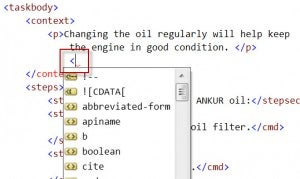
https://blogsimages.adobe.com/techcomm/files/2013/03/18-Intelliprompt.jpg
Have your own hands-on with FrameMaker 12 and decide how you can use it
Adobe Technical Communication Suite 5 includes FrameMaker 12, which is an excellent authoring solution and also a versatile structured editor for DITA/XML. The possibilities with these new tools are as limitless as the profiles of our existing and potential customers. To discover how you can use FrameMaker, download a trial copy of FrameMaker 12 today. After having your own hands-on, you may decide in favor of the best bargain of all, obtaining a cloud subscription to the entire Tech Comm Suite 5, which includes RoboHelp 11, Captivate and other products in addition to FrameMaker 12.