Adding music to your Premiere Clip videos
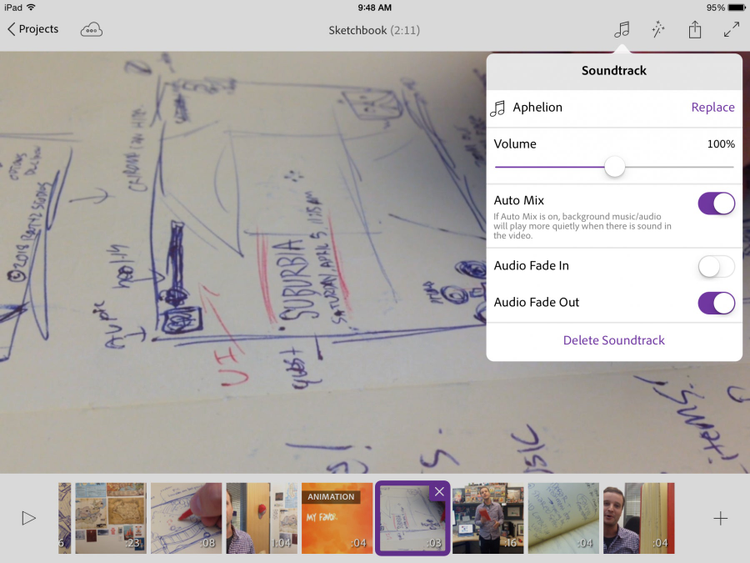
With Premiere Clip, it’s easy to add a soundtrack to your project. Just tap the Musical Note icon at upper right and choose from themes we’ve included with Premiere Clip or add your own from your device’s music library. It’s worth checking out the 10 soundtracks included with the app—they cover a wide range of moods, and are royalty-free, so you can use them in anything, including commercial projects.
Once you’ve added a theme to your project, you can adjust its volume. The Auto-Mix feature ensures that the soundtrack gets quieter when the audio from your video plays, bringing a welcome level of professional polish to your project.
In addition to applying a project-wide soundtrack, you can adjust the audio for each video clip individually.
Tap a clip’s thumbnail to select it, on iPad, tap the larger image, or on iPhone tap the triple dots on the upper right of the image. This brings up the editing icons. Tap the speaker to display audio options like whether or not to play audio that’s within the individual clip or not, volume, and fade in and out. Smart Audio gives you the option to balance volume levels across all the clips in your project.
Premiere Clip includes powerful audio controls originally created for our professional sound editing software, Adobe Audition, so your Clip projects sound as great as they look!