Say goodbye to files: How Adobe CreativeSync will save your assets

Design. It’s at the heart of the most successful companies. As Thomas Watson Jr. said, “Good design is good business.”
Great design and creative thinking are more valued than ever before. That’s good news for creatives everywhere but it also means the pressure is on to generate great ideas, solve problems and design solutions faster and more efficiently than ever before.
And as you well know our best creative thinking doesn’t happen in a box. We need to step outside of the rigid confines of a single screen… begin work by pulling the phones from our pockets, sketching on tablets in the park, putting the finishing touches on projects from the laptops in our studios and even receive feedback from colleagues on our watches while walking down the street.
And yet, we can’t fully break out of the old box because of an artifact that has been with us since the dawn of modern computing: files. Files are a convenient way to store our digital information and they aren’t going away. But we can remove friction from the creative process with a better and smarter replacement for files: Assets, powered by CreativeSync.
Adobe CreativeSync: From files to assets
There’s a huge difference between files and assets and once you understand this difference you will truly see how the power of CreativeSync in the 2015 release of Creative Cloud will let you:
- Edit huge images or video clips on your phone without actually having the entire original file on that device
- Capture a shape as a vector graphic on your phone and edit it on your desktop
- Make a change to a logo used in your project and have everyone on your team instantly get the new version (and all the documents where it’s used), updated
First, let’s talk about files. The format of the information stored in a file is fixed, such as a photograph, a vector graphic or a video clip. For example, high quality content coming from an HD camera could easily be 250 megabytes of data. But sometimes we need smaller versions, to use them on a mobile device or on the web. In the example of a Photoshop file (see below), to get the version you need, most likely your current workflow will be to export the original image file to yet another file, which gives you two files to manage, and probably more.
What happens when you make a revision to your original image file? You have to spend more time recreating alternate versions of the image.
One original image file, and many versions created manually.
When the original PSD is updated (1), all the other versions have to be recreated manually (2).
This is time consuming and it’s also error prone–it’s not easy to keep track of all these files and errors mean more time wasted.
Assets are the answer. An asset is a smarter way to represent your content thanks to three key features:
- Non-destructive edits: Changes stored as metadata that can easily be reverted or modified
- Renditions: Adaptive representation of the asset
- Linked Assets: Automatic propagation of changes
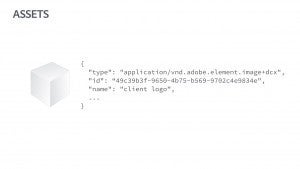
Non-destructive edits
The record used to represent an asset may contain not only the pixel data coming straight from a camera, but also the edits you made to it afterwards, such as when you adjusted the contrast, white balance or saturation of an image or the start and end point of a video clip. Those edits are stored as metadata that can be modified or reverted back at any point later in the design process, without loss of information, since the original pixel data is still there. This gives you more flexibility to experiment, reuse and remix content.
Renditions
Instead of a single representation of your content, a Creative Cloud asset is a record of metadata that describes, for example, a color, an image, a logo, a brush or a video clip. When a specific app, on a specific device, needs to interact with the asset, Adobe CreativeSync creates a rendition, an appropriate representation of that asset in the right format, right when you need it.
Let’s say you have a logo represented as an asset. You could have the following renditions of it:
- A vector graphic, suitable for a print brochure
- A high resolution bitmap to be used in a web page displayed on a high-DPI laptop
- A low-resolution bitmap to be used in a mobile app
Imagine all the time you spend today creating alternative versions of files and trying to keep track of how they all relate to each other, using creative file naming conventions to keep it all straight.
With CreativeSync renditions, instead of spending time and effort tracking and naming files, Creative Cloud keeps track of everything for you.
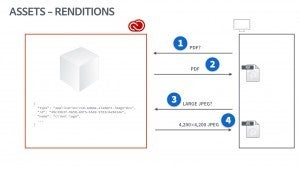
Linked Assets
When an asset is placed in a document, a reference to the original asset is included as well. When the asset is updated, notifications are sent to the apps powered by CreativeSync so they can give you the option to update to the latest version.
For example, place a comp image of an Adobe Stock photo in a Photoshop document as a linked asset. Mask it, and apply some filters to it. When you decide to purchase the license for the image, the comp in the Photoshop document—and anywhere else you might have used it—gets updated automatically to the watermark-free version at full resolution. All your masking and filters are preserved because those edits are all managed and live in our CreativeSync platform.
Workflows for design, photography and video
Now you can see how designers can capture inspiration on a phone with our Creative Cloud mobile apps and turn it into a color palette, brush, or shape that’s immediately ready to use on a tablet, the desktop or on the web. Capture a vector shape on your phone, use it to start a sketch on your tablet and send it to the desktop for refinement and finishing touches. You can move fluidly between desktop and mobile and create wherever inspiration strikes you—with the confidence that all your assets are linked through the CreativeSync platform.
Thanks to the asset-based workflow of CreativeSync, you can edit the highest resolution images on your phone without having to wait for the image to download. The image is stored by Adobe Photoshop Lightroom as an asset, which includes the original pixel data, along with metadata describing any adjustments you made to the image. When it’s time to edit on your phone, an appropriately scaled down rendition gets created and downloaded, preserving the original resolution of the photo when it’s downsampled. Now you can edit the metadata of the image as you wish. When you’re back in your studio at your desk, the adjustments you made to the image on the phone are applied to the full size rendition on your work machine—without you having to do anything.
Now you can instantly play, edit and share all videos on desktop, mobile and web, and CreativeSync will automatically encode and serve them in the best formats depending on device and available bandwidth. You don’t need to spend hours downloading large files, you can just stream what you need, in the format that you need it.
Sharing and collaboration
In addition to saving time and making existing workflows more efficient for individuals, the asset-based workflows of CreativeSync enable new ways of working for teams and enterprises.
As discussed above, files are easily duplicated. We thought the old school file workflows made sharing and collaboration easier, but it’s quite the opposite. When the original gets updated, there’s no way to know what other versions are out there that also need updating. When you make a change to your own version of the file, you have to send an update so that everyone who touches a project is up to date. You end up with a tangle of file versions spread all over the place. Hoping that everyone updates to the latest file version? Not a great way for a team to work. Also, so many teams rely on a “style guide”—the document containing the logos, icons, font styles, colors, etc. to be used in a project—yet the style guide is often a file itself that needs to be tracked and updated.
With CreativeSync, you can collect all the elements of your style guide in a Creative Cloud library. This library is available in your desktop and mobile apps. It stays in sync automatically, so any change you make gets propagated everywhere.
Best of all, you can share a library with colleagues, so that you all have a consistent set of assets to work from, always kept in sync, without ever needing to rename, update or even see a file name.
Creative Cloud for enterprise
Today’s enterprises need to deliver multi-channel media and brand experiences to reach their audience. This requires content velocity from creative teams like never before. CreativeSync works seamlessly within an enterprise to accelerate content creation while staying on brand.
All of this is possible with Creative Cloud for enterprise, an enterprise-grade solution with a dedicated encryption key controlled by the administrator within the corporate boundaries. We also offer the option of Creative Cloud for enterprise with managed services, which provides single-tenant hosting accessed via a VPN tunnel and seamless synchronization with our content management system, Adobe Experience Manager, part of Adobe Marketing Cloud.
In summary, Adobe CreativeSync “just works”. With Linked Assets your changes are seamlessly merged, intelligently tracked and propagated. With Renditions, your content is delivered efficiently in the right format to your apps and your devices. With non-destructive editing, you can explore, remix and reuse. You’ll spend less time on the administrative tasks of exporting to the right format, copying files and tracking versions.
CreativeSync will change the way you create, and by removing friction in your creative process you’ll have more time to be creative.
***
Adobe CreativeSync is at the core of the 2015 release of Creative Cloud and there is so much more. Find out what else is new in the latest release then download free trials of our desktop apps. We’re sure you’ll love everything that’s new, so even if you’ve tried all the Creative Cloud apps before, try them all again.