7 Steps to Clean Adobe Analytics Segments

As of the May 2014 release of Adobe Analytics segments can now be shared across report suites and more easily shared between users of the tools. While this makes it much easier to standardize definitions of segments across platforms and user groups, it introduces a new issue of duplicated segments.
In the past, segments needed to be created in each individual report suite, even if they were the exact same definition. For example, you would create a “Login Visits” segment in one report suite to segment on visits where a user logged in. To apply this segment to other suites of data, you then needed to recreate this logic in each and every suite. Now that all segments can be seen across suites, you probably have something like this showing up in your segment manager:
https://blog.adobe.com/media_e1126be0504b78953007e4ff192c73b7e8673946.gif
Fortunately, Adobe Consulting has been working through this very question with clients on a frequent basis and have developed an approach that has worked well for various companies. Here’s our recommendation for segment clean-up:
Step 1: Rename segments with DO NOT USE
Renaming segments with DO NOT USE will help to ensure the correct segments are updated in the remaining process steps. It will also give your business users one more way to know which segments should be used, and which should not.
In the Report and Analytics Segment Manager:
- Check the box next to a segment that you are considering deleting, and click ‘Rename’ from the top menu bar
- Prepend the existing name with “(DO NOT USE)” and click off of the segment to save changes
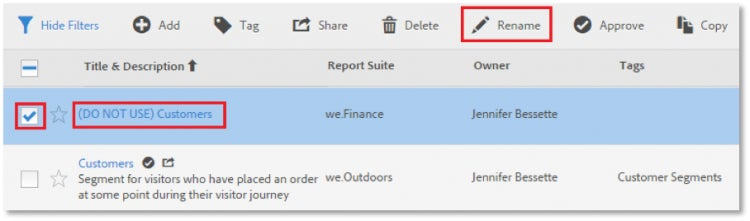
http://blogs.adobe.com/digitalmarketing/wp-content/uploads/2015/11/JB2.png
Step 2: Apply Tags
Tagging allows you to organize segments into logical groups, so that they can be more easily managed and applied to reporting. Create a set of tags that apply to your business and will allow your business users to more easily find segments they need, e.g. Conversion, Mobile, Campaigns, etc.
For segments that are going to be deleted, you can create a “DO NOT USE” tag to group those segments together. This should be done in addition to renaming the segment.
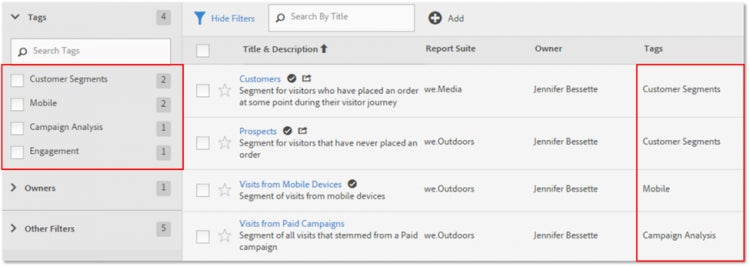
http://blogs.adobe.com/digitalmarketing/wp-content/uploads/2015/11/JB3.png
Step 3: Approve Segments
Approving segments is a way to standardize segment definitions across your company. Users should err on the side of using Center of Excellence Approved segments for their analysis when possible. Approve instances of segments that you are planning to keep and share. Do not approve segments that are going to be deleted.
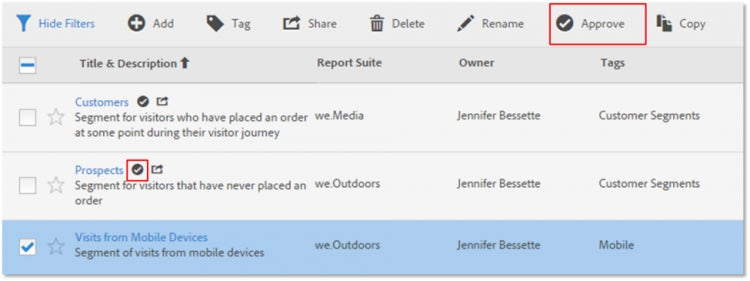
http://blogs.adobe.com/digitalmarketing/wp-content/uploads/2015/11/JB4.png
Step 4: Share Segments
Sharing segments is another way to standardize segment definitions across your company. Segments can be shared with your whole company, certain user groups or individual users.
Share segments that you are planning to keep, and that have meaning to a broader audience. For instance, definitions of what a Customer is versus a Prospect.
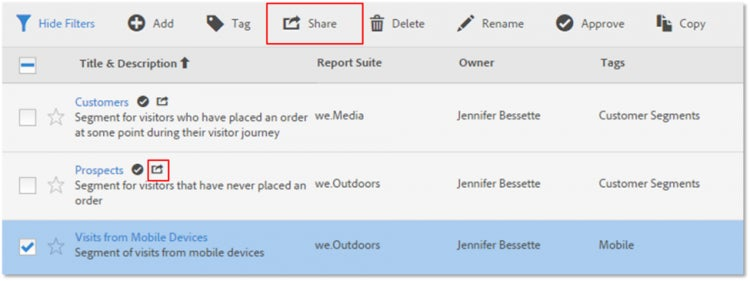
http://blogs.adobe.com/digitalmarketing/wp-content/uploads/2015/11/JB5.png
Step 5: Check Reporting for DO NOT USE Segments
Go into your key reports, and open each reportlet or Report Builder data request. Ensure none of the segments applied say (DO NOT USE).
If they do, open up the reportlet or data request and change the segment to the Approved version of the segment. Use tags and filters to find the correct segment.
https://blog.adobe.com/media_e3c3971e2c55c752fa836ebf5c5f2d8221941505.gif https://blog.adobe.com/media_5eb551d6d541c7945c0a155661d136cc870bebe3.gif https://blog.adobe.com/media_c4cfbede7e4aa6d9b71c70d0c5546bacb601ff48.gif
Steps 6 and 7: Email Users, then after a grace period, Delete Segments
Take these steps to finish your clean-up process:
- Email your Analytics user base to let them know a Shared segment clean-up project is underway. Ask each user to validate that they do not have (DO NOT USE) segments in place; refer them to step 5.
- Give users a certain grace period to take these actions.
- After the grace period has ended, delete DO NOT USE segments.
Scheduled reports and dashboards that have a deleted segment applied will continue to work normally. Deleted segment logic will still be applied; however, the segment will appear as “deleted segment” and you will not be able to tell what segment had been originally applied. Because of this, it is very important for users to transition away from segments that are slated to be deleted.

http://blogs.adobe.com/digitalmarketing/wp-content/uploads/2015/11/JB9.png
Additional resources on segmentation and the transiution from the old segment manager to the new can be found within Adobe Marketing Cloud’s help section. The Analytics Segmentation guide includes details on how to transition from the old segment builder, how to use the new Segment Manager and Builder, and other important topics for using segmentation in your Analytics workflow. The Transition Guide speaks to how the transition will effect existing segments, and how best to move to the new Segment Builder and Manager.
I hope these clean-up tips will prove useful for you and make you segmentation clean-up process a breeze!