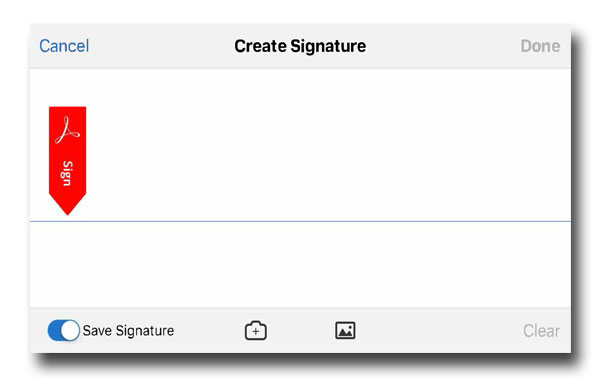Over the years you’ve cultivated a signature that is uniquely your own. From crayons to pencils to ballpoint pens, you’ve carefully crafted a scribble to represent your approval. In recent years, you’ve adapted your signature for the digital world, signing with styluses and fingers. Now, as a parent, you get to watch your kids go through this process. You cherish each piece of homework or work of art, signatures and ages scrawled in the corner.
Keeping track of schedules and forms can be hectic, so you’re a fan of tools that bring order to your busy day. Luckily, Acrobat DC is here to help. Simply capture and sync your signature to quickly sign any field trip forms or team registrations that come your away – on any device.
Hand draw, use an image, or take a picture of your handwritten signature on your mobile device. Once your signature is saved, the signature sync feature creates a consistent experience across the desktop, the web, and all mobile apps. Here’s how:
- Tap anywhere in the PDF to open the menus if they are hidden.
- Tap https://blog.adobe.com/media_cfec01583fca33814ec8980be98558d9ad3b08a5.gif and then tap https://blog.adobe.com/media_566c04db18fab994453b1417c90291bf1f286db6.gif .
- Tap where you want to add your signature. If no signature has been previously stored on the device, the Create Signature panel appears.