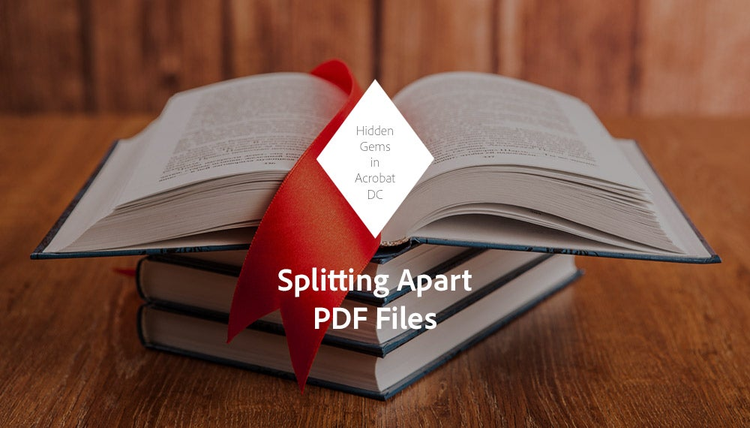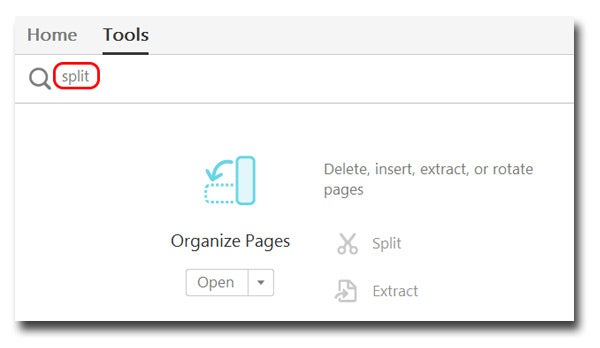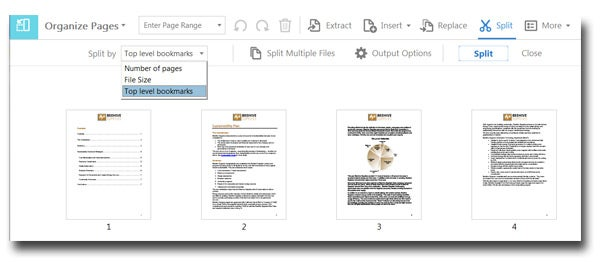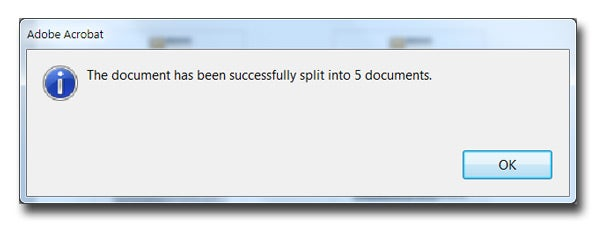There’s nothing better than a well-organized document. PDF files with hundreds of pages can be cumbersome to navigate, but bookmarks turn a potential nightmare into a dream. Like a virtual table of contents, bookmarks can help you and your coworkers identify portions of a document that need your attention. Sometimes, though, less is more. You may only want to share a specific portion of a document with someone, rather than asking them to wade through an information overload. Luckily, Acrobat DC allows you to use bookmarks to break apart large PDF files.
Any top-level bookmark can be used to create individual PDF files from a larger one. Check out how:
- Open the Bookmark navigation pane. Use Ctrl or Cmd + B to create a bookmarks on each page you want to break apart.