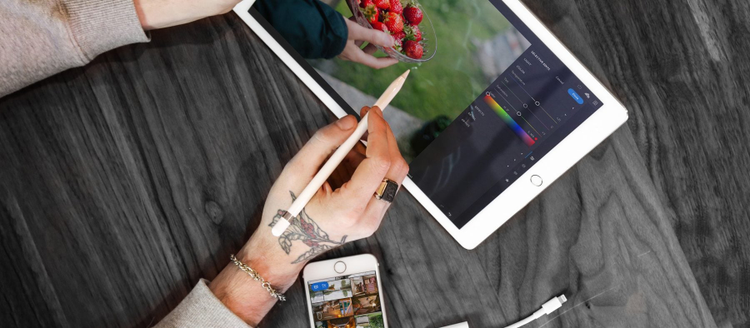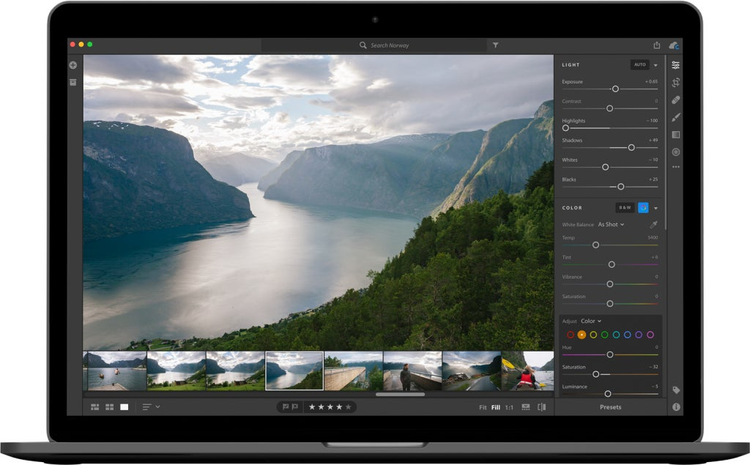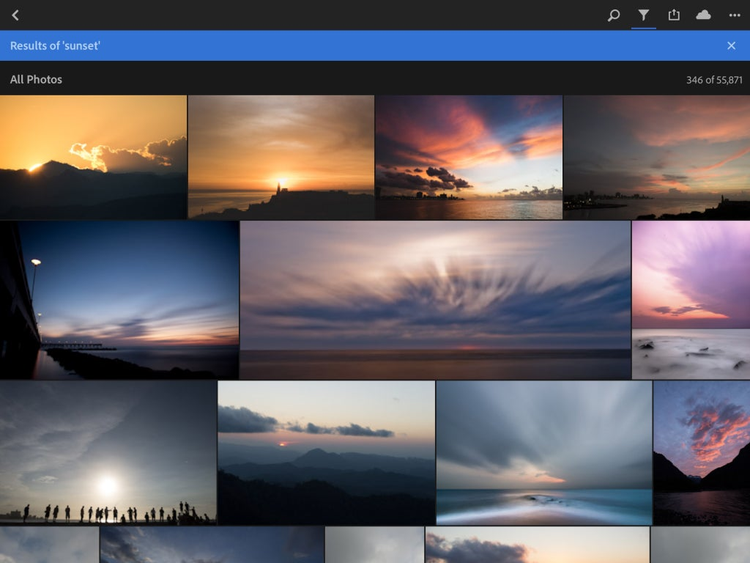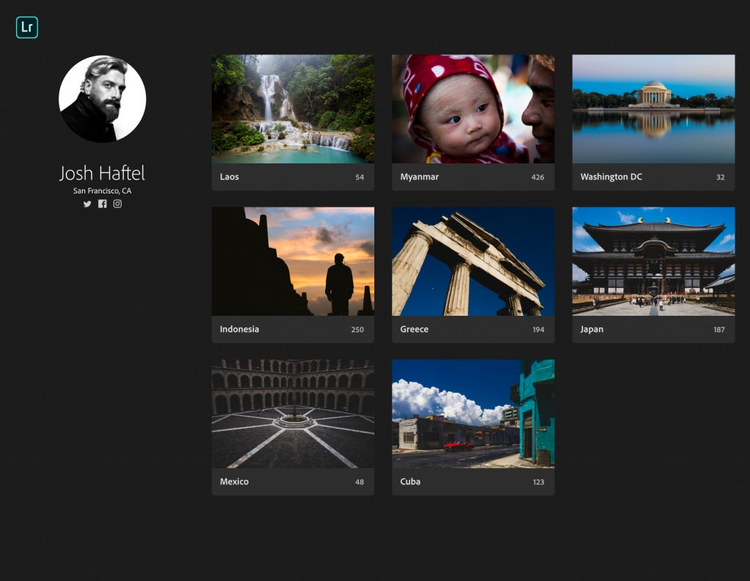Today we introduced our brand new Lightroom CC on Mac/Win, and updates to Lightroom Classic CC, Lightroom on iOS and Android, Lightroom.adobe.com, as well as changes to the existing Creative Cloud Photography plan and a new Lightroom CC plan.
Not seeing Lightroom CC in the Creative Cloud desktop app? Sign out and sign back in to the Creative Cloud app to refresh available application updates.
What’s the Difference Between Lightroom and Lightroom Classic?
Going forward, the product you’ve known as Lightroom will be rebranded “Lightroom Classic CC”. Why change? We have introduced a new photography service that will now be called “Lightroom CC”. It is designed to be a cloud-based ecosystem of apps that are deeply integrated and work together seamlessly across desktop, mobile, and web. Lightroom Classic CC is designed for desktop-based (file/folder) digital photography workflows. It’s a well-established workflow solution that is distinct and separate from our new cloud-native service. By separating the two products, we’re allowing Lightroom Classic to focus on the strengths of a file/folder based workflow that many of you enjoy today, while Lightroom CC addresses the cloud/mobile-oriented workflow.
What’s New in Lightroom Classic CC
As many of our customers know, Lightroom Classic (originally Lightroom) was born to help you manage your photography workflows and bring your images to life with a fleet of editing capabilities. But while the palette of Lightroom features grew, our performance detracted from these gains. So we took stock of where you were feeling the most performance anxieties, and dedicated this launch primarily to addressing these issues. The concerns that we gathered primarily centered around optimizing Lightroom Classic’s import and editing workflows.
Here are some of the highlights of where we have made gains that we have tested internally and are betting you will see:
- Application launch time
- Preview generation including in Standard, 1:1 and Minimal previews
- Import selection workflow with “Embedded & Sidecar” preview option (tips here)
- Switching between Library and Develop Module
- Moving from photo to photo in the Develop Module
- Responsive brushing
For a complete listing of “What’s New” in Lightroom Classic, click here.
We have also added new tools to make precise color and tone-based selections for Local Adjustments. You can now use the adjustment brush, radial, or graduated filters to define a rough mask, then refine the selection via the new Range Masking options found at the bottom of each Local Adjustment panel. This serves as a nice complement to meet your masking needs with the already existing auto mask feature in place.
Precise Selections with New Range Masking Tools
Check out some best practices here…and some useful video tips here.
While it was no small feat to carve out the foundation of making these performance gains, we know we still have a lot of work ahead. . For instance, we are working to optimize the performance of higher powered processing systems and higher resolution monitors. At the same time, we will continue to provide new image editing features that will help you pack more of a punch in a shorter period of time so that you can focus on what you love to do—taking incredible, awe-inspiring images.
What’s New in the Lightroom CC Ecosystem
Introducing Lightroom CC
The Lightroom CC ecosystem is a cloud-based service with three device-based apps: desktop, mobile and web.
Lightroom CC is designed and built around 3 guiding principles:
- Powerful Yet Simple—Lightroom CC will offer the powerful image editing that you want, while being simple and intuitive to use. Our goal is that it will have everything you need and nothing you don’t.
- Seamless experience across all your devices—Lightroom CC will work the same across desktop, mobile, and web. This allows you to move across your devices without needing to relearn or figure things out. Your photos and edits are all where you’d expect them to be.
- Cloud Based—Everything you do in Lightroom CC is synced to the cloud. This means that you can access and work with your photos from any device (including multiple computers), and can easily share photos with others. All of your photos and all of the work that you do with them will be automatically backed up all the time.
See here for useful video tips, and here for Lightroom CC FAQs.