Save Time With Global Color Swatches
With the latest update to Adobe Illustrator, you are able to leverage the full power of Global Color swatches.

Color swatches in Illustrator are powerful, but default settings for swatches in Illustrator can hide some of this power. With the latest update to Illustrator, you are able to leverage the full power of global color swatches.
You probably already know that Illustrator lets you define different types of colors in the Swatches panel so you can quickly apply and edit them later. But have you ever been in a situation where your artwork is finished, but you just want to modify a color such that wherever that color is used in the artwork it gets updated at once? Well, it is possible, but you must save the color as a global swatch.

Need a refresher on how to create and apply global color swatches? Dream Infinity has a great tutorial.
That’s why with the new release of Illustrator CC last year, global color swatches will be switched on by default, meaning you won’t lose out on the benefits of this time-saving feature. And if you don’t want your color swatch to be global, all you need to do is un-check the global setting in your swatches color panel.
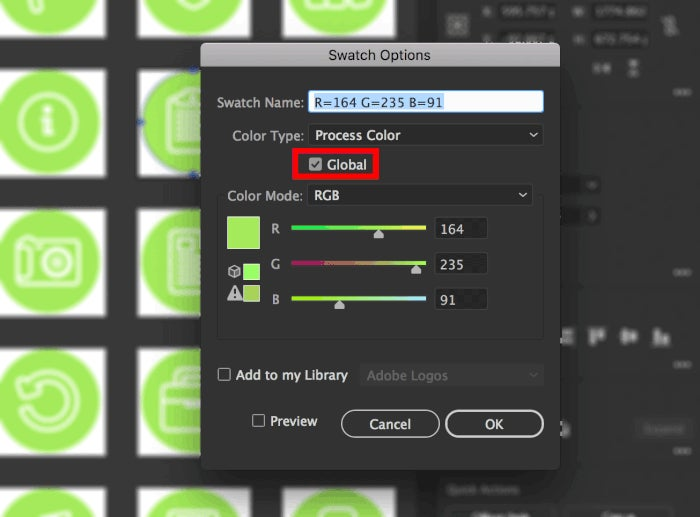
This year’s release of Illustrator CC helps you design a little faster and more efficiently by making things like global color swatches more useful for you. Have more feature requests for Illustrator? Share with us on Illustrator’s User Voice page.