March of Robots special: Learn to draw Wall-E the Robot
To celebrate #MarchOfRobots, we asked Pixar’s Jay Shuster to show us how to draw the lovable Wall-E robot. Now you can draw him, too - with bonus tips included for Adobe Sketch.

Image source: https://adobe.ly/2DdTtJu.
One of the most important things the internet gave us was a connection across the globe, to people who share our same interests. For artist and illustrators, this new connection has created new activities: online drawing events. They happen all year long, on all sorts of artistic themes, and anyone can join in.
Every March, artists, and illustrators from every corner of the globe gather under the mechanical hashtag #MarchOfRobots. You’ll find it happening all over the web: on Facebook, Instagram, and Twitter.
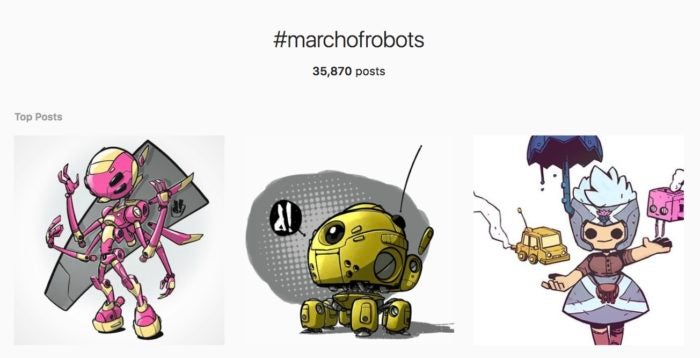
#MarchOfRobots on Instagram.
The March Of Robots event was started by a Canadian artist known as “DaCosta!” Robots are kind of his “thing.” He lives and breathes the bot-life, creating rich artwork and adorable short films about metal characters. Like professional athletes, professional illustrators need to keep skills sharp through exercising. Drawing every day is a simple way to get better, so DaCosta started this challenge hoping he would improve. By making it an online event, he can encourage other creatives to do the same.

The blank page can be terrifying. To help inspire you through the challenge, DaCosta provides a list of drawing prompts for each day. They’re simple, so you can interpret them any way you want. As an example, a prompt of ‘’cold” could inspire you to create a droid in the cold, or, one that makes ice! But these prompts are a suggestion since this is only for fun. You can draw anything robotic you like.
Here are the rules for participating in March of Robots:
- Drawings can be digital or analogue, but it must be drawn by you, and it has to be a robot or depict a scene featuring a robot.
- Hashtag your drawings with #marchofrobots and #marchofrobots2018 then post it to Instagram and any other social spot you like. Twitter, Tumblr, etc.
- Have fun with it!

Medical Droid by Tony Helms.
But what to draw?
If you’re still looking for a jump-start, we hope this next section will get your creative juices flowing. One of the cutest robots ever created is Pixar’s Wall-E. We were lucky enough to ask Jay Shuster to show us a how to sketch him in just a few simple steps. Jay Shuster is one of the talented artists at Pixar who helped create Wall-E’s adorable look. His words are below, in italics. Check it out:
Step one

First, draw a square on your canvas, near the middle. We need to figure out the center. The easiest way to do that is to draw diagonal lines using the opposite corners. Where the lines cross is the middle. Draw a line up from that point. This will help us place the head.
Step two

Using our midpoint as a guide, draw the top of his head as a straight line, and place each eye on either side of the centerline. Wall-E’s face has a double teardrop shape, but it’s tricky to get right. I like to draw a wide and sharp ‘w’, and then round it out to get it looking accurate.
Step three

Now we’ll detail the head. I like to draw the eyebrows floating because it gives Wall-E more character. Inside your eye circles, draw a second circle leaving a thin rim. Draw a circle for the highlights in the top right, and bottom left, and then fill the rest of the eyes in with black. Lastly, his neck is just two rectangles that fit inside each other, like a telescope.
Step four

For his arms, it’s just a bunch of rectangles. Draw a long tilted rectangle on the right, with a thinner telescoping one for his wrist. His palm is the same width as his forearm, with two rectangles for fingers, and a tiny thumb hanging off the side. On the left, draw a diamond shape. Cut that shape with a simple “T” to make it look like his hand, facing the viewer.
Step Five
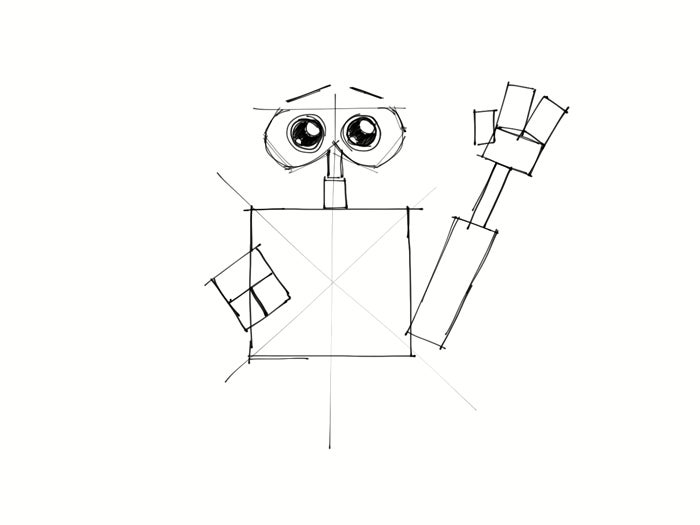
Time to draw his wheels! On the left, create a tall rectangle hanging from his body. To keep his wheels in line, draw the ground plane over to the other side, and create the right wheel from the ground plane. Add a little hint of his treads. Tip: making the tread lines closer together at the bottom creates an illusion of depth!
Step Six

Now it’s time to add detail. Using his left arm as a guide, draw a line across the upper part of his body. All his gauges go above this line. He has two panels on each side, small and square shaped. Next to the right panel is his energy level & sun icon. To the left of that is a speaker with a grille, and a tiny warning light for those sand-storms. Place his name at the bottom right corner of his body, and you’ve got a pretty cute Wall-E.
When it comes to making mechanical friends, Adobe Photoshop Sketch has a couple of powerful tools you should know about. Our resident brush master Kyle T. Webster recently made a great tutorial all about using the Perspective Grid.
Be a cyborg, droid, or otherwise, share your art with us @AdobeDrawing. We can’t wait to see what you create.