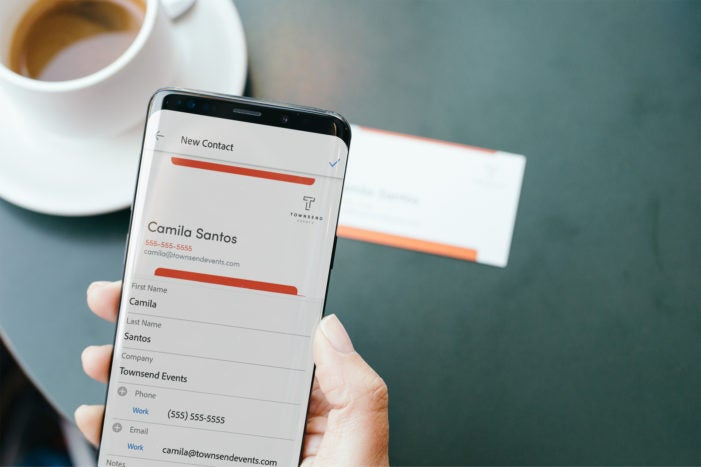Business cards are still important currency when we work together, but who wants to be weighed down by paper business cards that will be stuffed into a pocket or lost in the back of a drawer? The latest innovation introduced in Adobe Scan now quickly and easily turns physical business cards into digital contacts on your smartphone. This seems like a simple capability, but there’s a lot more going on underneath the hood. From a machine learning standpoint, making mobile apps like Adobe Scan can actually be pretty complex.
Engineers at our global headquarters in San Jose and offices in Noida, India have been using Adobe Sensei, our artificial intelligence and machine learning platform, to solve a lot of the complicated machine learning challenges that come with Adobe Scan. Functions like recognizing what kind of document is being scanned and determining whether the info in a business card is a name or phone number require high levels of machine learning sophistication that continue to challenge and excite our team.
Are you a business card or a receipt?
Scanning a business card seems simple. Point, click, scan. But how does Adobe Scan know that what you scanned is a business card, rather than a receipt, a contract, or any other kind of document? This is where Adobe Sensei comes in. A sophisticated algorithm around document classification is running in the background in Adobe Scan. We feed the algorithm different examples of documents so that it can learn to identify the kinds of documents being scanned—in this case, a business card.
But there’s more Adobe Sensei beyond recognizing the type of document you are scanning. By using Adobe’s advanced image processing techniques, powered by Adobe Sensei, Adobe Scan can make the digital text on a business card extractable, reusable, and searchable in a secure, reliable PDF. It even automatically removes unwanted objects from your business card scan, like that thumb or finger you’re using to hold the card. This is actually a pretty big challenge because business cards are not made in the same way. They all have different colors, different fonts, and are even scanned with different backgrounds.
What’s in a name? A heuristic approach
We’ve come a long way in incorporating Adobe Sensei into Adobe Scan. One example is recognizing the different fields of a business card like names, phone numbers, addresses, and emails.
We’re using the science of heuristics or identifying patterns for each of the fields in a business card. An email address, for example, will likely include “.com,” “.edu,” or “.gov.” By incorporating heuristic principles into Adobe Scan, the app can recognize with high confidence that “joe.smith@adobe.com” is an email address. Our team continues to work on new Adobe Sensei models in Adobe Scan that will quickly recognize more fields like company names and addresses with even higher accuracy.