Illustrators can Go Big with the Latest Mobile Features
Check out updates to Sketch and Draw.

Calling all illustrators! If you love to draw and paint, check out our latest update to Adobe Sketch and Adobe Draw. Our new features give more power to your mobile workflow, letting you create anywhere. Who needs a desktop? Not you.
What’s New in 4.6
Go big with large canvases
If you’re on an iPad Pro, both Sketch and Draw have larger canvas sizes! Create on a canvas up to 8192×8192 pixels. If you like to print your art, that’s over 27″x27″ at 300 ppi.

Create a custom size in Sketch or Draw.
Need some space? Free up storage
Space is important, especially on your mobile! While connected to the internet our drawing apps save your artwork safely in Creative Cloud. This means you don’t need to keep all your artwork locally on your phone or tablet. Use this option to free space on your device – you can always re-download your projects again if you’d like to work on them.

But wait – there’s more! The Drawing & Painting team is really excited to keep bringing you the best in illustration tools. Check out some of best features – they might not be brand new but they’re super sweet.
Photoshop Brushes on your mobile
With Creative Cloud you can take your favorite desktop brushes with you. Put them in a library, and they’ll appear in Adobe Sketch like magic.
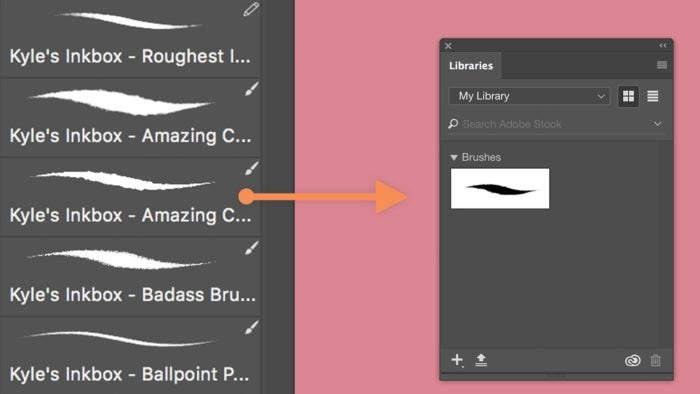
Drag desktop brushes to a Library.
We hired Kyle T. Webster – so now his brushes are your brushes. In Photoshop, use the ‘Get More Brushes’ link to get access to over a thousand themed sets. You’ll find it in the tab of the brushes panel.
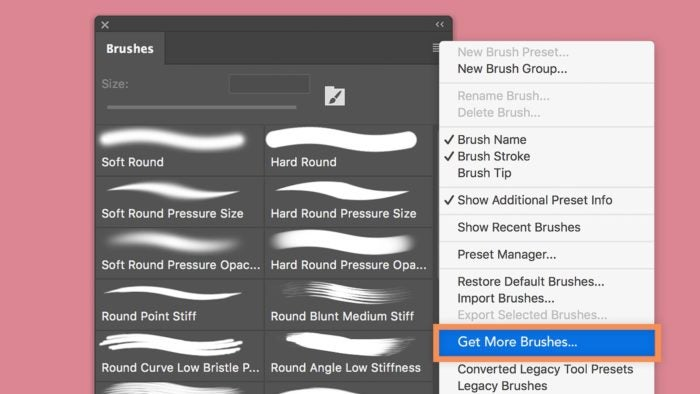
Get Kyle T. Webster’s brushes in Photoshop.
While in Sketch, long-press any brush to access the built-in brushes. Tap the back arrow to access all your Creative Cloud libraries. Choose the library where you saved Kyle’s brush. Use the ‘add’ option if you’re importing brushes through a downloaded ABR file.

Tap on the left for ‘Libraries’, or tap ‘Add’ to select brushes from your device.
Perspective aides & grids
Perspective: it’s one of the most basic drawing skills. It’s also really tricky to get right. Using our guides, you can easily set up a grid in 2D or 3D for your drawing. The helpful ruler tool will even obey perspective too, so you can get your lines right.

Add a grid to your drawing to keep things lined up.
Drag and drop layers
On your iOS device, you can now drag and drop layers across applications! This is handy for a lot of different workflows. As an example, you can start in Adobe Sketch with your favorite brushes, and then move to Adobe Draw to vectorize your art. How do you do it? Have both applications open in split screen mode, and simply drag layers across.

Share a time-lapse video
Sketch and Draw create a timelapse video for each new project automatically. Share this video with your friends, or post it online! If you do post it online, we’d love to see. Be sure to tag us at AdobeDrawing on Twitter or Facebook.

Start using Adobe Sketch and Adobe Draw today! Login with your Adobe ID(or create one) and get drawing! We can’t wait to see what you create.