Moleskine and Adobe Reimagine the Analog to Digital Workflow for Creatives that Prefer to Sketch on Paper
New Creative Cloud integration lets you simultaneously draw on paper and mirror your sketches in Adobe Illustrator in real time.

Moleskine and Adobe have a history of teaming up to reimagine creative workflows. Together, we’ve found innovative solutions for creatives who love the tactile feel of drawing on paper but need to integrate with essential tools like Adobe Creative Cloud as part of their digital workflows. First came the free Moleskine for Creative Cloud mobile app that allows you to instantly turn hand-drawn sketches into fully workable digital files within Creative Cloud; special page markings on the companion Moleskine Smart Notebooks allow the app to process and optimize the image as a .JPG file before converting it into an .SVG file. A single tap sends captured vector art to Adobe Illustrator, so you can proceed to refine, color and texture it. This gives creatives the flexibility to sketch at their convenience and later push the content to Creative Cloud to complete the workflow. You can learn more about the original app and companion notebook by reading this blog post here.
Now, Moleskine is announcing the launch of the Moleskine Paper Tablet – Creative Cloud Connected edition — a smart notebook that is designed to work with Adobe Illustrator and takes things to the next level. The new notebook, combined with Moleskine Pen+ Ellipse optical pen, lets you seamlessly mirror free-hand drawings with pen and paper to Adobe Illustrator in real time. This reimagined workflow transforms this creative process into a few simple steps and offers the most seamless analog-to-digital experience to date. Icons printed on each sheet of the new notebook trigger actions in Illustrator. Tap the “Creative Cloud” icon with your Moleskine Pen+ to save your file. Tap the “Illustrator” icon to pause mirroring so you can jot down a note, and tap again to restart mirroring.
The new Creative Cloud Connected vector art sketching system is great for bringing a hand-drawn organic aesthetic to your designs. You can use the Pen+ to create organic doodles that can make wild swatches and symbols to use in your Creative Cloud library. Here’s a quick example, in the video below, that shows how it was used to quickly create a simple pattern for the initial design of an album cover.
And here are the steps outlined in detail:
- Step 1: Install the Moleskine Pen+ for Adobe Illustrator extension. It’s currently available for macOS, check back soon for a Windows version.
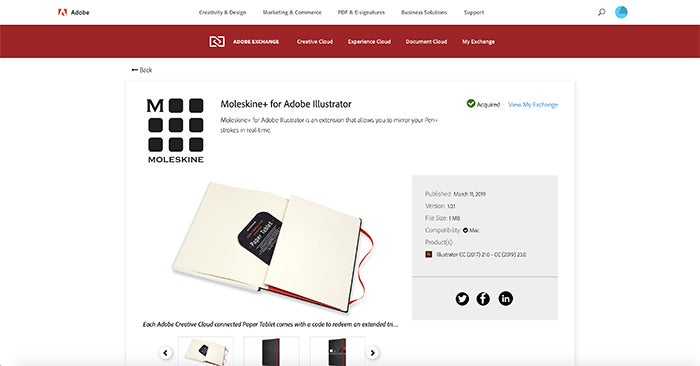
Moleskine+ for Adobe Illustrator Listing on Adobe Exchange.
- Step 2: Power up your Moleskine Pen+ Ellipse.
- Step 3: Open Adobe Illustrator. Then, under the main menu, select Window > Moleskine Pen+.
- Step 4: From the Moleskine Pen+ Extension window, click the Search Button. After a few moments, you’ll see your device listed there. Select it from the list and then click the Connect button. Your Moleskine Pen+ will emit a ‘beep’ sound once it’s connected.
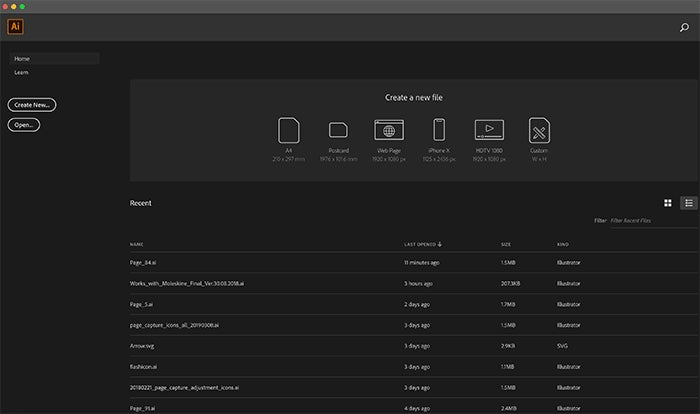
Launch the Moleskine Pen+ Extension and pair your pen with Adobe Illustrator.
- Step 5: Begin sketching your pattern in your Creative Cloud Connected Moleskine Paper Tablet. Adobe Illustrator captures your pen strokes, so you can undo to get to an earlier state on screen, but alas you can’t undo the ink already on paper. Make sure to tap your Pen+ to the Creative Cloud icon on the pages of your Moleskine notebook to save your work.

Drawing in your notebook mirrors your pen stroke in Adobe Illustrator in real time.
- Step 6: Depending on your personal tastes and the project’s aesthetics, you may wish to clean up your drawing a bit. You can do this by deleting extraneous pen marks and by removing unnecessary anchor points with either Simplify Path under the Illustrator Object Menu (left image below), or a third-party extension like Astute Graphics’ VectorFirstAid (right image).
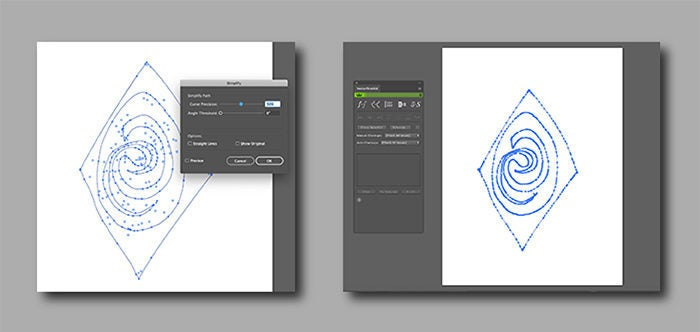
- Step 7: Now grab your pattern and drag it into the Swatches Panel. You can then use the Pattern Options dialog to adjust the stacking order and overlap of your pattern.
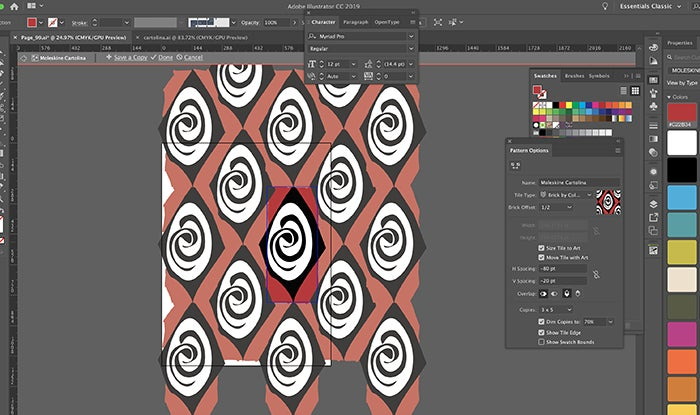
- Step 8: When you’re happy with your pattern, you can then apply it to any shape in Adobe Illustrator — in this case our album cover. You can also reference it throughout Creative Cloud by exporting it to one of your Adobe Creative Cloud libraries so it can be shared with others on your team.

Et voilà, we have an initial design for our album cover.
Still love the feel and precision of sketching on paper? To get started you’ll need the Moleskine Pen+ Ellipse, the new Adobe Creative Cloud connected Paper Tablet, and Adobe Illustrator (Paper Tablet comes with 1-month free subscription). The notebook and pen are now available in Moleskine retail stores and at www.moleskine.com. Once you have them, go to the Adobe Exchange Marketplace to get the free Moleskine+ extension for Adobe Illustrator that connects the Moleskine Pen+ to Illustrator, and start streamlining your analog to digital workflows right away!