Perfect Your Palette With the New Adobe Color
Explore color palettes from the Adobe Color creative community, as well as trends, Pantone colors, and more!
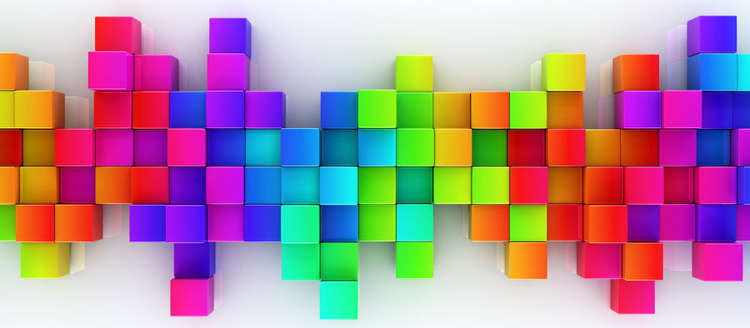
Image source: Adobe Stock / Leigh Prather.
Color is one of the most critical components of art and design. Whether you are using color to convey emotional states, trigger actions, or set the mood, the choice of color begins almost all creative journeys.
For many artists, color is an integral part of their artistic process. Two of the more famous color as dominant theme collections are Picasso’s Blue Period and Rose Period. The Blue Period dominates with cold somber tones and anguished subject matter. Portrait after portrait reveals closed off postures, arms crossed, shoulders down. You can feel Picasso’s depression radiating outward. As he moves into his Rose Period subjects loosen up, and stand relaxed, open, and entwined with affection. All colored of course by color, warm rich corals, pinks, and nudes. As he tells the story with figures, he also tells the story with color, and how different shades impart emotional weight to the canvas.
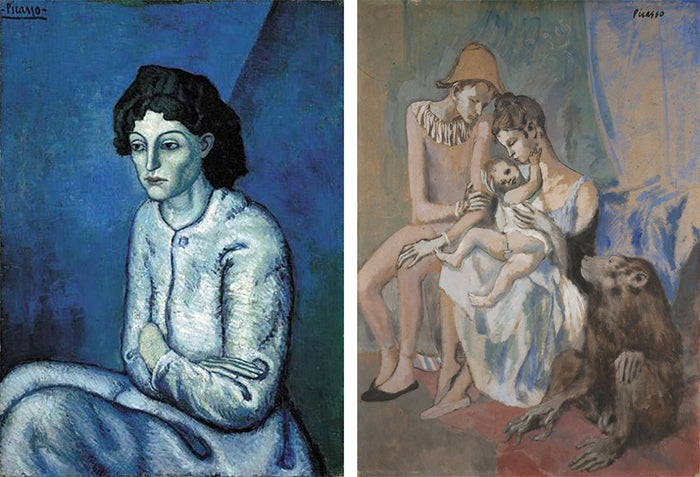
On the left Femme aux Bras Croisés (Woman with Folded Arms), Picasso, 1901-02; on the right Acrobat’s Family with a Monkey (Famille au Singe) Picasso, 1905. Göteborgs Konstmuseum, Goteburg.
Creatives make these initial color choices in many ways. Some start with a specific shade, while others go on a visual color journey looking at trends and artwork in their industry, or use photos as a guide. Adobe Color has made it easier to find and create cohesive color palettes no matter what your color journey looks like.

Image source: Wren Sauer.
Adobe Color is a creative community where artists create and share color themes and inspiration. Color themes can be used in Adobe desktop and mobile apps through Creative Cloud Libraries or the Adobe Color service. Everything works together for a smooth creative workflow. Read on for details on these features and more in the latest release.
Explore
The Explore page now features a variety of content from Adobe Stock and Behance, as well as from the Adobe Color community. Scroll through the curated feed to find inspiration, or filter by source to search communities individually. Adobe Color makes it easy to click through to Adobe Stock for licensing imagery, or to Behance to follow artists, find out more about the artwork, or see the entire project. Simply select the project name to see more or click on the artist’s name to view their Adobe Stock or Behance profile.
Adobe Color has improved the search experience with contextual searching, allowing you to precisely identify the kind of color you are looking for. Adobe Sensei brings the power of AI and machine learning to suggest meaningful tags based not only on color but also on contextual searches like “moody,” “happy,” and “peaceful.”

Adding themes to your library takes just one click, and they are instantly synced through the Creative Cloud in your desktop and mobile applications — or you can download the theme as an ASE swatch file to use in Adobe applications. UX designers will love the ability to copy as a variety of web development formats including CSS and XML, as well as the ability to click a swatch to copy the Hex value to your clipboard.
Trends
For those who want to know what their peers are doing with color, we offer Trends: handpicked artwork galleries in different design subjects such as graphic design, illustration, and fashion. Curated by the teams at Adobe Stock and Behance, these galleries offer a look into the latest palettes that your fellow creatives are working with. Feast your eyes on colors drawn from architecture, game design, or wilderness. Find sensual color magic in flavour and travel. Let us know what your favorite trends are or how you are using Trend palettes on social media by using #AdobeColorTrends
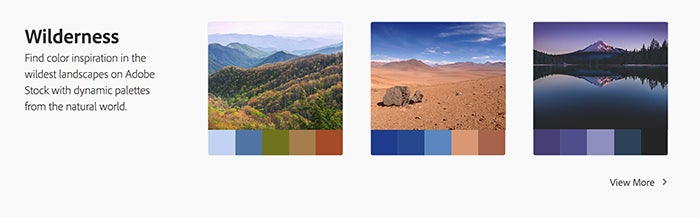
Pantone
Print creatives, surface designers, and spot colorists will love the Pantone color workflow. Pantone provides a universal language of color that enables color-critical decisions through every stage of the workflow for brands and manufacturers. More than 10 million designers and producers around the world rely on Pantone products and services to help define, communicate, and control color from inspiration to realization — leveraging advanced X-Rite technology to achieve color consistency across various materials and finishes for graphics, fashion, and product design. Easily convert your color themes into Pantone versions and seamlessly use them in Adobe products to set spot colors quickly and easily.
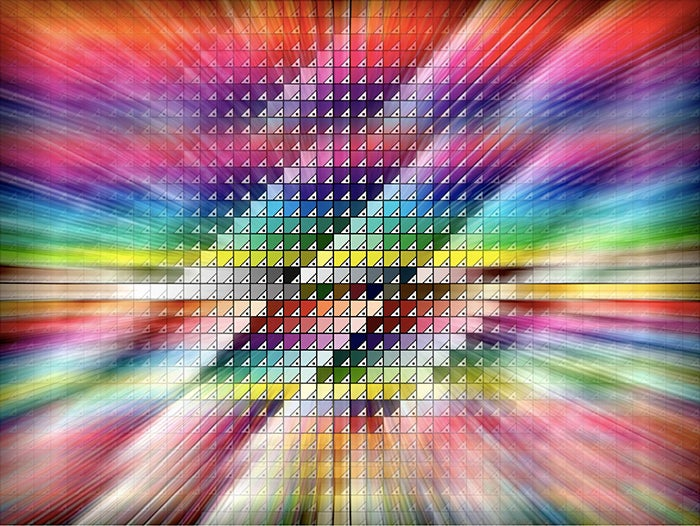
Image source: Adobe Stock / Andrey Sukhachev.
From any theme, simply choose “Pantone Match” to convert the colors to a theme of Pantone colors. Choose your book and match the Pantone shade to craft your perfect print palette. Download the Adobe ASE file or Pantone swatch image to share with your collaborators. Drop the Adobe ASE file into the icon of any compatible Adobe application to instantly load your Pantone theme into the swatch panel.
Create
We know how important the Create workflow is to our users, so you will find all the familiar tools with a refreshed look. See your colors pop on a clean white workspace, or toggle Dark Mode on. Set your base color to apply Color Harmony Rules, and drag the color drops around the color wheel to see them in action. Or select “custom” to individually set your swatch colors.
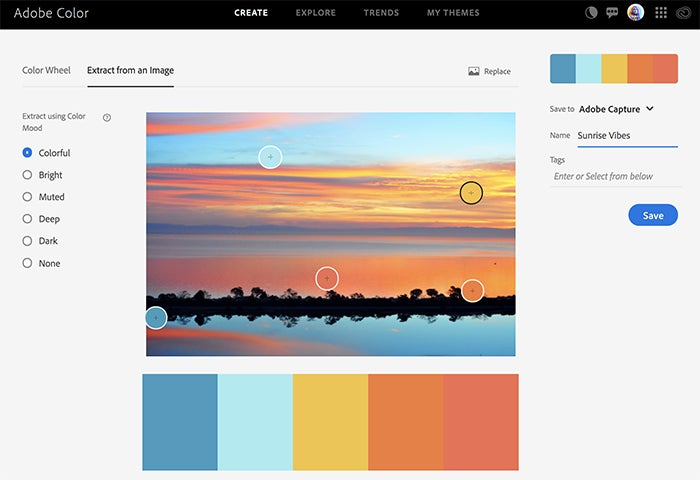
Have an image that is giving you major inspiration vibes? Simply drop it onto the “Extract from Image” workflow to generate a color palette. Choose from various color moods, which are based on the saturation of the color, and amount of black contained in each swatch, or drag the color bubbles to manually select shades in the image. Then pop back to the main color wheel to refine your palette.
Color community
We’d love to continue the dialogue! Help us shape the future of Adobe Color by submitting feature requests or feedback using the feedback icon in the main menu. You can reach the team on social media using the #AdobeColor hashtag and you can always talk to us on the Creative Cloud Twitter, Facebook, and Instagram accounts.

Image source: Adobe Stock / sibstock.
When sharing your artistic projects on Behance and other social media, be sure to tag them with #MadeWithAdobeColor and select Adobe Color under “Tools Used” so we can share your creativity.