Smoothly Combine Music and Dialogue or Narration with Auto-ducking in Adobe Premiere Rush
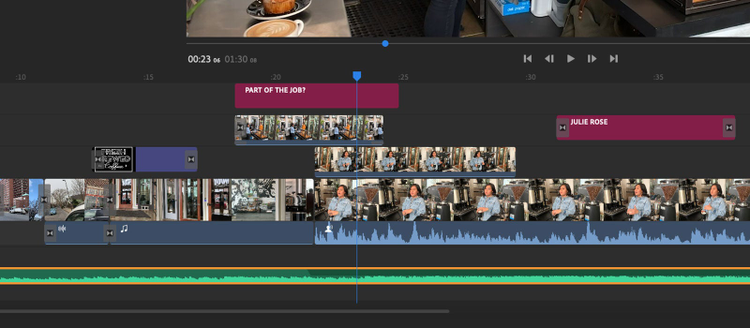
Adobe Premiere Rush delivers advanced video editing features in a simple-to-use app, so anyone can create a pro-quality video in minutes. In addition to features like transitions, Motion Graphics templates, and video resizing, the app offers automatic audio ducking to ensure that your music tracks don’t compete with the dialogue or narration in your videos.
Adding music to your project
Importing music into Premiere Rush couldn’t be easier. The app supports a wide range of digital audio files, including WAV, AIFF, MP3, and M4A.
Once you have an audio file, click the blue + icon in the interface and select Media. Then locate your digital audio file and click Add.
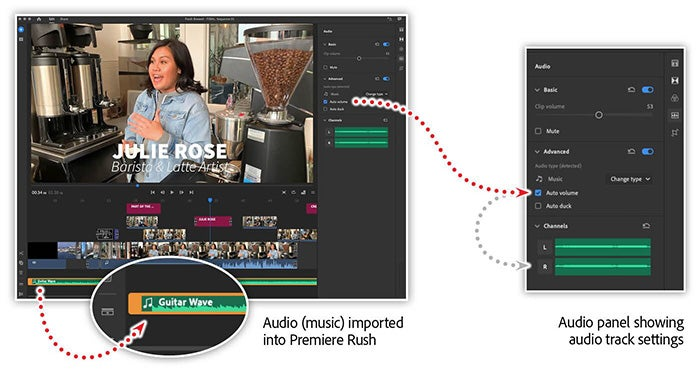
The audio file now appears in the audio section of your project’s timeline. The track displays with a green background and a lighter set of vertical bars representing the volume level.
When the track is selected, you can adjust the volume and other properties in the Audio panel.
Setting the music track to auto-duck
The term “ducking” refers to lowering the volume of one audio track in your video when another audio track plays at the same time. Typically, background music is ducked to make it easier to hear dialogue or voiceover narration.
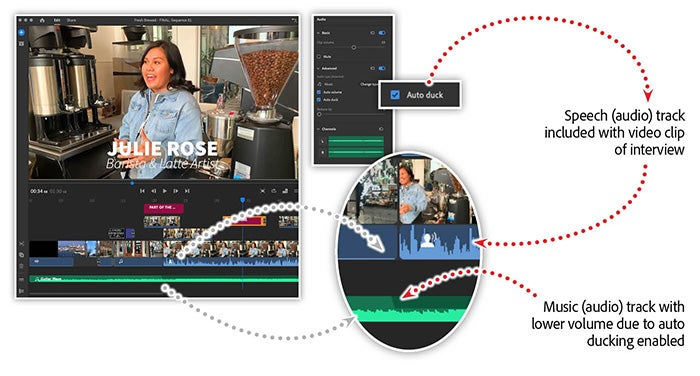
In the example above, Julie Rose of Fresh Brewed Coffee is being interviewed about how she learned to become a latté artist. To lower the background music as she answers, simply select the music track and check the Auto Duck option.
You can see a visual representation of the ducking in the level indicator in the music track. You can also hear the effect by previewing your video.
The auto-ducking feature helps you create professional-quality audio to go along with your videos.
Get an introduction to Premiere Rush in our recorded webinar
Discover how to tell your stories from anywhere — and easily share them on social media — with Premiere Rush, the app that brings powerful yet intuitive video editing tools to your desktop or mobile device.
In our Intro to Premiere Rush webinar, you’ll learn how to:
- Work with video on your phone
- Enhance your story with video from Adobe Stock
- Tell a more compelling story on social media
- Work with motion graphics templates
Adobe Creative Cloud e-learning series: Intro to Premiere Rush