Creative Cloud on Your Desktop: A Portal To Your Creative World
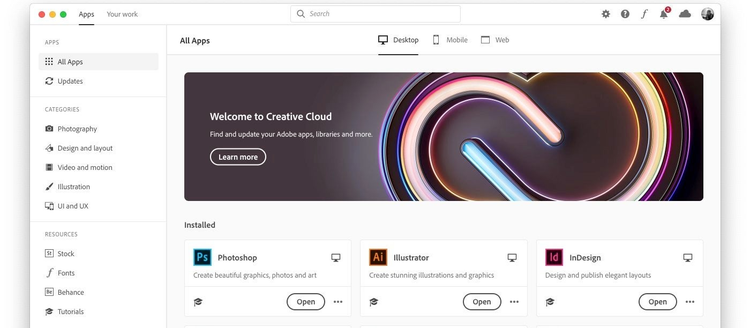
We’re very excited to announce the roll out of the all new Creative Cloud desktop application. It has been redesigned, from the ground up, to be a more intuitive way to access your apps, update them, and discover new apps that complement or extend your creativity. Creative Cloud desktop also gives you new levels of power and control over your creative workflow by allowing you to collect, manage and share assets, fonts and more through a rich new Creative Cloud Libraries integration. You’ll also have easier access to help content along with comprehensive search and asset management features. In short, it’s the portal to your Creative Cloud world, and makes it easier than ever to get to the assets and content you need, when you need them.
Easily find your apps and stay up to date
The new Creative Cloud desktop app organizes your Adobe tools in a more personalized way. You’ll now be able to more easily see which apps you have installed, which of these apps have updates, and discover new apps to try as well. You will also be able to browse by app type: desktop, mobile, web, or by category: photography, illustration, etc. Rest assured, all of your preferences will carry over from the existing app. And if you haven’t set these preferences yet, you can set or change them in the new utilities panel.
Easy access to tutorials to learn new skills and refine existing ones
Creative Cloud apps are built to be feature-rich; we want to make sure you have the tools and tricks you need to get the job done, no matter which creative challenges you’re facing. Often, this can mean exploring a new feature or app you’ve never used before. That’s why we’ve consolidated our help resources and tutorials, for all apps, into one hub. All the content you need is right there, where you need it — just head to the Tutorials hub or your favorite app’s page to discover new features and learn new techniques and skills. _Update: Learning resources can now be accessed in _the new Discover tab.
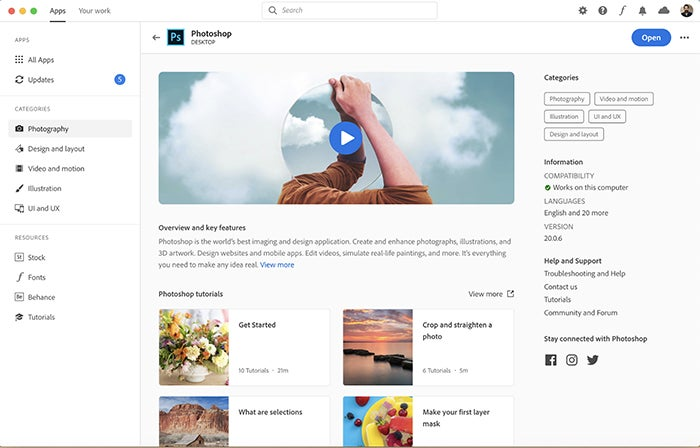
Full screen management of your Creative Cloud Libraries
Creative Cloud Libraries is the perfect tool to capture, organize and share the creative ingredients you want to have at your fingertips inside your favorite Creative Cloud applications. Libraries can include colors, fonts, images, logos, templates, brushes and more. And the new full screen Library view in the Creative Cloud desktop app makes managing and organizing your Library a breeze. So, whether you want inspiration for a new project or to create and gather together the brand assets for a new client it’s all possible in the new app. Don’t forget that tools like Adobe Capture (available on iOS and Android and now as a desktop extension) are a fantastic way to add content to your Libraries whenever and wherever you see something that inspires you!
If you’re new to Libraries, don’t worry — we’ve built Library packs for you. You can find them behind the plus button in the top of the left panel by choosing “follow public libraries.”
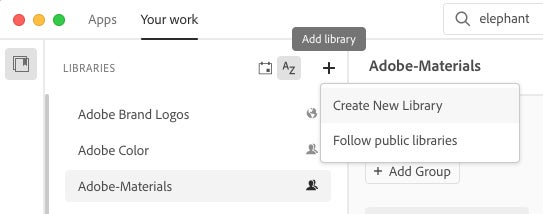
While you’ve always been able to access Libraries from within your favorite Creative Cloud apps, Libraries users have been asking us for a full-screen management tool, and we’ve been listening. In the new Creative Cloud desktop, you’ll be able to manage and share assets from your Creative Cloud Libraries right from the desktop app in one intuitive full-screen interface.
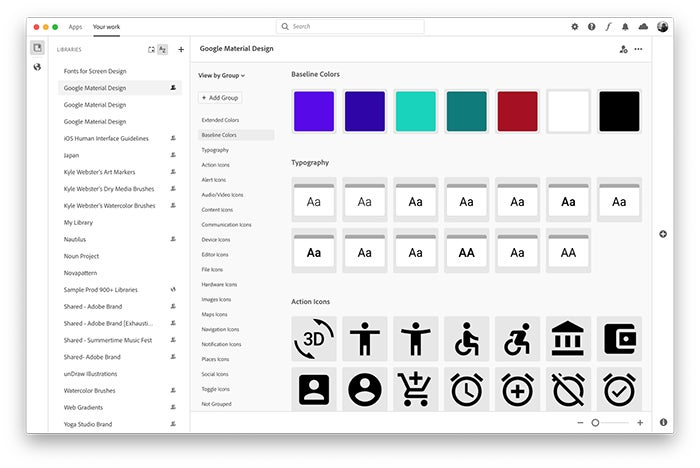
View, manage, and share all of the assets you have stored in your Creative Cloud Libraries from one central hub.
The functionality of Libraries isn’t changing; you’ll have all the same abilities to manipulate and manage assets as before. With this new desktop experience, however, you’ll be able to see all your assets at a glance, so you’ll always know what creative building blocks you have to play with (and which ones you’d like to remove, when you no longer need them). It’s also easier than ever to share your libraries with teammates and stakeholders; once you’re ready, simply hit share to give others the ability to add, download, and help manage the Library.
For more details on Creative Cloud Libraries and how they can help streamline your Creativity, click here.
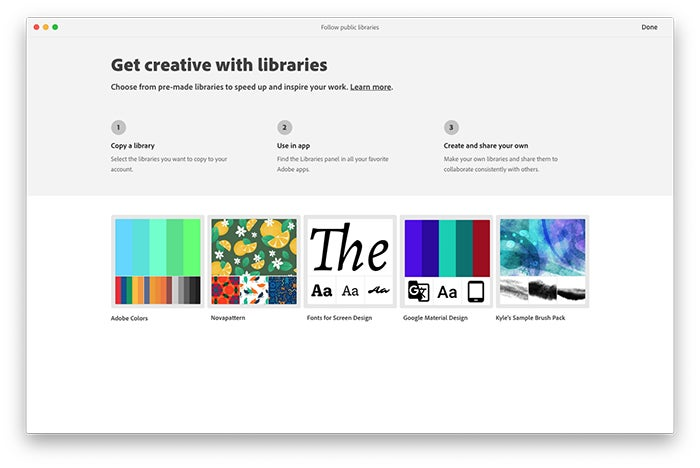
Get a premade Library to accelerate your work.
Find the Creative elements you need with powerful search built in
Creative Cloud membership gives you access to lots of creative resources, from apps, tutorials, forum posts, stock images, fonts, and other assets in the cloud. The new Creative Cloud desktop app comes with a powerful built-in search engine, which searches across Creative Cloud to help you find exactly what you are looking for, whenever you need it.
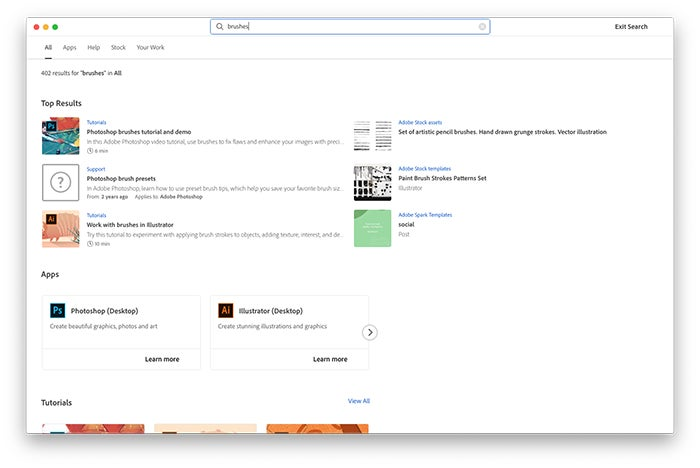
Tutorial content in the new Creative Cloud desktop experience.
Make the most of your Creative Cloud membership
Your Creative Cloud membership also gives you access to thousands of fonts via Adobe Fonts and makes viewing and managing your activated fonts seamless and easy.
Likewise, don’t forget to take advantage of Portfolio, all included in your membership and accessible from within Creative Cloud desktop.
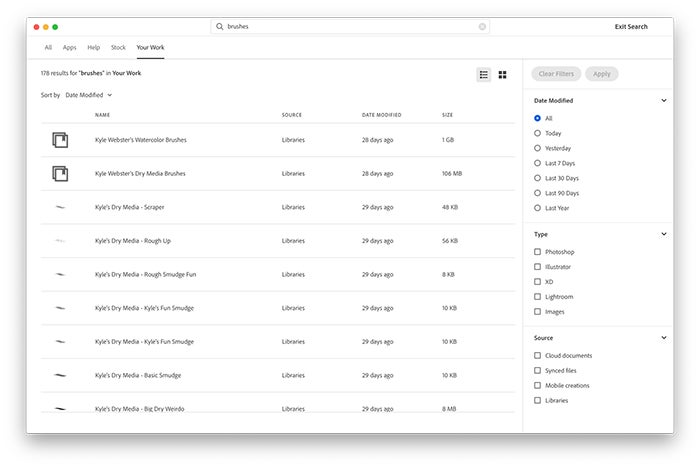
Easily find and discover assets, like Adobe Fonts or brushes, with Creative Cloud desktop’s new search functionality.
We’ve designed Creative Cloud desktop to make your life easier and be the portal to your creative world. We hope this new desktop experience gives you, the creators out there, even more time and inspiration to do what you love: create.
Get a full tour of the new Creative Cloud desktop app.