Adobe Animate 20.0 is Live Now!
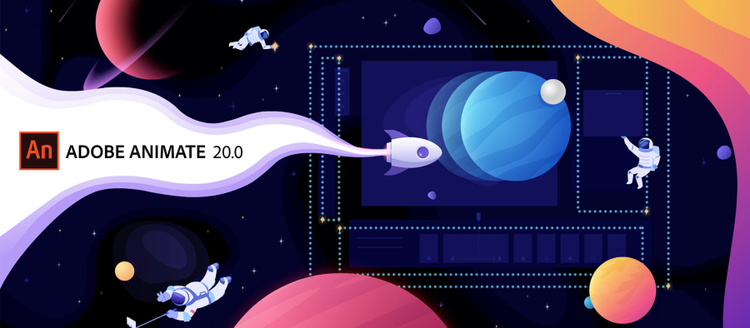
I am proud to announce the general availability of the Adobe Animate 20.0 release. Whether you are a professional animator or a newbie, you will find the product more approachable and efficient. This release in particular comes with a massively revamped user interface and simplified workflows. We’ve also added the ability to export complete or part of an animation to any video format. There’s also “Fluid Brush,” a new vector brush, that makes its debut in Adobe Animate as well as Adobe Fresco. And, finally, if you are a new user, our in-app guided tutorials will get you started on your journey to be an animator. Let’s take a look at some more details:
Redesigned user interface
The redesigned user interface makes Animate simple to use and empowers you to express your creativity. The touch-friendly interface includes an enhanced Properties panel, personalizable toolbar, modern timeline, and more.
Personalize toolbar
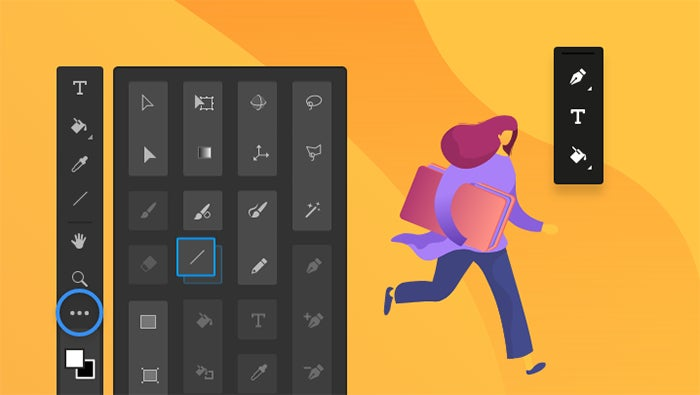
Personalize toolbar.
Design your own custom toolbar. In any toolbar, you can add, remove, group, or reorder tools according to your requirements.
The new spacer splits the toolbar into groups to form a division. With the support of the spacer, tear off each group of tools and get them closer to your work area.
You can even save the customization as part of the workspace and use it for future projects.
For more information, see Use the Stage and Tools panel for Animate.
Modern Timeline
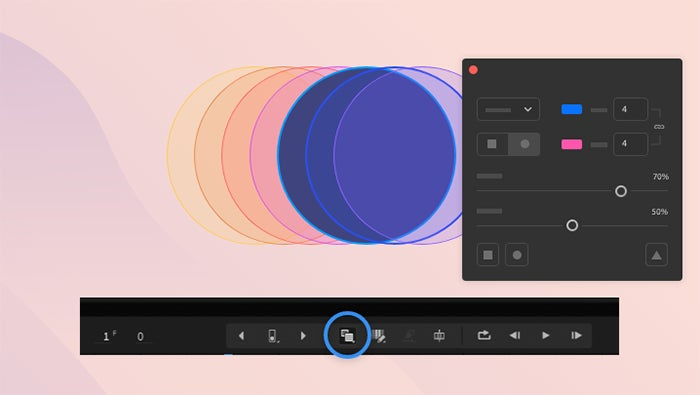
Advanced onion skinning.
In Animate, the timeline controls have been revised with new options and functionalities.
- The onion skinning button has an advanced settings option. It allows you to choose various configuration parameters like starting opacity, decrease by, range, and modes, and it controls the onion skin display.
- To highlight the layer with a color, click any layer.
- With the single-layer view option, you have the freedom to work on active layer effortlessly.
- The hand tool from the toolbar can be used to pan the timeline.
- Also, the new advancements in the timeline controls allow you to customize Insert Keyframe, Edit Multiple Frame, and Create Classic Tween options.
- The timeline menu option has been made clutter-free with new and concise features like match FPS, timeline control top, timeline control bottom, and more.
For more information, see How to use the timeline in Animate.
Enhanced Properties panel
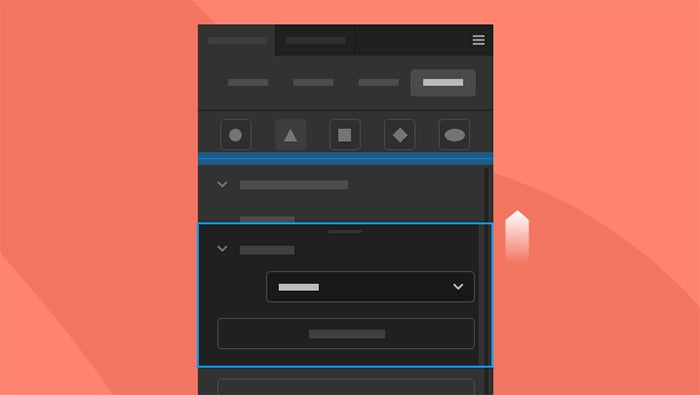
Enhanced Properties panel.
The new Properties panel in Animate lets you view settings and controls in the context of your current task or workflow. This new panel has been designed with ease of use in mind, ensuring that you have access to the right controls right when you need them.
The new interface of the Properties panel comes with more improvements. Just a click and the properties of each selection are available in different tabs like Tool, Object, Frame, and Doc.
- Tool: enlists the properties of the current tool that is selected.
- Object: enlists the properties of the current object that is selected on stage.
- Frame: enlists the current frame that is selected on the timeline.
- Doc: enlists the current document and publish settings.
Each of the above tabs also supports a “quick action” section that includes a frequently used list of options. In the Properties panel, you can also rearrange each section and expand or collapse the section according to your needs.
For more information, see Using Animate authoring panels.
In-app guided tutorial
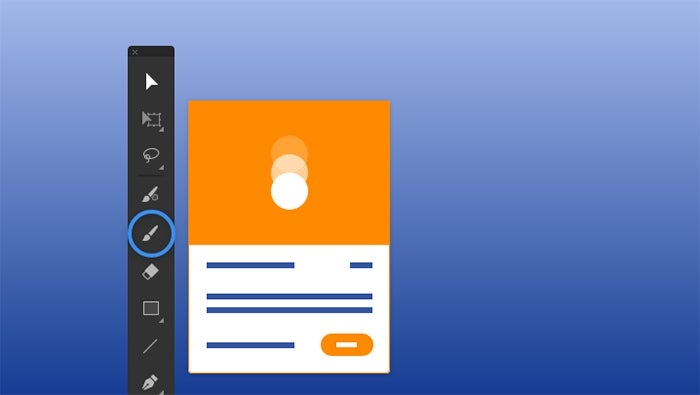
In-app guided tutorial.
Get accustomed to the updates in Animate and animation concepts with an easy-to-follow guided tutorial. In the new release, begin your animate journey with a hands-on tutorial. The option is introduced in the help tab. The tutorial focuses on educating both novice and advanced users of Animate the essential features and concepts of Animate and animation. With interactive tutorials, Animate allows you to watch and learn simple animations and work on it simultaneously. The guided tutorials come with easy-to-follow steps:
- Bouncing ball: Learn frame-by-frame animation, concept of adding keyframes in timeline, onion skinning, play and preview animation, and copy, paste, and reverse frames.
- Dancing flames:Learn to customize the toolbar, use the property panel, layers, and library, and how to add and edit tween symbols.
At the end of each tutorial, you can create and publish the animation in social media and wow your followers.
Enhanced video export
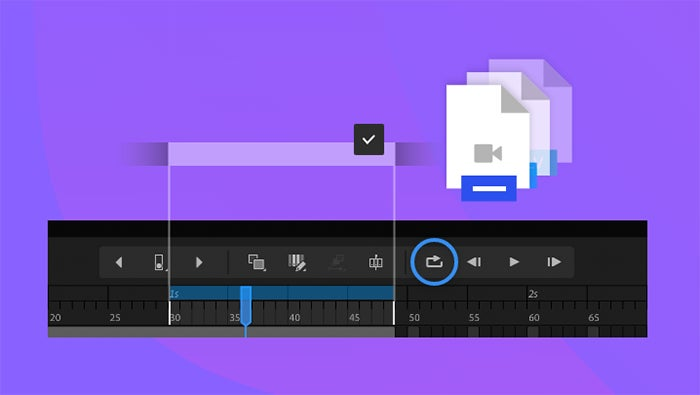
Export media.
Animate now completely uses Adobe Media Encoder for a seamless media export experience. Now you can, in Animate, export animations to a wider range of media. Also in Animate, you can now choose formats and presets supported by Adobe Media Encoder.
- You can even specify a custom preset that is created in Adobe Media Encoder. By default, Animate automatically starts the render queue in Adobe Media Encoder.
- You can export all scenes, a specific scene, or choose the range of frames.
- The frame range option, when selected, auto-populates the start frame and the end frame from the loop range set in the timeline.
New Fluid brushes

New Fluid brushes.
The brand new Fluid brushes come with added features:
- A better live preview of the strokes is generated simultaneously while drawing.
- Apart from the normal brush options like size, color, and smoothness, these brushes also have pressure and velocity influence parameters.
- More brush options like roundness, angle, and taper create variations and give your drawings a unique style.
- You can now avoid minor fluctuations and variations while drawing a stroke with the stabilizer option.
For more information, see Fluid brushes.
Home screen
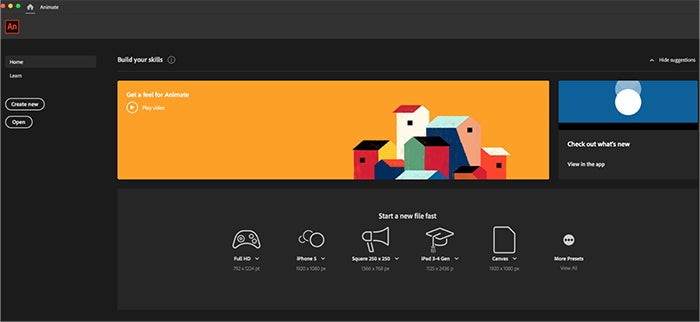
Home screen.
When you launch Animate, it now displays a home screen that includes:
- A wide range of tutorials to help you quickly learn and understand the concept, workflow, tips, and tricks.
- Popular presets to get you started with the new documents quickly.
- Display and access to your recent documents.
- A create new button to open a new document.
- An open button to open an existing document.
The contents of the home screen are tailored based on your familiarity with Illustrator and your Creative Cloud membership plan.
Application settings
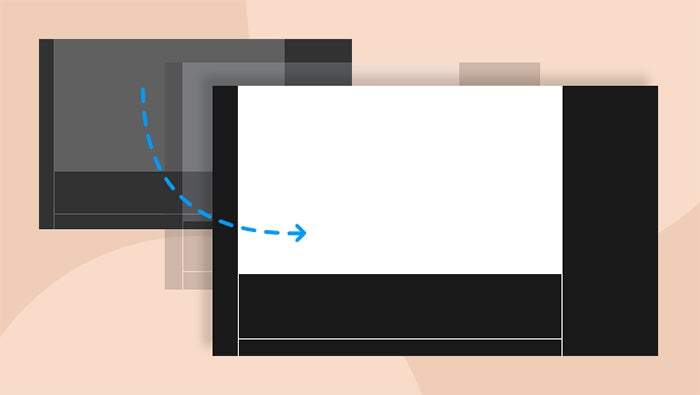
Application settings.
Application settings are revised to achieve usability and cater to the ease of Animate users. With the updated version, you can:
- Set preferences in Animate based on your comfort level.
- Explore the preferences settings where you can choose either basic, expert, import, or export. Here, the basic setting comes in handy for novice users, while the expert preference is a savior for advanced users.
- Export and import workspaces, keyboard shortcuts, and application preferences.
- Switch to any mode that makes your interaction with Animate convenient.
- Modify the user interface from compact to comfortable and back to compact effortlessly.
- Envision the redefined user interface of import and export options. The new options let you customize what you choose to import or export.
Performance stability upgraded
We aim to provide you a stable and a better product with every release.
In the new version of Animate, the accuracy to perform a task has been fine-tuned. Especially, the save option and timeline play option functions are smoothed out to increase the efficiency and reduce efforts for a concurrent experience.
Miscellaneous changes
Enhanced keyboard shortcuts support: In Animate, you can assign keyboard shortcuts to all essential functionalities of the timeline and the toolbar. For reference, you can implement shortcuts to brush and erase modes, swap colors, layer, and frame menu options. You can add or modify shortcut keys in the Keyboard Shortcut dialog box.
Enhanced Export Image assets workflow in Canvas Publishing: Image assets option is introduced in Export Image assets. The option retains the image optimization without altering the quality of the image.
Export SVG sequence: You can export the timeline as an SVG sequence. Click File < Export < Export Movie, and select SVG Sequence as “Save as type.”
More filters and color effects for the camera: The new properties panel has updated features for the camera. Now, you can apply any filter or color effects to the camera (similar to ones used for frames).
Application and document bar additions: Shortcut buttons like the play button, the stage rotation button, and stepper zoom control have been added upfront for easy access.
Support for new JSAPIs: New JSAPIs allow you to work with the camera, layer depth, layer effects, layer parenting, texture atlas, export SVG, export movie, and so on.
Additionally, Animate supports the new CreateJS libraries, Adobe Creative Cloud Libraries, Flash Player, and AIR.
For more, check out this link and the Adobe Animate product page. Happy animating!
