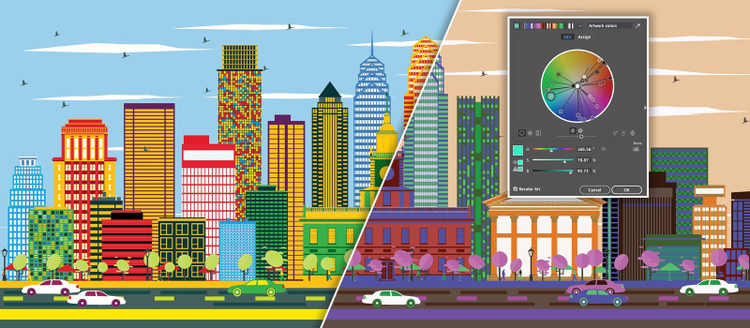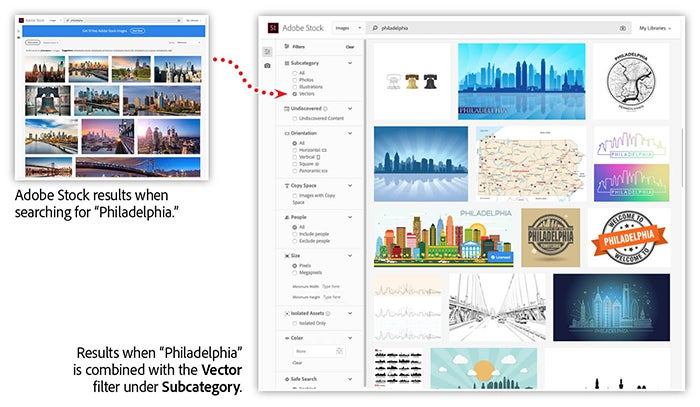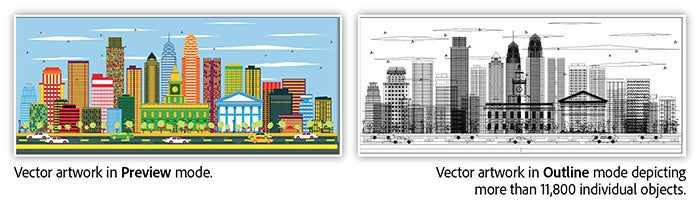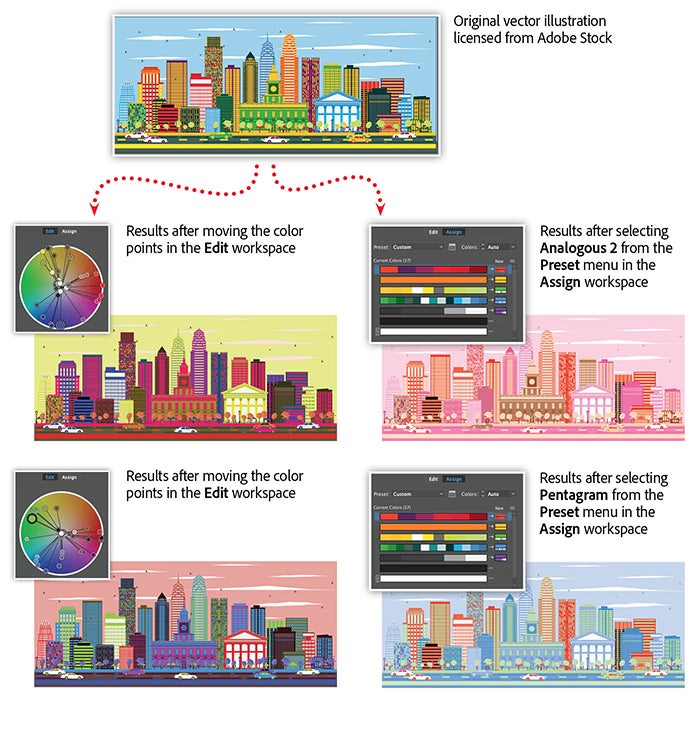Image source: Adobe Stock / BooblGum.
Beautiful artwork can draw attention to your websites, mobile apps, printed marketing materials, and other designs. Adobe Stock makes it easy to find unique vector graphics, and Adobe Illustrator enables you to quickly modify them to match your creative vision.
Find multilayered vector artwork on Adobe Stock
Searching Adobe Stock couldn’t be easier. Just type in a keyword and hit Enter to get a wide range of choices in seconds. If you want to narrow your search results, add filters to specify the orientation or size of your vectors, determine whether they include people or allow space for copy, and more.
Figure 1: Filters enable you to dramatically narrow the types of vector graphics that appear in your search results.
Recolor large numbers of vector objects in Illustrator
While it’s quick and easy to adjust colors in a photo using Adobe Photoshop or Adobe Lightroom, the same types of adjustments can take forever when you’re working with vector artwork.
Figure 2: The example above shows a vector illustration displayed in two different modes within Illustrator. The image on the right shows more than 11,800 individual vector images that make up the illustration on the left.
Many vector graphics consist of dozens, hundreds, or even thousands of objects. That’s why the feature in Illustrator comes in handy.
Open the vector graphic you found in Adobe Stock, select all the objects, and click in the bar.
Figure 3: Explore a wide range of color variations to get the perfect look.
Use the Edit workspace in the Recolor dialog box to manually reassign colors by rotating the color points along the color wheel. Or, to reassign colors based on principles of color theory, select different assignments from the Presets menu in the Assign workspace.
Learn more about working smarter with Illustrator
Illustrator is an amazing tool for creating graphics and artwork for print, web, and digital experiences of all kinds. The possibilities are limitless, but your time isn’t. By creating well-structured files, you can make changes fast, export files for print, and create web-friendly scalable graphics that will adjust to various screen sizes — saving you valuable time for other projects.
Join us in
and learn to:
- Edit your layouts faster with nested symbols
- Customize your workspace to match your screen
- Adjust artwork faster with enhanced Puppet tools
- Use powerful drawing techniques to create more complex artwork
- Quickly export multi-sized graphics for print, web, or video
Adobe Creative Cloud e-learning series: