Adobe and Google Cloud Announce an Integration for Creative Cloud and Gmail
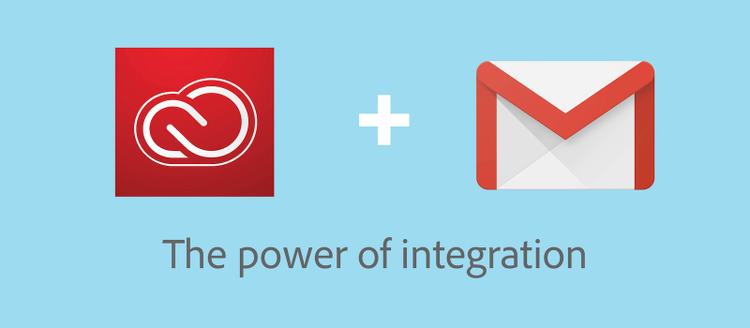
If you use Creative Cloud to easily access your creative assets and collaborate with your team, you’re in good company. More than one million Adobe customers use Creative Cloud Services, like Creative Cloud Libraries, Cloud documents, Mobile creations and more, to work more efficiently, ensure consistency, and keep creative teams in sync. Creative Cloud helps users manage, work on, and share both their active work and re-usable assets.
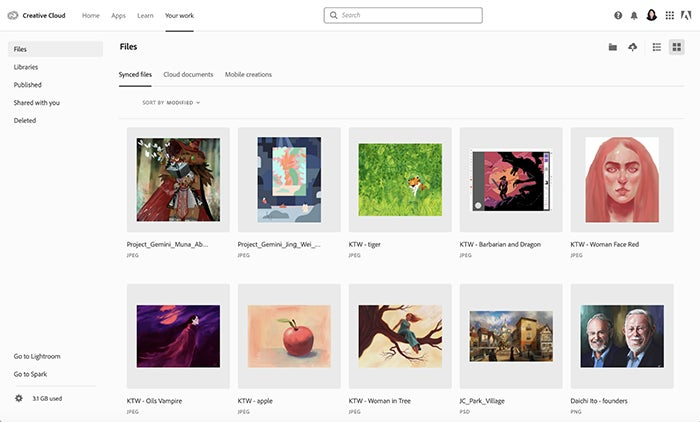
Adobe and Google Cloud are excited to announce that, together, we’re making it easier to share links to your creative assets with external teams and stakeholders through email. Yes, we said it, email. While new collaboration tools are all the rage, email remains at the heart of how companies operate, and Gmail, with more than 1.5 billion active users, is one of the most commonly used email services in the world. And with G Suite enabling third-party integrations, what you can do with email is evolving. G Suite Add-ons is a new way for G Suite users to access apps like Creative Cloud directly from products like Gmail in just one click, no matter the device.
We’ve now launched the Adobe Creative Cloud for Gmail Add-on on the G Suite Marketplace. Now you can search for your Creative Cloud Assets and attach public links to Synced files, Libraries, and Mobile creations without leaving Gmail. You can also save any attachments received in Gmail directly to Creative Cloud in a few clicks.
How to share links to Creative Cloud files in emails
The Adobe Creative Cloud for Gmail Add-on lets you bring content stored in Creative Cloud directly into your Gmail messages so you can easily share files or assets created in applications like Adobe XD, Photoshop and Illustrator. **
Sharing Creative Cloud assets with your team just got much easier. The add-on is readily available from the Gmail compose window. Just look for the Creative Cloud icon at the bottom of the message. Clicking it launches the add-on’s file browser where you can search and find assets to insert into your message as thumbnails that dynamically link to your Creative Cloud files.
The current version supports sharing public links to your Creative Cloud Synced files, Libraries, and Mobile creations. Since private links are not supported in this version, if you’ve already shared some Creative Cloud assets privately, you’ll be prompted to set the privacy settings to “public” for those assets. To learn more, see Share a file or folder publicly.
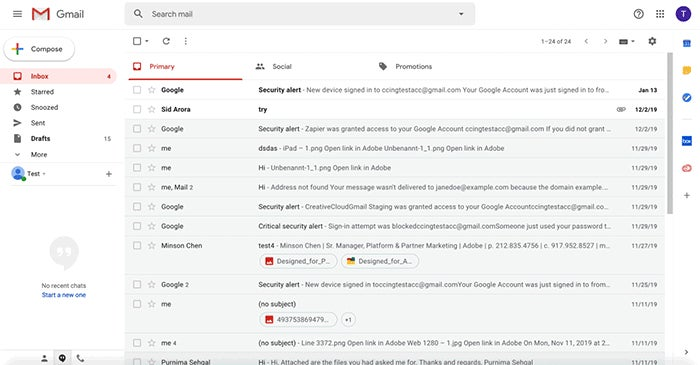
How to save email attachments to cloud storage
You can now save your email attachments directly to synced files in your Creative Cloud account.
Just open the Gmail message containing the files you want to save whether it is an ordinary attachment or an attached public link to Creative Cloud that was shared using the add-on. Click on the Creative Cloud app icon in the right sidebar to launch the add-on on open the panel, then select the files you’d like to save to your Creative Cloud account. Click Save to save your attachments to synced files. The maximum allowed file size to save your attachments to Creative Cloud directly is 100MB.
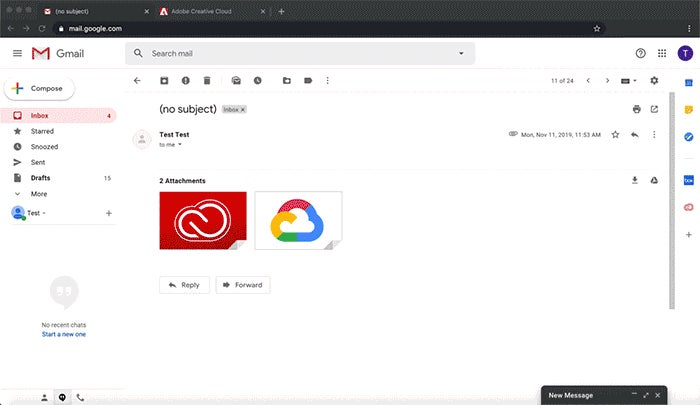
Ready to get started?
Whether you have a personal Gmail account or a business one through G Suite, you can click here to install the Adobe Creative Cloud for Gmail Add-on and start using it today. You can also ask your G Suite Admin to enable the add-on so it is pre-installed for the rest of your team. Forward them this Google article Install Marketplace apps for instructions.
Coming soon to Adobe Creative Cloud and G Suite
“We’re excited to announce this collaboration between Google Cloud and Adobe to bring Creative Cloud workflows into Gmail,” says Jon Harmer, Product Manager G Suite. “In fact, Adobe Creative Cloud is one of the most requested integrations that we’ve heard our Admins ask for. With millions of users across both Adobe and G Suite, we’re excited to see how this integration simplifies routine tasks for our mutual customer base.”
The Adobe Creative Cloud for Gmail Add-on currently works for Gmail, and adds to the suite of Adobe integrations like the Adobe Stock Add-on for Google Slides and the Adobe Acrobat integration for Google Drive, which was announced last month. With Google Cloud’s recent launch of G Suite Add-ons, stay tuned for even more integrations between G Suite and Adobe in 2020.
Update: Learn more about Creative Cloud’s latest integrations with Google Docs and Google Slides.
** Correction: The original post incorrectly stated that the Creative Cloud for Gmail Add-on supports Lightroom. The reference to Lightroom has been removed from this post.