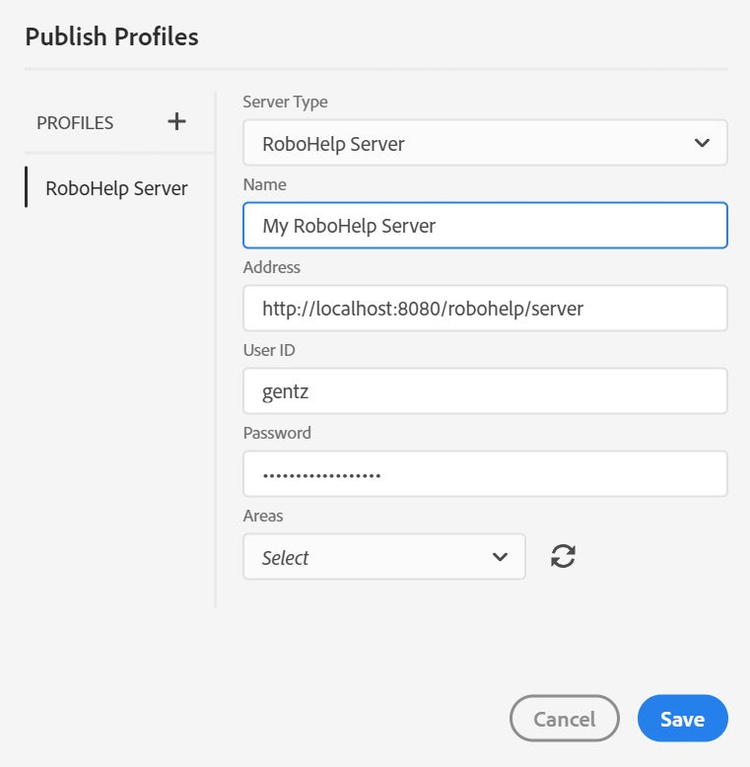This blog post was co-authored with Amitoj Singh, Product Manager for Adobe Technical Communication tools at Adobe.
A few days back, we have released Update 12 for Adobe RoboHelp (2019 release) and Update 2 for Adobe RoboHelp Server 10. Few updates back we had introduced Frameless output, which is seeing a lot of traction from customers with the limitless possibilities to deliver a great customer experience to your end-users. With Update 12, now you can also host and track frameless output via RoboHelp Server 10.0.2. Apart from this, we have fixed several bugs in areas around publishing and authoring in RoboHelp.
But before we get into the details of Update 12, here is a list of our blog posts for all Updates since the first release of the next-generation Adobe RoboHelp (2019 release) in August 2018:
- RoboHelp 2019 – Update 1
- RoboHelp 2019 – Update 2
- RoboHelp 2019 – Update 3
- RoboHelp 2019 – Update 4
- RoboHelp 2019 – Update 5
- RoboHelp 2019 – Update 6
- RoboHelp 2019 – Update 7
- RoboHelp 2019 – Update 8
- RoboHelp 2019 – Update 9
- RoboHelp 2019 – Update 10
- RoboHelp 2019 – Update 11
In this post
- What’s new and better
- What’s new and better
- Short list of heroic bug fixes
- Report a bug, file in a feature request
What’s new & better
You can now publish Frameless output to RoboHelp Server seamlessly. Open the Frameless output preset, and in the Publish option, configure details for RoboHelp Server 10.0.2.
The process remains similar to publishing Azure Blue (or other) layouts based HTML5 output to RoboHelp Server. You would need to download and upgrade your instance of RoboHelp Server 10.0.1 to 10.0.2 to leverage this functionality entirely.
Short list of heroic bug fixes
Here are some of the bug fixes that are part of Update 12:
- [Author] Markdown import: head section in resulting topic is missing.
- [Author] Sorting of column not working in ID Mapping dialog.
- [Author] Performance issues in loading Topic Properties due to long list of Index Keywords.
- [Author] Fixes in GlossaryTermConverter script for French characters.
- [Author] Problem with spell checker in French.
- [Output] Unable to generate word/PDF when using images as a list in CSS.
- [Output] Performance issue in Search and TOC sync for large projects.
- [Output] Custom-sized/auto-sized popups inserted on an image do not work in Responsive HTML5.
- [Output] “Constructor” word in text is processed as a property and breaks search in an output.
- [Output] Variable name in topic title comes in search result rather than its value.
- [Output] Publishing output to SFTP server gives application error for first time.
- [Output] Search params are being added in the wrong spot in the URL, to name a few.
Again, these are just some of the fixes. The detailed release notes listing all 39 changes is available here.
How to get Update 12 of RoboHelp 2019 release
The best way to update Adobe RoboHelp 2019 is to click on Help → Updates to download and install the latest patch.
How to get Update 2 of RoboHelp Server 10 release
The best way to update Adobe RoboHelp Server is to download the same from this page.
Install Update 2 for RoboHelp Server 10
Pre-requisiste: RoboHelp Server 10.0.2 can only be installed over 10.0.1 version.
Ensure you are using RoboHelp Server 10.0.1. Once you have downloaded the installation package, follow these steps:
- Unzip to an appropriate location on your system. Locate the
AdobePatchInstaller.exefile. - Stop the Apache Tomcat server.
- For each context, delete the contents of the corresponding
[RHS-Install-Dir]/[Context-Name]/server/resourcefolder.INFO: Since RoboHelp Server uses each resource folder as a cache folder, once you delete the content of these folders, RoboHelp Server copies the updated files. - Run the
AdobePatchInstaller.exeto start the start the RoboHelp Server Update 2 Installer and follow the instructions. - Restart the Apache Tomcat server.
The updated files are copied to the existing context area, or any newly created context would have all the updates automatically.
Found a bug? Want to suggest an improvement? Let us know!
There’s a channel for that: We call it “Adobe Tracker.” Adobe Tracker is your place to go when you find a bug and want to report it to us so that we can fix it in the next update/release. You can also file in your feature requests, ideas, requests for improvements. It’s very easy to do, and the reports go directly into our system. Our product managers, engineers, and support people have direct access to it.
You can report a bug here.