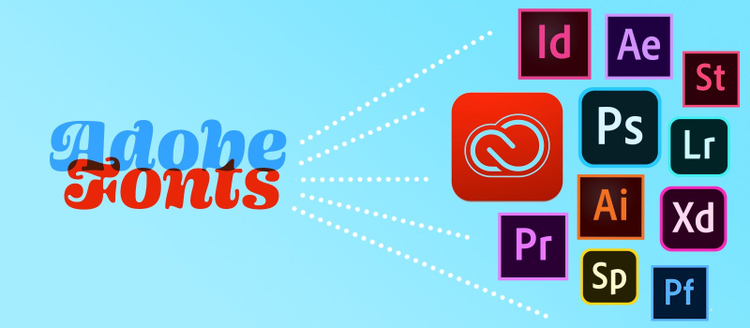Tips and tricks for your typographic workflows.
Creative Cloud is constantly evolving, bringing you the latest tools and services to refine your workflows. We know there’s a lot to keep track of, especially when you’re on the hunt for features that make working with type easier!
Well, the search is over. We’ve highlighted 20 of the most helpful tips and tricks to improve your font experience, here in one place.
1. CC Mobile: flex your creative power with Adobe Fonts on iOS
https://www.youtube.com/embed/tPYYw2JC-GY
OHNO Blazeface from OH no Type Co.
In case you missed it, good news for anyone designing on their iPad. Adobe Fonts can be installed and used in any apps that support system fonts on iPadOS and iOS 13.1 or higher.
Yep, this means you can spice up those Keynote presentations.
Download the CC Mobile app here.
2. Third Party Apps: access Adobe Fonts in all your desktop software
Adobe Fonts is a Creative Cloud service, but did you know that you can also use the fonts in other software like Microsoft Office and Keynote? They’ll appear in your font menus just like the fonts you have installed on your computer, so you can make the most of your Creative Cloud subscription.
3. Licensing simplified: the same font, everywhere your brand goes
Font licensing is simple when you’re using Adobe Fonts. You can use the same fonts for your logo, book cover, website, ebook, t-shirt, poster, flyer, and more. If you still don’t believe us, we break down all the most common use cases here.
4. Spark: make an impact with rich typography, ready-to-go
https://www.youtube.com/embed/W2cGm_DeRG0
RooneySans from Jan Fromm
Adobe Spark has beautiful premium templates to help you get started on your next project — and all of these new templates come with Adobe Fonts. Stand out in your social channels with a unique look that fits your message.
5. Capture: grab inspiration on the fly and level up your typography
Adobe Capture can help you collect typographic inspiration and save it for later. When you see text you like, snap a picture and Capture will use Adobe Sensei to suggest fonts with a similar look. Activate the fonts you need right from within Capture.
6. Font facts: use history to choose a font that supports your intent
Many family pages on the Adobe Fonts website include information about the concept, design, and history of the typeface. Use these details to make sure that the font you choose fits the message you’re trying to convey, or to inspire new ideas of your own.
7. Behance: get inspired by great type (that you already have access to)
https://www.youtube.com/embed/IIlruMEeE6o
Eloquent JF from Jukebox
The Behance browse and search feature allows you to filter your results by Tools, including Adobe Fonts. See what other designers are doing with type and find inspiring ways to use the fonts already available with your Creative Cloud subscription.
8. InDesign: design and publish a professional quality eBook
Did you know that Adobe Fonts can be used to create eBooks? The fonts are licensed for embedding in any eBook format that protects the font data, including EPUB, iBooks, Kindle (mobi), Adobe’s Digital Publishing Suite (DPS), and PDF.
9. Lightroom: make your (water)mark
Let everyone know it’s you by creating a unique watermark with Adobe Fonts in Lightroom Classic.
10. XD: optimize your text for viewing on a screen
https://www.youtube.com/embed/Kd_M3pA4oR0
Adelle Sans from TypeTogether
Many fonts are created specifically for screen use; a great option when you’re designing user interfaces in apps and on websites. With quality type and new features like content-aware layout, you can really up your game.
11. Stock Templates: save time AND stand out from the crowd
Adobe Stock has great templates for pretty much any project. Changing out fonts is the fastest way to make a template your own and quickly get a look that fits your message.
12. Web projects: utilize OpenType to enhance your site
Ever wonder how designers get a custom look when setting type? OpenType features are a nifty way to give typography extra flavor. Many of our fonts support OpenType for web, so you can get that bespoke quality on all your sites. This article is a great place to learn more.
13. Illustrator: fine-tune your logo with a little extra character
https://www.youtube.com/embed/gRxglczTeIo
Scarlet Script from supertype
Many professional fonts contain swashes and alternate glyphs. These hidden gems can do anything from adding visual interest to a headline or logo, to creating a fresh new look for your brand identity.
You can experiment by selecting an individual character with the Type Tool in Adobe Illustrator to see if there are alternates available.
14. Photoshop for iPad: speed up your workflow with auto-activation
Photoshop for iPad has overhauled its missing fonts workflow to give you a more seamless experience, like the one you’ll find in Adobe XD. You’ll always have the Adobe Fonts you need as the app automatically activates them for you, all without leaving your document.
15. Web projects: enhance your emails with custom fonts
A little known fact – you can use Adobe Fonts in HTML email. Click here to learn how to add extra personality to your newsletters and keep your brand consistent throughout your communications.
16. Photoshop: make a text mask in just 3 layers
https://www.youtube.com/embed/BcwoxdIrj6Q
Origin Super Condensed from Production Type
Add interest to header images and social media posts with this tasteful layer effect.
17. Visual Search: match similar fonts to any image you provide
https://www.youtube.com/embed/9FbpaDFFbd0
Fairy Tale JF from Jukebox
The Adobe Fonts website has a visual search feature built right into our browsing tool. Simply drag and drop an image over the search bar and follow the steps provided. A great way to quickly find what you’re looking for.
18. Font Packs: find the right font with some focused inspiration
Font Packs are collections of fonts for things like résumés, invitations, and social stories — each centered around a theme. They’re a great way to narrow your search for the perfect font, or to quickly find fonts that fit the mood of your project. Activate your choice with one click and you’re ready to go.
19. Your Adobe Fonts: curate your own collection with Favorites
Quickly save fonts for later while browsing Adobe Fonts, or create a curated list of your go-to, all-time-faves. Click the (heart emoji) next to any font and see your list under the Favorites tab in My Adobe Fonts.
20. Adobe Portfolio: communicate with the fonts that suit your style
https://www.youtube.com/embed/dht174xsqz4
Realist from supertype
Adobe Portfolio supports Adobe Fonts, giving you another way to maintain a consistent appearance in the platform of your choice. It couldn’t be easier to customize the look and feel of your page with a font that fits your image.
Shhh… Bonus Tip: add your own fonts to Creative Cloud for Desktop
https://www.youtube.com/embed/0NOgkkFZNo0
Minimize disruption to your workflows by adding your own fonts to Creative Cloud. Use your fonts across all of your desktop devices – no matter where you’re working from.
Everyone has a different approach when it comes to discovering and using fonts. Hopefully some of our tips have given you new ideas about how to leverage the fonts included for free with your Creative Cloud subscription. Reach out on Twitter and let us know if anything here stood out to you!