Adobe Expands Creative Cloud Integration with Microsoft Teams for Working Remotely
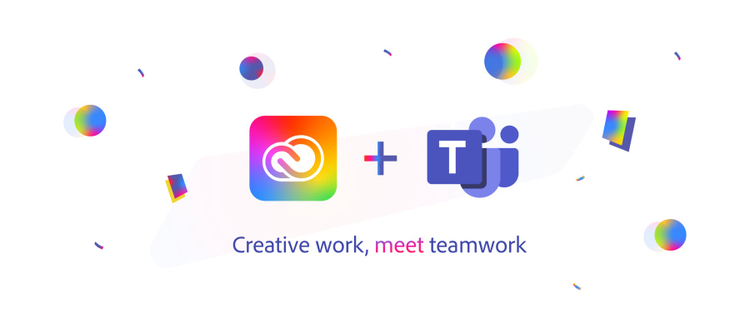
September 22, 2020 Update: Adobe adds support for Microsoft Azure Active Directory Single Sign-on for enterprise customers.
Adobe announced new capabilities for enterprise users of Adobe Creative Cloud for Microsoft Teams at Microsoft Ignite today, to make it more secure and convenient adding support for Microsoft Azure Active Directory Single Sign-on. This builds on the big release in July that added robust notification and asset-sharing workflows across several Creative Cloud tools — including Adobe Photoshop, Illustrator, InDesign, in addition to Adobe XD — all from within Teams. Design teams in the enterprise can now easily share their work, get feedback and stay up to date on actions taken on their assets, and team members and stakeholders can receive automatic notifications from their personal Creative Cloud bot in Teams and never miss version updates or comments on their assets.
Original Post: (July 21, 2020)
Collaboration is the fabric of the modern workplace and Microsoft Teams, with its 75 million users, is the tool of choice for many. Creativity is also fueling our workplaces in new ways, according to research from LinkedIn (on skills companies need most in 2020), and the tool used to empower creativity is Adobe’s Creative Cloud. When we bring these two tools together it is a powerful combination for users and that’s why Microsoft recently named Adobe its 2020 Microsoft Alliance Global ISV Partner of the Year. Now, we’re excited to bring new functionality to streamline collaboration between Creative Cloud and Teams users even further.
What’s new: A more robust notification and asset-sharing workflow
With Adobe Creative Cloud and Teams, you are able to easily stay up to date on your creative projects, getting notifications on file activity, like when new comments are made, when links to creative files change, and more. This now goes for files across several Creative Cloud tools, including Photoshop, Illustrator, InDesign, in addition to Adobe XD. This means you have new levels of oversight on your Creative Cloud projects, all in one place and on your team’s channels.
“Collaboration between business and creative teams is critical and we’re pleased to work with Adobe to expand the integration between Microsoft Teams and Creative Cloud to maximize the impact of creativity for our customers”, said Nicole Herskowitz, General Manager Microsoft Teams Marketing.
With quick access to your Creative Cloud files and libraries right within your Microsoft Teams workspace, it makes it easier to find and share assets. And for enterprise users, we are going to make it more secure (and more convenient) to log in with support for single sign-on and for Microsoft Azure Active Directory coming soon.
Here are a few ways you can share assets with collaborators and gather feedback from stakeholders in the most efficient way possible.
Pin frequently used assets to tabs
An effective way to share Creative Cloud assets is to pin it to a tab in a team channel. This way, assets you are collaborating on are front and center and stay up to date for your team. Pin work-in-progress designs to quickly get feedback or Creative Cloud Libraries with frequently used character styles, color themes, graphics, brushes and patterns to help teams maintain brand consistency.
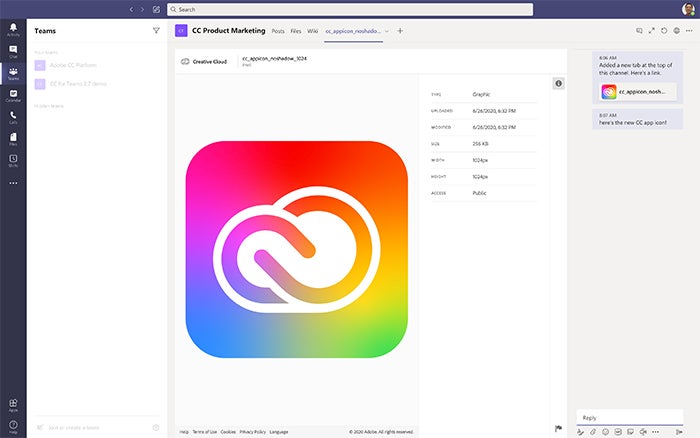
Just click the “+” button within a channel, and select the Adobe Creative Cloud app. Sign in with your Adobe ID (if prompted). From there you can browse the gallery or search your Creative Cloud Files or Libraries. Choose the asset you want to pin, and a new tab with the asset’s name will be added to the channel.
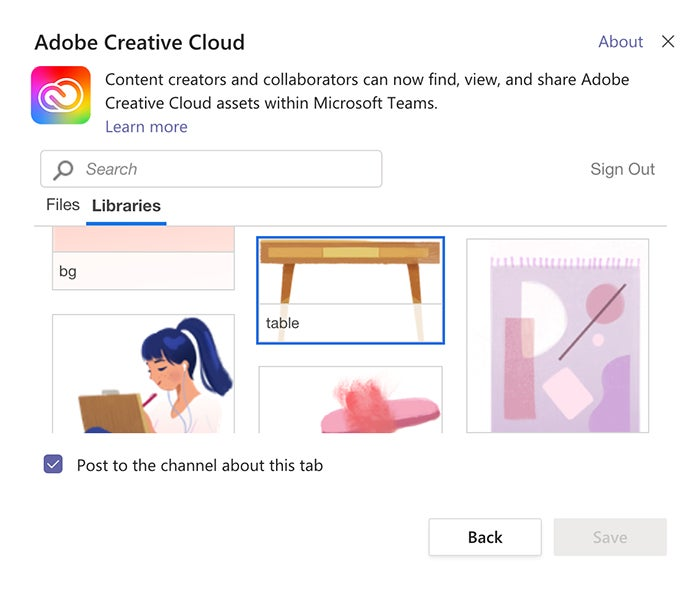
Share assets right in your conversations
When asking for feedback on designs, providing context is paramount to avoid unnecessary back and forth. Another way to share Creative Cloud files is to pull assets right into your conversations in chat or posts on your team channel using message extensions. Click the Creative Cloud icon in the toolbar beneath the message box, then select an asset from the list or use the search box.
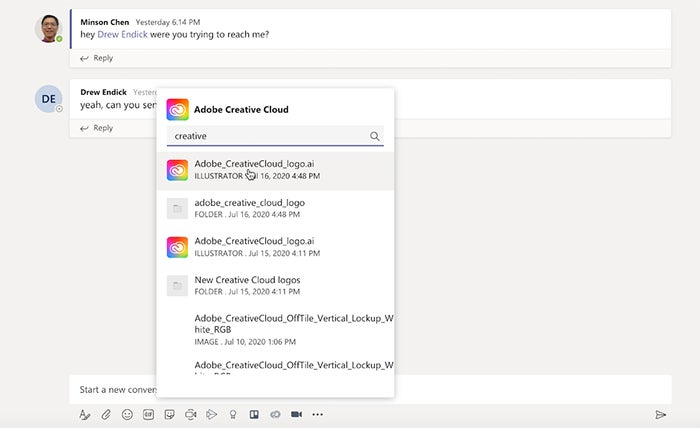
Assets are shared with a thumbnail preview, filename, the publisher, and modified date for rich context so you can facilitate quick feedback and meaningful dialog without leaving the conversation. There’s also an option to “Open in Browser” so you are one click away from the file in Creative Cloud.
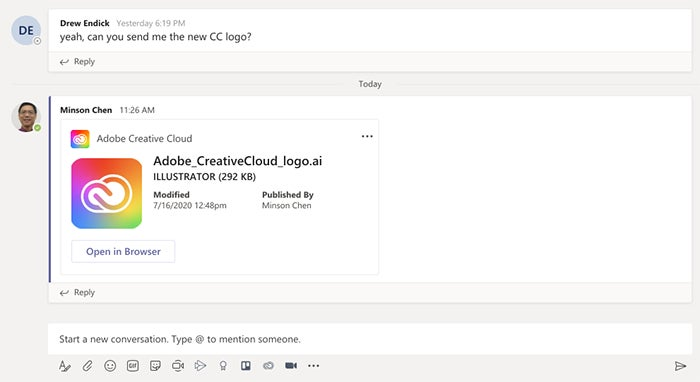
Use connectors to keep teams up-to-date
Finally, you can share Creative Cloud files using connectors, by pairing Creative Cloud and XD file links with team channels. Once paired, everyone in the channel is automatically notified when someone comments, @mentions, replies back or a file get updated, keeping the entire team in the know.
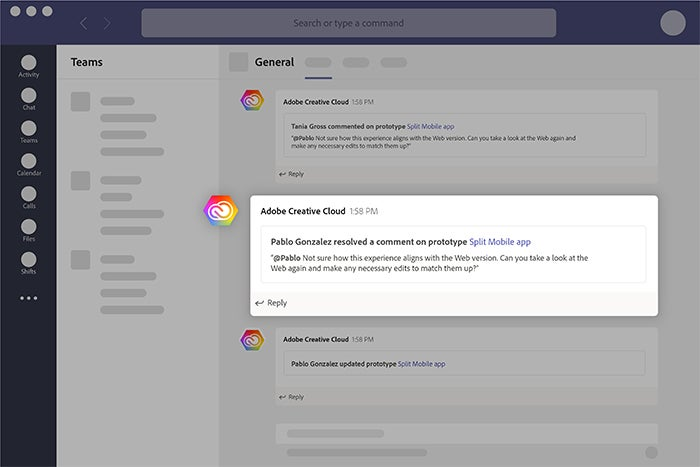
Go to the channel where you want to set up a connector and click the (…) icon for more options, then, select “Connectors” and search for “Adobe Creative Cloud.” Click “Configure”, then sign in to your Adobe account and paste links to the files you want to manage.
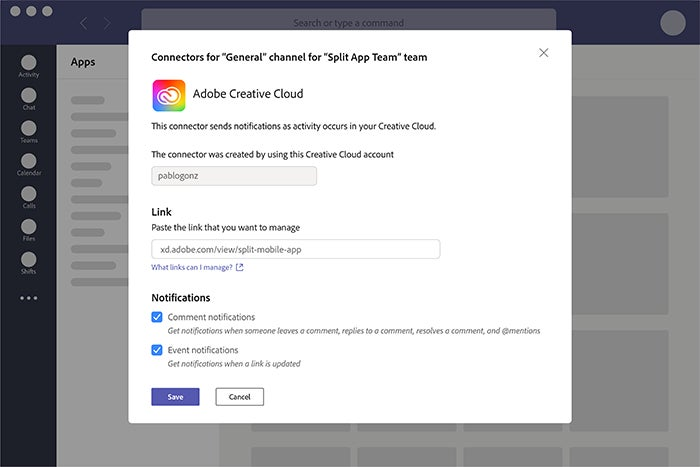
Get bot notifications on Creative Cloud files you own
You can also receive Creative Cloud and Document Cloud commenting and event notifications, from your personal Creative Cloud bot in Teams. It’s one place for you to track all the activity on files that you own or are a collaborator on.
To access the Adobe Creative Cloud bot, click “Chat” in the left sidebar. Notifications are enabled by default. To turn them off, just select “Chat” in the sidebar, then select “Adobe Creative Cloud” from the Recent list. Type the command “Notifications Off” to disable them. You can turn them back on by typing “Notifications On”.
Getting started
The Creative Cloud app for Teams is available to all users of Adobe Creative Cloud, including those on free plans. All you need is a valid Adobe ID to log in. If you don’t have one you can create a free account from here. Teams is available to all users of Microsoft 365 including those on free plans, as well, so anyone can try it out.
If you already have Teams, click here install the Creative Cloud app for Teams. If you don’t have Teams, yet, don’t worry – you can download Microsoft Teams from here.
Great experiences happen when design and content are fueled by collaboration between business and creative teams and the collaboration between Adobe and Microsoft to drive collaboration and creative services across the cloud has never been stronger. Check out the many other integrations that connect Adobe Creative Cloud, Document Cloud, and Experience Cloud with Microsoft 365 by clicking here.
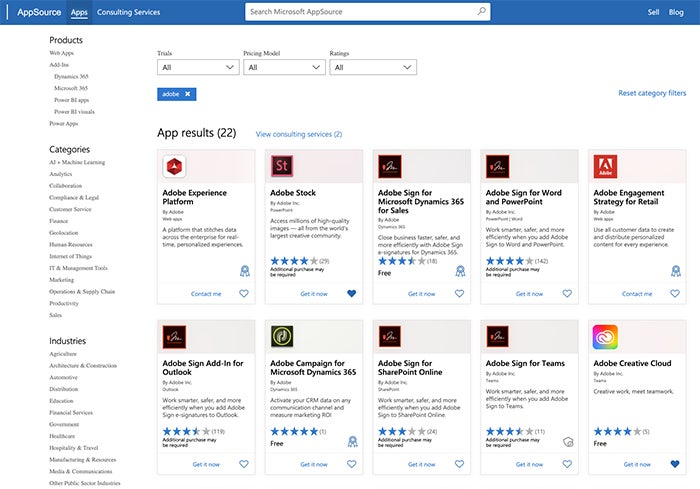
In addition, for Schools using Adobe Spark, new integrations with Microsoft Teams and OneNote make it easier for teachers and students create and share their educational projects.
At Adobe, we believe that everyone deserves respect and equal treatment, and we also stand with the Black community against hate, intolerance and racism. We will continue to support, elevate, and amplify diverse voices through our community of employees, creatives, customers and partners. We believe Adobe has a responsibility to drive change and ensure that every individual feels a sense of belonging and inclusion. We must stand up and speak out against racial inequality and injustice. Read more about the actions we’re taking to make lasting change inside and outside of our company.
We also know many people are still impacted by the current COVID-19 crisis and our thoughts are with you. The entire Adobe team wants to thank you, our customers, and all creators around the world for the work you do to keep us inspired during this difficult time.