Complete guide to digital consent forms in education
Discover how to digitize education-related consent forms using Adobe Sign
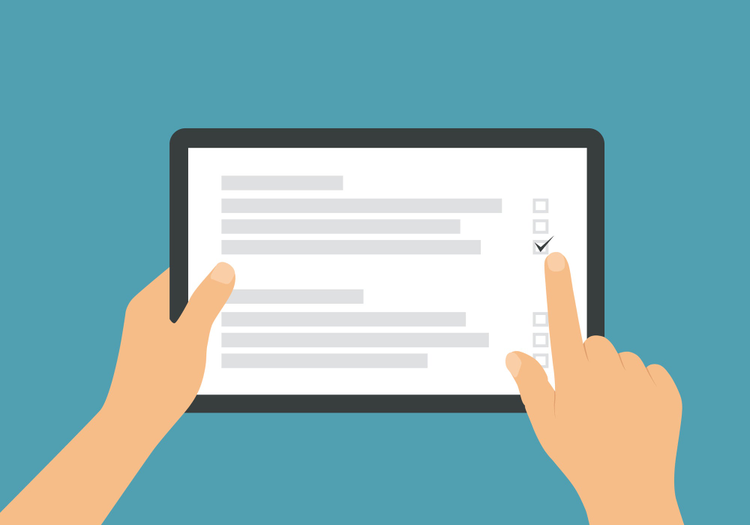
Schools, colleges, and universities use consent forms for a wide range of activities. Field trips, sports participation, media coverage, health emergencies, and research studies or surveys are just a few of the more common scenarios where consent forms may be used.
Think about how many paper consent forms you send home every year. And how many (or few) come back, correctly filled in, signed, and returned in time for the relevant activity? Digitizing consent forms is a great way to reduce the effort required to distribute them, easily track status, and increase form completion.
Why should you move consent forms online?
You are probably accustomed to sending home physical consent and permission forms. You are surely familiar with how challenging it can be to get all forms completed and returned in a timely fashion, which can impact participation rates. Switching to digital consent forms reduces distributing, tracking, reminding, copying, and storing these critical documents.
Increase completion and participation
There are a few ways digital consent forms can help increase rates of completion and student participation:
- Confirmed receipt: Make sure that forms get to everyone, instead of languishing in the bottom of a backpack.
- More guidance: Provide additional information along with the form, such as expanded definitions, help text for various fields, and clickable links for supplementary details or background material.
- Built-in reminders: Set completion deadlines and automated reminders to help people remember that they, or their student, will be unable to participate without consent.
Reduce workload
Digital documents provide a host of features that ease the burden of form management:
- Less time tracking: Get real-time status for each document, including who has received, viewed, and completed each form. You can replace the intended recipient or add an alternate, in the event of changes in guardianship or other issues.
- Less time fixing errors: Reduce completion errors and omissions with required fields, dropdown selections, and auto-completion for names, dates, and email addresses.
- Less time worrying: Security and privacy controls make it easy for authorized users to store, search, and retrieve forms from any type of device and location, while protecting confidential information. No more stacks of photocopies for teachers to take with them on field trips!
A step-by-step guide to digitizing consent forms
There are two key parts to enabling a paperless consent workflow: 1) building a digital form, and 2) enabling e-signing. We have broken down both parts.
Build your form
Identify required information
You will need to identify the required information for your consent form. Consent forms are specific to the activity, your organization, and the laws and rules of your state, province, or country. Start with basic info about the activity, such as the date and location. In many states you may also be required to clearly explain and list the risks involved. Then you will need fields for the student’s name and ID, parent or guardian’s name, signature, and date. In some areas you may also need the name and signature of a witness.
Create a digital form
You have some options here:
- To build the content, you can start from scratch by using a tool like Google Docs or Microsoft Word or scanning existing forms and converting them to PDFs.
- Once you have your content, you can introduce fillable fields with tools like Adobe Acrobat or Adobe Sign.
Set field validation rules
When creating or editing fields you have a range of options, including text entry, check boxes, radio buttons, drop down selections, initials, and signatures. Each type offers features that make completing the form easier and reduce errors, including default values, validation rules, and tips for the reader that can provide additional guidance.
Identify required fields
To further ensure that the forms are done properly the first time, you can specify which fields must be completed and which are optional. The form cannot be signed or submitted unless these required fields have been completed.
Save and publish
When you have finished creating the form you can distribute it via email or get it ready for digital workflows with built-in electronic signatures, which can save up to 1.5 hours per signature.
Enable e-signing
Pick your tool
To enable electronic signatures on your new digital forms, you need to select an e-signature tool like Adobe Sign. In addition to collecting and managing signatures, look for a tool that lets you easily build digital workflows to speed up and automate the process.
Distribute your form
Some e-signature solutions integrate with a wide range of applications, such as Microsoft 365, so you can request signatures directly from your existing tools. You can use a variety of different file formats and send files as email attachments, post them to your website, or use Adobe Document Cloud.
Set completion date, enable reminders, track status
When you send a digital form with Adobe Sign, you can specify additional information such as the desired completion date and enable automatic reminders to participants who have not yet submitted their signed consent form. You can also track the status of forms in real time or get notifications when they are viewed and signed.
Store and reference completed forms, or collect in database
Once forms have been completed and signed, they can be stored in a variety of ways. At the simplest, each form comes back as a complete PDF that you can file in your preferred document management system. You can also collect the responses in a spreadsheet or database for easy review and retrieval of the key information.
A few pro tips
There are a few additional things to keep in mind when creating online consent forms.
- Readability: Use clear, simple language so forms are clear and easy to read Define terms and acronyms and minimize their usage as much as possible.
- Language: Write in a language that recipients are comfortable with, or provide a translation.
- Accessibility: You should aim to support a wide range of devices and signing options, including typing a signature, drawing on a touch screen, pasting a saved signature image, and/or using a digital certificate. But accessibility also refers to support for people with different abilities, including simpler formats, screen magnifiers, and text to speech capability.
- Privacy: There are many ways to protect the information in these forms and provide privacy protections. Document passwords provide the first line of security. The text of consent forms must be locked to prevent editing, and the full contents unalterable once they are signed. When necessary, additional identity verification techniques are available, including phone numbers, authenticator services, and government-issued ID.
Visit Adobe to learn more about how their education-focused solutions can help you digitize consent forms — as well as other forms like acceptable use policies and liability waivers.