Photoshop on the iPad brings plenty of one-tap magic into spring
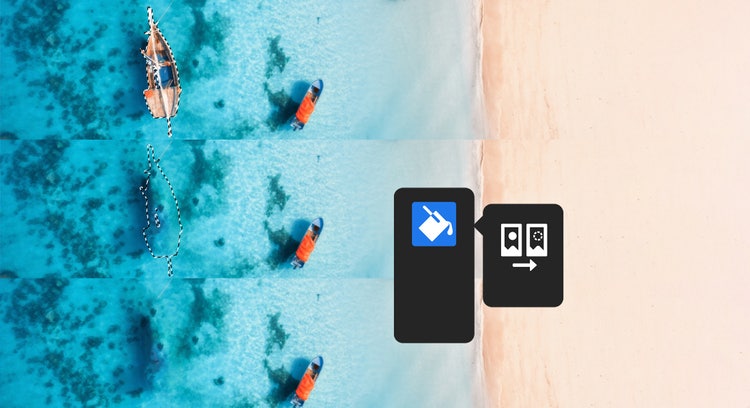
Download Photoshop on the iPad
We’ve been working hard to add more to Photoshop on the iPad since we launched in 2019, and it’s come a long way. With our set of recent releases this spring we’ve strengthened it even more to power through all of your needs when retouching, adjusting, or mixing together photos. Using a combination of best-in-class Photoshop technology, the portability of cloud PSDs, and the power of the Apple Pencil, creating wherever inspiration strikes is easier than ever. The last two years of updates have added many levels of precision and control to the tools in Photoshop. This year, we’ve added one-tap speed to the arsenal.
For the last few updates, our focus has been on enabling you to perform lots of adjustments to your images with one tap. Whether it’s removing the background or using AI to remove parts of an image, we’ve got you covered!
Content-Aware Fill


The Photoshop team has spent 30+ years adding new and innovative technology to imaging, and Content-Aware Fill is one of the landmark features on Photoshop Desktop. Today we’re bringing this functionality to Photoshop on the iPad, with an easy one-tap step that takes any selection and uses AI to fill its contents based on its surroundings! Make distracting objects in your background disappear, or blend artifacts smoothly. Remove unintended bystanders in your photos, clear out artifacts and dust, and see what else our AI technology can do.
To use it, take the lasso tool, or one of Photoshop’s smart AI-powered selection tools like Object Select to pick an area, tap “Content Aware Fill”, and watch your selection disappear and blend into your image.
Learn more here.
Remove Background
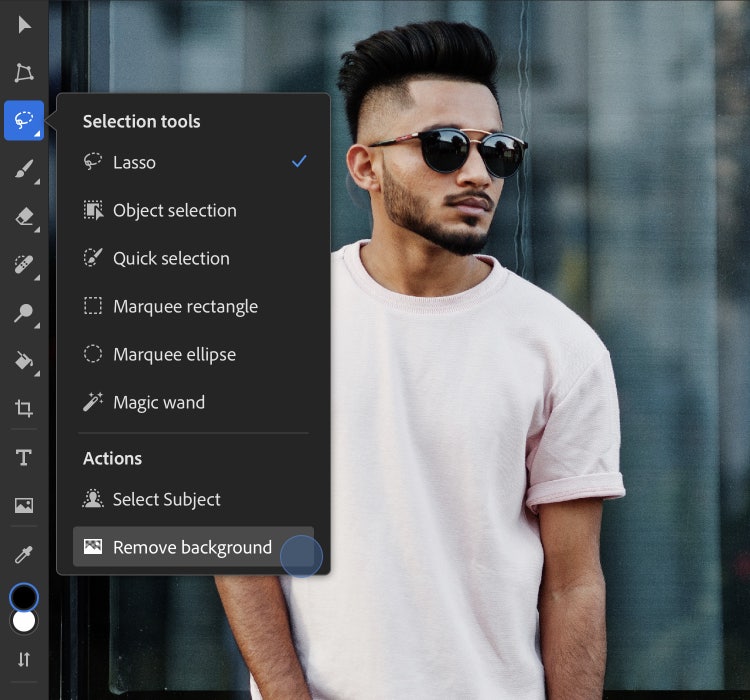

One of the most transformative tools in recent times has been the power to remove the background of any photo, allowing you to take the subject and place it within other images, replace backgrounds with other scenes, and more. Photoshop has led the way by driving the highest quality results with a combination of its patented Select Subject technology and layer masking, allowing you to remove the background from any image non-destructively — without actually changing the original pixels of the image.
We’ve brought this one-tap action to Photoshop on the iPad to make your work faster and more accurate. Swap out any background or place your subject within another image seamlessly. Simply open your image and select “Remove Background” under the lasso tool, or under Quick Actions on the right-side properties panel.
Learn more here.
Select Subject designed for hair and people


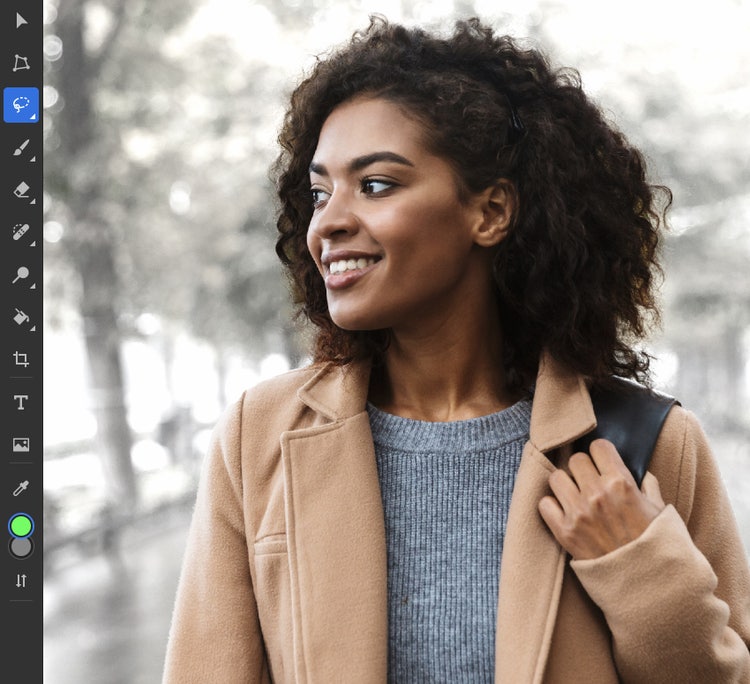
In addition to removing backgrounds, Select Subject technology is a key ingredient to selecting only the most important part of your photos — oftentimes, people. With our 2022 update to Select Subject, our AI model can now identify photos of people, and perfectly select and refine the small details like wisps of hair and edges of clothes. These would otherwise take hours of precise selections to perfect.
Even better, this is all done in one tap. When Select Subject is used on a portrait photo, it will automatically complete all the hair and edge refinements for you. Once selected, it’s easy to use masks and adjustment layers to quickly transform simple portraits into more stunning images!
Learn more here.
Auto-tone, color and contrast

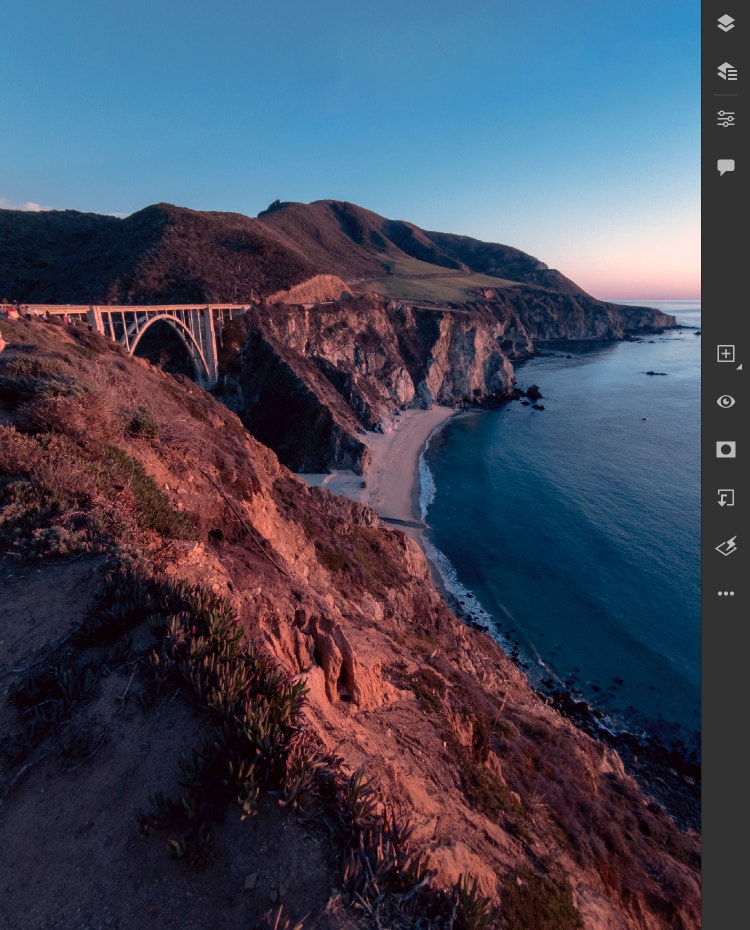
Some of the most common actions Photoshop users take upon opening a photo on Photoshop Desktop is to run some combination of 3 commands — Auto Tone, Auto Contrast, and Auto Color. These commands will give you one-tap solutions to correct tonal issues or color imbalances, so that you can take the extra steps out of adjusting your photos and continue on with your work.
To use, simply tap the auto commands from the “Filters and adjustments” icon on the right side. Add a quick dose of Content-Aware Fill, and you can touch-up and remove objects from your photo in a matter of seconds!
Learn more here.
Font browser and more

This year, there’s even more in the app! In addition to the one-tap actions above, we’ve also brought in:
- Access to all 20,000+ Adobe Fonts from directly within the type tool
- Load your own custom fonts
- Rename your cloud document while editing it
- Sync your cloud document on-demand
- View pins and annotations left by others on documents you’ve shared from the commenting panel
So grab your iPad, open Photoshop today and check out all the new additions.
Thank you
Thank you to all our customers around the world who use Photoshop to create beautiful images. You are our inspiration, and we are constantly working hard to help you create wherever inspiration strikes.