How to build a digital document ecosystem for your school
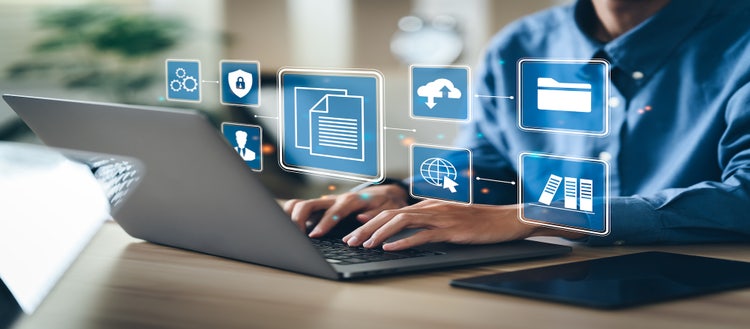
Over the past year, most of us have grown to appreciate the upsides of remote work. Why sign and mail in a paper form, for example, when it’s a lot faster to e-sign and email a PDF? Why send 10 different versions of a document back and forth, when it’s so much simpler to collaborate on one shared digital document in real time? The more your institution adopts a digital workflow ecosystem, the happier your students, parents, teachers, and admins become.
This is the second of two articles detailing how to define and build a digital document ecosystem for your school or campus. Click here to go to part one.
What’s more, replacing paper processes with electronic ones saves significant time, money and waste. Every piece of paper replaced with a digital document saves your school an average of $13.50 in paper, ink, and faxing costs — which means an average K-12 school can save more than $120,000 when digital docs (instead of paper ones) are used. In fact, your institution can save an average of 1,530 gallons of water, 533 pounds of wood, 534 kilowatt-hours of energy, 84 pounds of waste, and 1,287 pounds of carbon dioxide for every 1,000 students who go paperless.
Still, it’s not always easy to pinpoint the next steps on your school’s digital transformation journey. What comes after digital docs and e-signatures? What exactly do we mean when we talk about “automating digital workflows” and “how to build a digital document ecosystem?” In other words, how can your school complete the transition from going digital to truly being digital — and reap the economic and environmental benefits you’ve been hearing so much about?
Let’s break down the digital transformation process step-by-step and see what your school can do to complete your journey toward full-fledged digital maturity.
Step 1: Convert every paper document and signature to a digital one
If your teachers and admins use apps like Adobe Scan to convert paper forms and worksheets to multi-page PDF files, then you’ve already taken a crucial first step toward becoming a paperless school. You can easily build on this foundation by using Adobe Acrobat to transform scanned PDFs into fillable forms, which students can annotate and submit directly from home. Practices like these will help your staff collaborate and share documents more easily, while safeguarding sensitive and confidential information.
Once your school has experienced the power of digital docs firsthand, you can make a more persuasive case for replacing all paper forms and documents with paperless ones. You’ll want to tackle this transition in multiple phases. For example, you can start by making sure all teachers are using paperless worksheets, then start distributing internal memos and reports in digital form only, then switch to e-signatures on vendor contracts and admission forms — then finally, introduce a mandatory departmental fee for every piece of paper printed.
Throughout each stage of this transition, you’ll get the best results by first demonstrating a specific paperless tool, making sure staff members understand and appreciate that technology’s benefits, actively supporting teachers and other staff in adopting that tool, rewarding and praising staff members who use paperless tech consistently — and only then, as a final measure, beginning to make it inconvenient (or even costly) to revert back to paper.
Step 2: Digitize your paperless document workflows with e-signatures
Nobody likes digging through dusty old cabinets for misplaced paper files — so once your school has upgraded to paperless docs and signatures, the switch to digital filing systems should be a no-brainer. In fact, you may already be using a cloud-based “digital cabinet” like Dropbox, Google Drive or Microsoft OneDrive for your own files, which means you’ve experienced the advantages of remote access and real-time collaboration for yourself. Transitioning your institution’s docs onto a similar system is the logical next step.
As you consider digital cabinet options for your school, you’ll want to weigh the upsides and downsides of self-service systems versus full-service ones. Most self-service cloud cabinets limit the amount of data you’re able to store (or charge extra for additional space) — and more problematically, these systems tend to be very limited in terms of customizability and workflow automation. When you’re ready for a professional-level cloud cabinet, on the other hand, you’ll want to focus on full-service products like Microsoft SharePoint and Adobe Creative Cloud. While these solutions can take somewhat longer to set up and learn, they provide much more powerful file indexing and search capabilities, which can prove invaluable when you’re dealing with thousands of paperless docs.
And once your school is using a cloud-based cabinet to organize and retrieve digital docs, you can digitize the entire process of collecting and validating signatures by plugging Adobe Acrobat Sign into your PDF forms. Acrobat Sign makes it easy to collect qualified e-signatures (QES), which are validated by multiple third-party trust service providers (TSPs), making these signatures legally binding in most jurisdictions. In fact, Adobe electronic signatures automatically verify each signer’s identity, track the status of each form, and return signed forms to specified staff members at the instant they’re completed and verified — making Sign a highly effective contract lifecycle management (CLM) platform.
Step 3: Leverage APIs and integrations to fully automate your electronic document workflows
As powerful as e-signatures are, automation can go so much further than just e-signing alone. In fact, many tedious and repetitive tasks can be automated by using APIs to integrate your digital docs into fully automated workflows — saving your staff even more time by creating modern, cloud-based document and web experiences that are highly automated and always accessible.
For example, you can connect Adobe Experience Manager with Adobe Acrobat Sign to make documents more accessible for specific staff members or entire departments, by hosting those digital docs on your institution’s website. You might also consider creating signing portals for parents and vendors and setting up a signing queue for personalized e-signing experiences. And by integrating your digital cabinet with Adobe Document Services and Microsoft Power Automate, you can automatically extract data and automate batch document creation — while a SharePoint integration means staff can easily save and organize final PDF files, then send them out for signature with a click of a button.
After witnessing the benefits of e-signature automation in a single workflow (like approval of parental consent forms), you may want to imitate The University of New Mexico (UNM), which rolled out automated e-signatures across their human resources (HR), procurement and finance departments throughout 2020. As a result, UNM admins can now process outside vendor agreements in just days instead of weeks, track grant applications within a centralized app, and collect e-signed admission forms even during data center blackouts — inspiring admins to roll out e-signatures across all their school’s departments in the succeeding months.
Research shows that automation integrations like these can increase transaction speeds by 30 percent, while improving compliance by 25 percent, and reducing errors by up to 85 percent — significantly increasing the speed, security, consistency and convenience of your school’s document processes and digital ecosystem every step of the way.
To discover more about how a digital document ecosystem can fuel your school’s journey toward digital transformation, go to part one of this series, 5 Key Components of a Digital Document Ecosystem.
You can also visit our Education Resource Hub and the Adobe Education Exchange website for
free guides and how-to videos.