Dream bigger: Get started with Generative Fill, powered by Adobe Firefly Generative AI now in Photoshop

https://main--blog--adobe.hlx.page/media_12c58c6751d9ebcf726a541ee3edc1f37654e2227.mp4
Adobe employee: Alejandro Chavetta.
Download the Photoshop (beta) app here.
We are thrilled to announce that the Photoshop (beta) app has released Generative Fill, the world’s first co-pilot in creative and design workflows, giving users a magical new way to work. Generative Fill is powered by Adobe Firefly, Adobe’s family of creative generative AI models. Starting today, Photoshop subscribers can create extraordinary imagery from a simple text prompt.
This brings two imaging powerhouses together — Photoshop and generative AI, enabling you to generate content from inside Photoshop with a text prompt and edit it with Photoshop's comprehensive range of tools to create extraordinary results.
For more than a decade, Adobe has delivered dozens of AI-driven features used by millions of people in Photoshop, such as Photoshop’s selection tools and Content-Aware Fill, to accelerate workflows and give you the best professional tools to create anything you can imagine.
Features in Photoshop’s May 2023 release, like the Remove Tool, build on this innovation, and now that we are entering a new era of AI, the advent of generative models presents a new opportunity to take our imaging capabilities to another level. Over the last few months, we have integrated this exciting new technology into Photoshop in a major step toward a more natural, intuitive, and fun way to work.
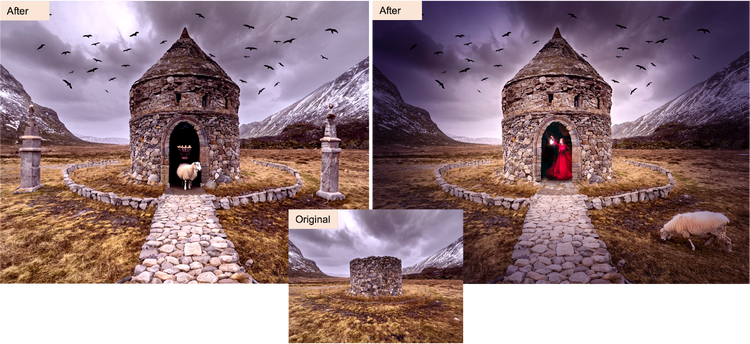
Image via Adobe employee: Russell Preston Brown.
Generative Fill is a magical new experience that enables you to add, extend, or remove content from your images non-destructively, using simple text prompts to achieve realistic results that will surprise, delight, and astound you — in seconds. Generative Fill automatically matches the perspective, lighting, and style of your image to make previously time-consuming tasks swift and delivers results that are truly mind-blowing and delightful.
Generative Fill is integrated into every selection tool in Photoshop and produces an entirely new “Generative Layer” so you can work non-destructively, while you explore the unlimited possibilities this new technology delivers. We believe generative AI is an incredibly powerful tool for Photoshop’s creative customers, and we are thrilled to start to infuse this transformative capability throughout the product beginning today. The first step is a complete reimagination of selections and layers. We can’t wait to see how you use it.
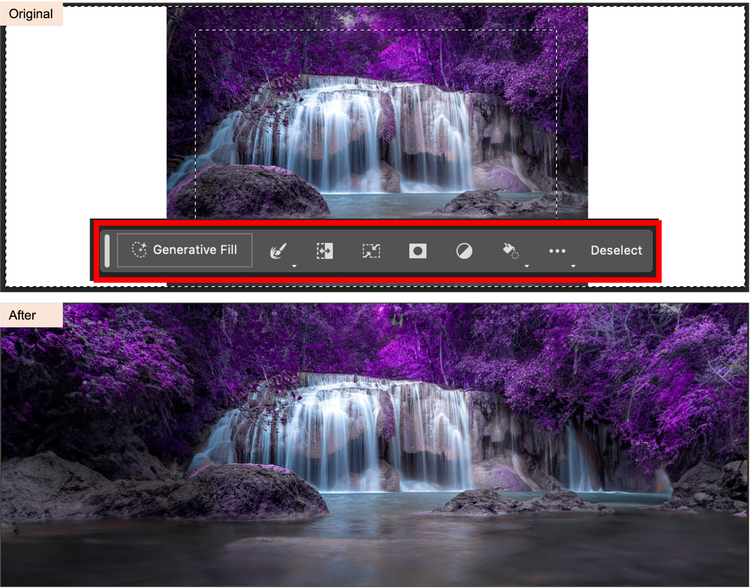
Image via Adobe Stock.
In addition, we have added a new Contextual Task Bar to Photoshop that makes generating new content incredibly easy. The Contextual Task Bar with the Generative Fill button pops onto your screen every time you make a selection so you can choose to continue forward with your normal selections workflow, or try generating something new like the extended crop in the image above that I generated with one click of the Generative Fill button and no text prompt at all.
Generative Fill in action

Image via Adobe employee: Russell Preston Brown.
Generative AI in Photoshop reshapes the way you create and combine images, dramatically accelerating your workflows and adding a lot more fun to the creative process. Simply make a selection, hit generate, and create as many options as you want. You can generate with or without adding text to the prompt.
And because it’s inside Photoshop, you can use all the app’s powerful tools you’re already familiar with to adjust your image to produce the results you want. With just a few short steps you can completely transform your images and use the AI-generated content to…
- add to an existing image
- remove or replace parts of an image
- extend an image

Image via Adobe Stock.
Don’t have a subscription to Photoshop? No problem. You can sign up for a trial of Photoshop and download the Photoshop (beta) app from Creative Cloud or sign up for Adobe Firefly to try Generative Fill online.
Reduce time from imagination to creation

Image via Adobe employee Cory Shubert.
Let’s take a look at how Photoshop’s new Generative Fill feature will improve your day-to-day work:
Magically leap from idea to image — with a simple text prompt
Push the bounds of your imagination and easily ideate or create extraordinary content. Start with an existing image and create new content simply by making a selection, entering a text prompt, or leaving the text prompt area empty. Photoshop analyzes the surrounding areas of the images and automatically generates new content with the appropriate shadows, reflections, lighting, and perspective. It is easy, fast, and fun to create realistic results in seconds.
Create at a transformative rate
Generative Fill empowers you to create as quickly as you can type. Experiment with off-the-wall ideas, ideate around different concepts, and produce dozens of variations in a snap. Easily generate multiple image suggestions; each prompt produces three options and you can continue generating until you get exactly what you want. Or take the best generated option and use all the traditional tools of Photoshop to achieve that final look.
Generative Fill also enables you to fast-forward the creative learning process, radically reduce the learning curve (even if you are a pro), and achieve high-quality creative results — which previously took hours to create — in a matter of seconds, enabling you to spend more time honing your creativity.
Powerful Selections Tools: Learn to make a Spaghetti Western Selection in this tutorial.
Unlimited creativity, coupled with the distinct control of Photoshop
Generative Fill is natively integrated into the Photoshop (beta) app, so you can explore freely while still maintaining complete control over your creative process and outputs, all inside Photoshop. Generative Fill is integrated into every selection tool. The newly generated content is created in a new generative layer, enabling you to explore a myriad of creative possibilities and to reverse the effects when you want, without impacting your original image.
What makes Generative Fill in Photoshop different?
- High-quality assets: It’s powered by Adobe Firefly, a new family of creative generative AI models that enable you to use simple text inputs to generate extraordinary results instantly.
- Community-involvement: It’s in the Photoshop (beta) app because we are welcoming our community to shape the tools Adobe is building with this transformational new technology.
- Designed to be safe for commercial use: Firefly is trained on Adobe Stock’s hundreds of millions professional-grade licensed, high-resolution images, which helps ensure Firefly won’t generate content based on other people’s work, brands, or intellectual property. So while Generative Fill is not for commercial use while in the Photoshop (beta), you can still create confidently.
- Setting the standard for responsibility: Through efforts like the Content Authenticity Initiative and the Coalition for Content Provenance and Authenticity, Adobe is standing up for accountability, responsibility, and transparency in generative AI and Firefly.
Powerful Layers Capabilities: Learn Spaghetti Western Layers and explore magical generative variations with Russell Brown in this tutorial.
My reflections on reflections (and shadows and lighting!)
Like the rest of the world, I am just now learning what generative AI can do. I have been playing with it in Photoshop for a few weeks and it is incredible for many workflows, particularly reflections, shadows and lighting, which I personally find very challenging.
Here are a few examples I thought were interesting to highlight the unique benefits of generative AI inside Photoshop with its powerful tools. My images are not perfect and generative AI is not right for every scenario, but I am providing these examples to get your juices flowing to explore with your own images to determine when Generative Fill is the best tool for your output needs.

I started with this unremarkable smartphone vacation image above on the left, that I would usually throw away. I first generated a new sky, a snowy mountain, a castle in the style of Alhambra, a boat, and adjusted the colors and lighting a little using the traditional Photoshop adjustment tools. I then generated a reflection of the sky in the lake, which I found surprisingly good. I then extended the blank canvas to the left and to the right with no text prompt and was astonished at the addition of matching buildings, forest, lake, more lily pads, sky and clouds, shadows and reflections, lighting … on and on.
Finally, I generated a swan and two babies and, once again, it produced good reflections in the water (and adorable swans).

In this one, I started with the image on the left and generated almost everything — a new sky, lighthouse, the smooth water to replace the original ripples, the flamingos, and all the reflections. I extended the image at the bottom, and without any text in my prompt it generated more water and more reflections. I cleaned up a few areas using the healing brush and muted the generated color of the flamingos to make them more pleasing to me. I have zoomed in on the flamingo reflections so you can think about when this type of output fits in your workflow or when you might need to take it further than I did using Photoshop’s traditional editing tools.

Image via Adobe Stock.
Of course I always like to have a little fun so this time I started with the Adobe Stock image on the left. Everything new is generated — the puppies, kittens, crowns and party hat, wings, extra forest to the right. Note how the kittens on the outer edges are in the sunlight and the puppies below the dog are in its shadow and how sometimes the grass is appropriately in front of the kittens. The crowns and hat have the correct perspective and fit their little heads. All of that was automatically generated with no adjustments from me. I was also pleased with how the light filters through those amazing generated wings, which I personally don’t have the skills to create by hand so this image would not be possible for me without generative AI.
Produce Magical Results with The Powerful Tools of Photoshop + Generative AI + Russell Brown: Ready to give it a whirl, but you want more instruction? Russell Brown has a comprehensive and fun tutorial for you here.
More inspiring examples from Adobe employees
The following are a small example of how Adobe employees have played with the technology during the testing period.
Adobe employee: Alejandro Chavetta.
Adobe employee: Howard Pinsky.
Adobe employee: Barry Young
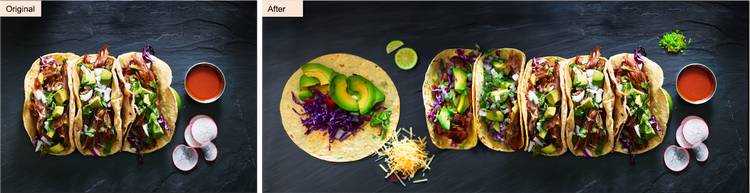
Image via Adobe Stock.
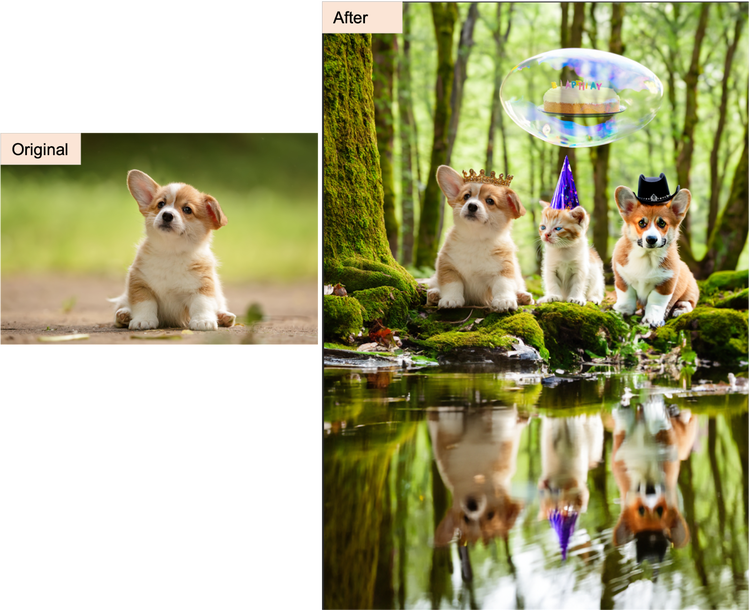
Image via Adobe Stock.

Image via Adobe Stock.
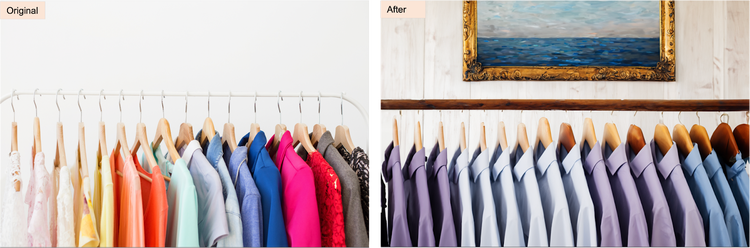
Image via Adobe Stock.
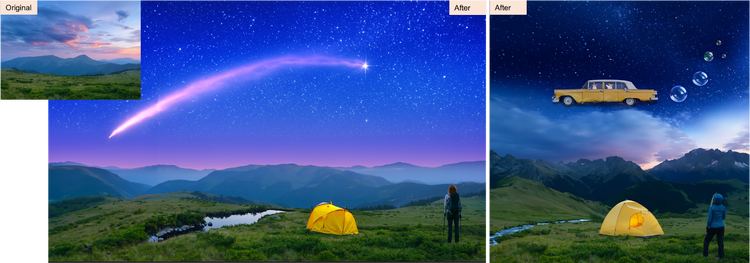
Image via Adobe Stock.

Image via Adobe Stock.

Image via Adobe employee: Matthew Richmond.

Image via Adobe employee: Pam Clark.
This is just a tiny taste of how my colleagues and I have enjoyed this new technology. I am sure as our customers, the world’s most skilled creative community, get a hold of this capability we will see many much better and more beautiful examples of generated success. (And failures!)
Today, some of the results you get might be surprising or not what you had in mind. In future releases you will start to see it infused into many more tools inside Photoshop, like crop, so you can control and iterate your generated results to get exactly what you had in mind.
How to get your hands on it!
Now it’s time to take Generative Fill for a spin and experiment with generative AI in your workflow.
Download the Photoshop (beta) app to try Generative Fill in Photoshop and join the broader Photoshop community in shaping the tools Adobe is building to help supercharge your creativity. If you are not already a subscriber, sign up for a trial here.
We're excited to continue to build on Generative Fill in the coming months and bring it to all Photoshop customers by the end of the year.
Generative AI is a new frontier for creativity, empowering creators at all skill levels to use their own words and images to generate content the way they imagined it, and we can’t wait to see what you will create with Generative Fill and similar transformative tools.
For more information go here.
Disclaimer: Generative Fill in the Photoshop (beta) app is available to all Creative Cloud members with a subscription or trial that includes Photoshop. Generative Fill is currently not available for commercial use, not available to people under 18, not available in China, and works with English-only text prompts.