Introducing more than 90 new effects, transitions, and animations in Premiere Pro

Premiere Pro is about to get a major boost with new motion capabilities, massive updates for audio editing and timeline playback, and a bunch of additional improvements that just make life better for editors.
When you’re deep in an edit, the right effect or transition can make all the difference, turning a good cut into something unforgettable. Starting September 10 — just in time for IBC 2025 — we’re putting those creative tools front and center in Premiere Pro 25.5, introducing more than 90 new, modern effects, transitions and animations, all included in your plan. These tools are powered by Adobe’s recent acquisition of Film Impact, whose high-value library is now seamlessly built into Premiere Pro. No need for a separate plug-in or subscription — we’ve got you covered. This is just the beginning of new effects workflows coming to Premiere Pro, and we can't wait to show you what's next.
And because we’ve been listening closely to your feedback — every “I wish it could…” and “what if it just…” — we’ve paired all these new motion capabilities with quality-of-life upgrades that cut steps, smooth bumps, and keep you in your creative flow. More responsive timeline playback, beautifully dynamic visual waveforms, and smoother, GPU-accelerated editing keep you in the zone from start to finish. Plus, we’re bringing more quality-of-life improvements to After Effects, too.
This release is by editors, for editors — built to spark your imagination, remove friction, and give you more time to focus on what matters most: telling great stories.
Take your transitions to the next level
Elevate your edits with modern transitions, cinematic effects, and stunning text and graphic animations designed for pro editors. You can use every transition, effect, and animation in a gorgeous default state, or adjust and customize every parameter from scratch for complete creative control — from glowing highlights to dynamic glitches and everything in between.
They’re all GPU-accelerated, playing back in real time as soon as you drag and drop. And they’ll keep on playing back in real time no matter how many tweaks you make. No more red render bars.
These transitions redefine the classics. The dozens of new dissolves, blurs, and wipes now included in Premiere Pro are smooth, rich, and elegant. When you’re looking for something a little rougher around the edges, you can add attitude with earthquake, glitch, distortion, VHS damage, and chaos transitions. Looking for something a little more wild? Try kaleidoscope — trust us. You even have a new collection of captivating 3D transitions that add depth to your videos.
Upgrade your color grading
One of the most important parts of color grading is evolving the look of your video with atmospheric textures, and the new library of effects in Premiere Pro helps you take your visuals to the next level faster than ever. The collection of glows, blurs, and echoes help you add photorealistic bokeh, volumetric rays, glowing halation, and dazzling glints to your clips. Apply vignettes that warp to any shape you desire. Independently shift red, green, and blue channels to color correct for fluorescent lighting. We’ve got curve editors, color pickers, chromatic aberration, custom blend modes, and so much more — everything you need to drag, drop, and animate. Even add a camera shake effect so realistic you’ll swear your tripod shots were captured on someone’s shoulder.
Animating text, video, and graphics is now as fun and easy as dragging and dropping a transition. If you’re not a professional motion designer, you can save hours of round-tripping to After Effects by keeping your motion work inside of Premiere Pro. Make static graphics move in seconds with motion transitions that grow, pop, wiggle, and sweep light across your titles. Skip the tedious keyframing and turn static 2D text into a 3D animated motion graphic with shadows, depth, and realism in seconds. Or clone a logo with built-in animations, creating motion graphics in seconds that look like they took hours to create.
One of the most powerful features included in every new transition, effect, and animation is the “Surprise Me” button. With just one click, you can preview endless variations of your effect or transition for ideating outside of the box and stretching your imagination.
With the 90+ transitions, effects, and animations, limitless customization, and the “Surprise Me” button, your effects can look completely unique for every edit you take on.
You can access all 90+ transitions, effects, and animations in the Effects panel, or navigate to the Window menu and select “Film Impact Dashboard” in the Extensions menu for an interactive panel with live previews of every tool.
Snappier timeline and smoother editing with GPU-acceleration
As an editor, you spend most of your day in the timeline. That’s why we’ve continued to overhaul it under the hood to improve interactivity, visibility, and speed.
Since the launch of Premiere Pro, dragging a clip on the timeline meant moving around an empty rectangle. If you wanted to see how an edit would impact the audio, you’d have to eyeball it and guess until you got the result you wanted. We know all that extra clicking really adds up, so we’ve revamped the sequence: Now audio waveforms remain visible when dragging a clip or performing common edit tasks, like ripple/roll edits or rate stretch.
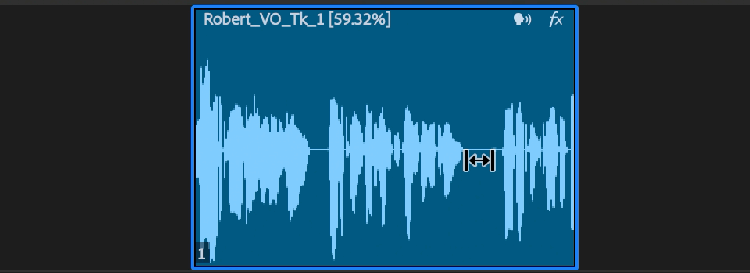
Plus, keyframes and markers are displayed alongside the waveform while dragging a clip too, helping you maintain sync with key audio or visual elements.
Last year, we added new visual fade handles, which many editors love. But we heard you: Now you can add or adjust multiple fades at the same time. Just select all the clips at once and fade (or cross-fade) away!
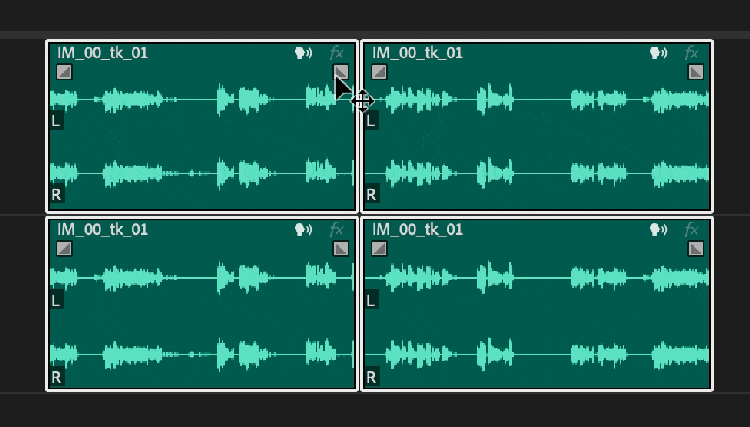
All these visual updates, along with multithreaded audio conform and peak file generation to speed up waveform generation, make editing audio in your timeline in Premiere Pro smoother than ever.
But we haven’t just been focused on waveforms. In the last few releases, we’ve worked on scrolling, skimming, and UI refresh rate — and now we’re focusing on overall playback. Because when you want to watch your edit, you shouldn’t have to wait.
Let’s get nerdy for a moment. We’re working toward (and measuring for) a specific goal: less than a tenth of a second to start playback — for every Premiere Pro user. That means barely perceiving the wait between hitting play and watching frames begin to move. We’ve already made a ton of progress here, and you can expect to see even more work on playback speed soon.
And when it comes to format support and playback, things have never been smoother:
- New hardware acceleration of 10-bit 4:2:2 media in both H.264 and HEVC codecs on NVIDIA Blackwell GPUs provides great performance for formats that combine small file size and great quality.
- Hardware acceleration of Canon Cinema RAW Light makes for smoother playback and up to 10x faster export.
- New support for ARRIRAW HDE (High Density Encoding) enables playback of ARRIRAW that is 60 percent of the original file size.
Sometimes, the little things matter most:
On top of delivering major features that impact your day-to-day quality of life, we’re also working on small-but-mighty workflow enhancements that can make a difference.
- You asked for a preference to set the default font for text and captions — you got it! No more Minion Pro.
- Work from the keyboard even faster with new shortcuts for toggling track mute and solo based on track targeting.
- Don’t you hate it when you try to add a keyframe to the last frame of a clip in the Effect Controls panel and it jumps to the beginning of the next clip? Fixed that too!
- Working with higher end color and finishing workflows? Now you can import 16-bit PNG files. Plus, we’ve improved the data range and color metadata handling for PNG, DNxHR, and DNxHD.
- Organization is everything, so use new Sequence Color Tabs to add some visual guidance to your workflow.
- And in case you missed it, we completely rewrote support for MKV.
Great new features in After Effects, too
Just like Premiere Pro, After Effects 25.5 delivers a big basket of the features and improvements that matter most to professional motion designers.
In After Effects 25.5, we’re introducing Quick Offset. It’s a nifty tool that allows you to highlight and shift the positions of multiple keyframes or layers with one simple click-and-drag. No matter how simple or complex your comp is, you can adjust the temporal relationships between layers or keyframes faster than ever before. No more clicking and shifting one layer at a time (a real bonus when you have dozens of them!).
Zooming in close and magnifying your comp for detailed work is something motion designers do every day. As soon as you update, you’ll notice significantly smoother zooming and navigation inside your comp viewer. It makes pixel-tweaking and fine-tuning that much easier. You’ll also notice caching improvements for even faster preview and playback.
Thank you for the feedback!
Every part of this release is a direct response to the conversations we’ve had with you: on forums, at events, in feedback surveys, and in those quick chats where you tell us what’s slowing you down. We know it’s often the small wins that add up to big time savings, and we’ll keep refining, listening, and building with you in mind.
So, try out these new tools in Premiere Pro and After Effects 25.5, let us know how they’re working for you, and keep sharing your ideas — we’ll keep turning them into time-saving updates.