Get intuitive suggested edits with new features from the Creative Cloud mobile app
With the new version of the Creative Cloud app, Adobe Sensei will surface suggested edits for you & automatically implement them with the touch of a button.
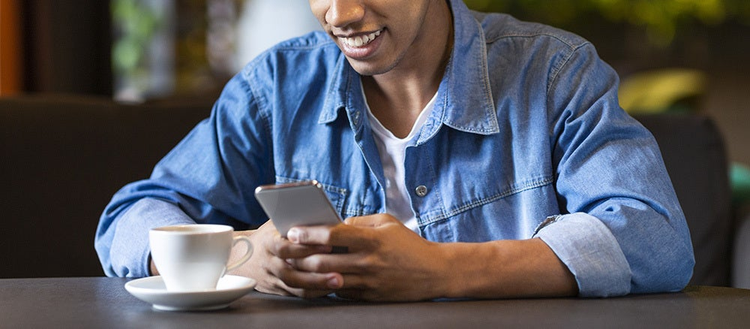
When it comes to making edits and tweaks to your photographs and designs, we know a little AI power goes a long way. Earlier this year we released Quick Actions, a set of tools that allow you to crop, straighten, autotone, and remove backgrounds with just a few taps in the Creative Cloud mobile app. We have heard how much you love these features and the ways they help you make faster lightweight edits — so with the new release of Creative Cloud for mobile, we are going a step further.
Read on to see how Adobe Sensei, our AI and machine learning technology, is getting to work behind the scenes to speed up your editing workflows, recommending automatic edits on uploaded images.
Personalized recommendations for editing your work, right from your Creative Cloud app
We know it can be a hassle to launch Photoshop every time you need to upload a photo just to make lightweight edits. With the new version of the Creative Cloud for mobile, Adobe Sensei will surface suggested edits for you, right in the app.
After you have uploaded your photos to Creative Cloud, Sensei technology will analyze your images and provide suggestions for quick edits, without the need to hop into Photoshop. Even better, these recommendations will be personalized for you. Sensei uses a combination of signals — such as the ways you have shared, viewed, and edited your assets in the past — to surface recommendations that fit your editing style. It will even remind you it can do this, with a handy push notification.
For example, let’s say you just uploaded new photos to Creative Cloud from a recent photo shoot. You would like to replace the background to make them usable for an upcoming social campaign, but just do not have the time to do so right now.
A few days later, you get a push notification on your phone from the Creative Cloud app, suggesting an updated image with the background automatically removed.

You tap on the notification and are taken right to the Remove Background suggestion. It looks great, and so you save it to your Files, eliminating the need to come back later and figure out how to remove the background manually in Photoshop. These reminders help to make you more productive and may lead you to discover new features in the app you did not know existed.
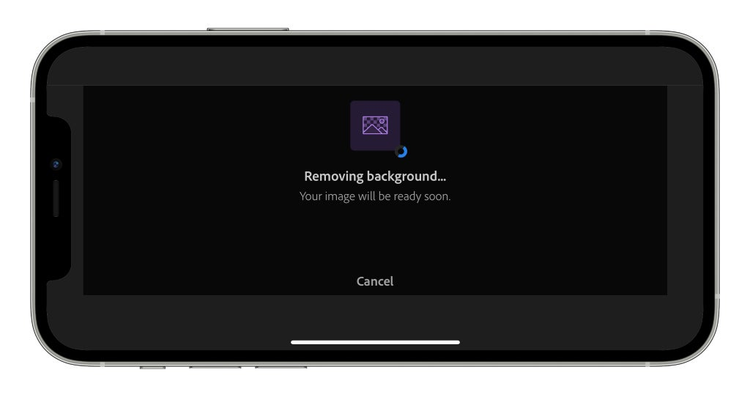
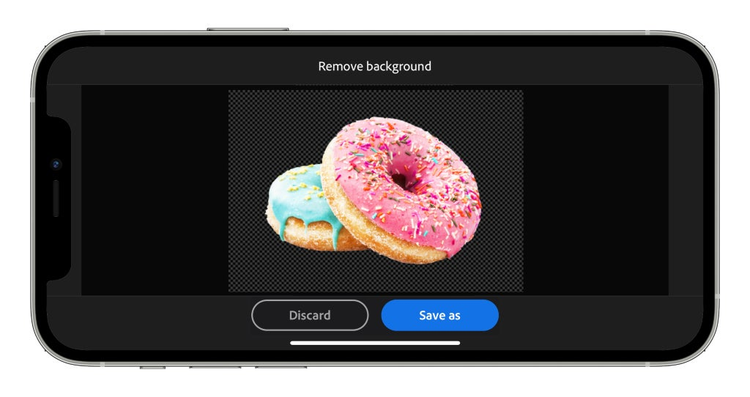
Suggestions from Sensei aren’t just limited to removing backgrounds. With the new version of Creative Cloud for mobile, Sensei can also autotone, crop, straighten, and rotate images, all with minimal effort required on your end.
Download Creative Cloud for mobile today and learn more about the new Sensei powered features.