Photoshop releases major update to Sky Replacement, Healing Brush and Magic Wand on iPad and more
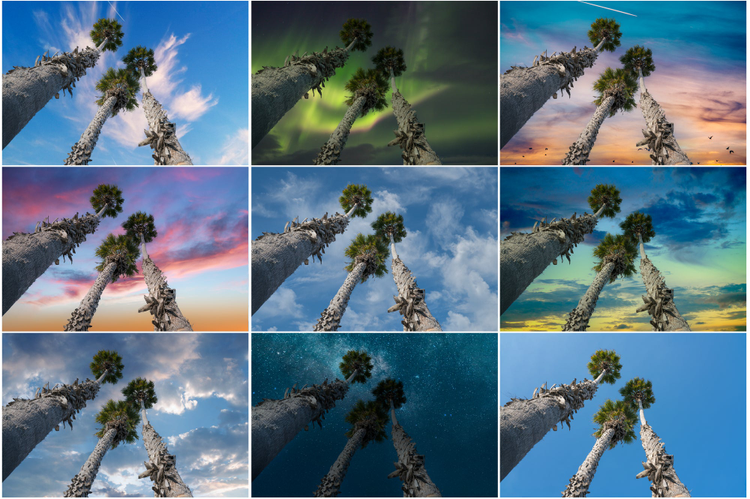
Download Photoshop on desktop and Photoshop on iPad and Adobe Fresco.
Today we are thrilled to release new features in Photoshop on iPad and desktop, as well as updates to Adobe Fresco — and news about the new Discover Panel, an innovation that brings together tutorials, one-click actions and other capabilities to speed time to results when using Photoshop. Don’t miss the Adobe Live event on August 18 and 19 with Anna McNaught and Jesús Ramirez where they will walk through the new Adobe Photoshop features. More info on that below. Here’s what’s new:
Photoshop on iPad
Healing Brush
Photoshop now delivers the same magical Healing Brush capabilities on the iPad as on the desktop. Using your Apple Pencil, you can now correct imperfections by painting with sampled pixels from the image or pattern. Just as expected, texture, lighting, transparency, and shading of the sampled pixels are matched seamlessly — and new pixels blend into the rest of the image so you can retouch your images with precision. You will have all the settings and controls you want including diffusion, blend modes and brush angle. You can find the healing brush under the healing tools on the toolbar.
Learn more about the Healing Brush in Photoshop on iPad from Paul Trani here.
Magic Wand
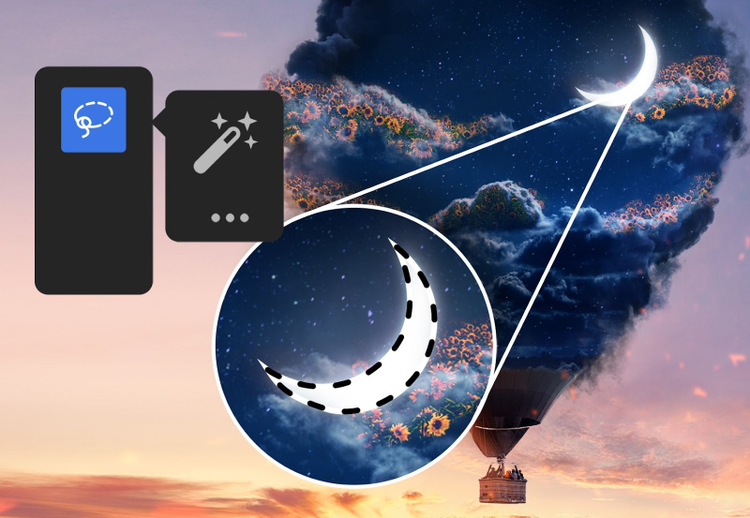
Photoshop is all about producing beautiful and perfect selections in any possible image. We first brought Photoshop’s automated Sensei and AI-driven selection tools to the iPad like Select Subject and Refine Edge so you can get one-click results. Today we added the Magic Wand tool.
This highly requested Photoshop feature is useful to quickly extract objects from a flat background, select an irregularly shaped area, or select a distinctly colored element. With this tool, you can select areas of your images based on tone and color, easily adjust for tolerance and many other characteristics so you can get the most precise selection results. You can find the Magic Wand tool under the selection tools on the toolbar.
Canvas Projection
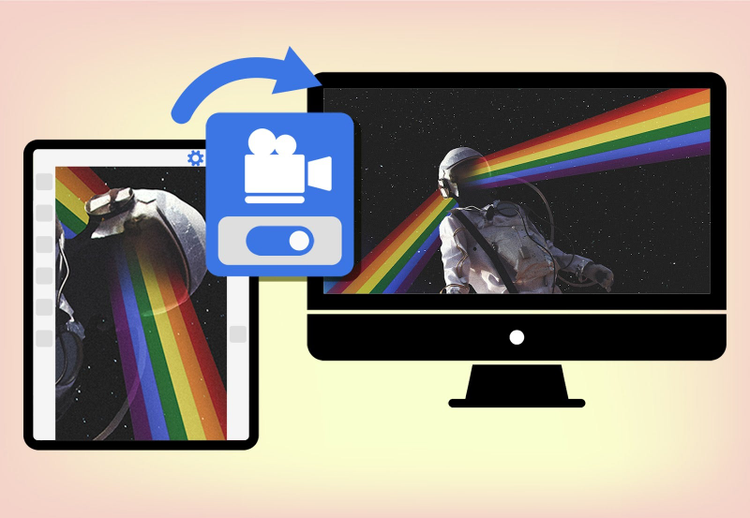
Seamlessly share your canvas or collaborate live with others on a larger screen. Connect your iPad to any external monitor or TV display with HDMI or USB-C. This will project your canvas onto that display, full screen and without the Photoshop UI, letting you show your document as you edit it live. You can enable Canvas Projection within the app settings under General > Advanced.
Photoshop on Desktop
Sky Replacement Enhancements
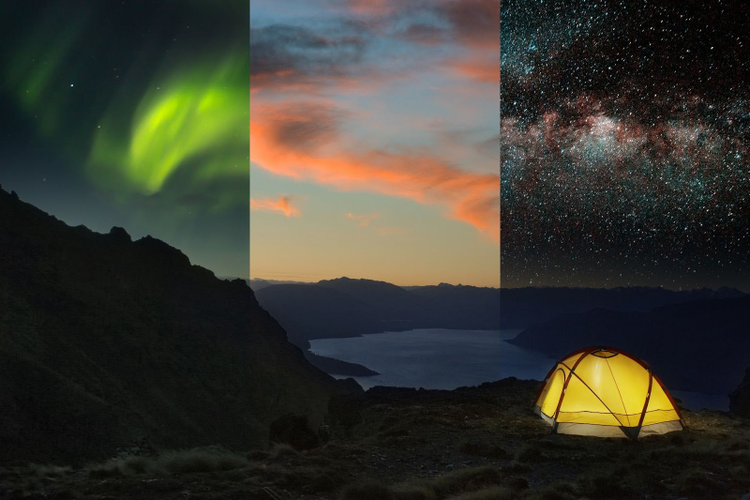
New Photoshop Sky Presets on Adobe Discover

Original
Get More Skies…
Sky Replacement now has many new, spectacular skies to choose from and the ability to import up to 5,000 skies at once.
Everything under the sun is ready for you with the new Get More Skies option. This link, also located inside the Sky Replacement dialog in Photoshop takes you to Adobe’s Discover site, where you can download groups of professional, high quality sky presets. We’re bringing you the moon and the stars… literally! Night scenes, fireworks, and amazing sunsets are just a click away.
Learn more about Sky Replacement from Paul Trani here.
Transform Warp Bezier Handles
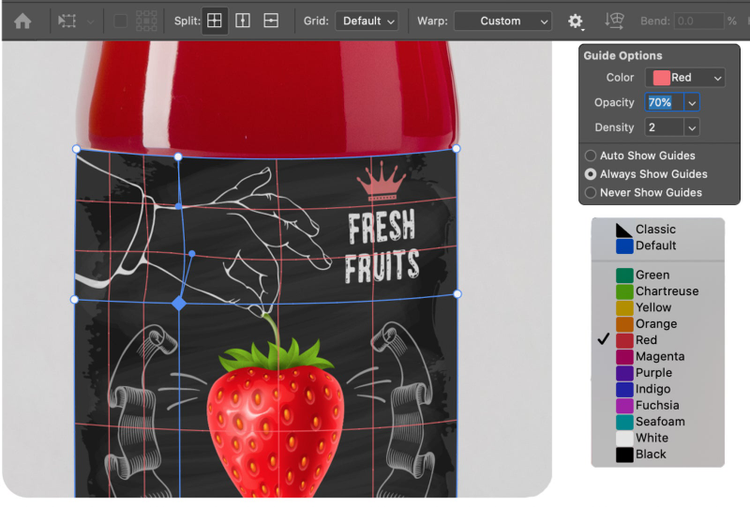
Take command of the Transform Warp with independent Bezier handle movement. This fine-tuned keyboard shortcut control is available for edges and Split Warp points — giving people, like packaging designers, who need to stretch and bend images onto bottles, boxes and other, the ability to create previously-impossible transformations.
This feature is even better when combined with the new color and opacity customization for warp guidelines that we shipped earlier this year. Now you can adjust them so they are easier to see against the color of your image. You can tailor other settings such as when and how many warp guides to display. This capability is located in the Options bar when Transform Warp is enabled.
Small improvements with big impact
Here’s a sample list from over 500 fixes released today that together have a big impact on the performance and feel of the application across many workflows.
Across the application:
- Canvas movement smoother when zoomed in at maximum levels
- Puppet warp mesh visualization improvements
- Smoother handling of jitter opacity when painting
- Error for scratch disk full provides link to troubleshooting document
Neural Filters:
- Preset images now included for Style Transfer to provide a starting point
- Use any custom image and apply the style of that image to your document
- Superzoom now operates on the entire layer instead of only a cropped portion of the image. Use output>new document to apply superzoom to the entire document.
Try the Discover Panel
The new Discover panel in Photoshop provides an easy way to find content that is relevant to what you’re doing, right inside the app. Just initiate a search using Command+F (macOS) or Ctrl+F (Windows), or click the search icon in the app bar header.
Search for tools, menu items, workflows and choose the option you were looking for from the search results. The Discover panel also offers hands-on tutorials that guide you through workflows to learn new skills.
Here’s a great video by Paul Trani on all the benefits packed into the panel.
Check out a growing collection of quick actions, which perform complex transformations for you, like remove or blur a background in an image with just a click. Some quick actions save you time with routine tasks, while others provide the starting point for new creative explorations. For example, make a photo look like a page from a sketchbook with the Charcoal filter, add a vignette, glow, or convert an image to black and white…the list goes on.
New Photoshop Beta Program
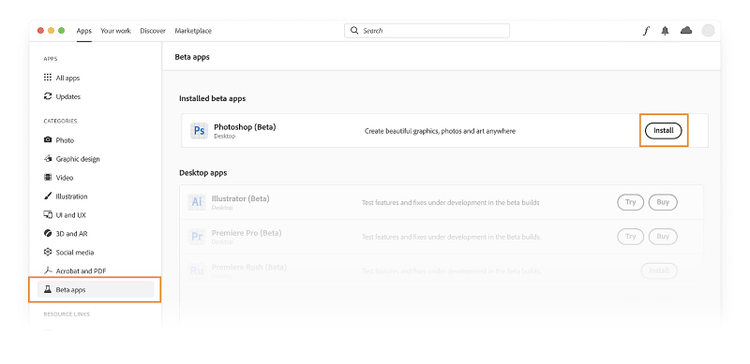
Photoshop Beta is debuting this month. It is a new way Creative Cloud members can give feedback to the Photoshop team. Photoshop Beta is an exciting opportunity to test and provide feedback about stability, performance, and occasionally new features by using a version of Photoshop before it is released.
To get Photoshop Beta, Creative Cloud members can install it from the Beta section of the Creative Cloud desktop app. Look for Photoshop Beta and simply click Install.
To provide feedback, head over to the Photoshop Ecosystem Adobe Community and create a new post using the “Beta” topic. Stay tuned for a brand-new forum experience for the Photoshop Beta coming soon.
Fresco on iPad
Color Adjustment Layers
If you love to draw and paint in Photoshop desktop, we made Adobe Fresco with you in mind to give you more creation options. Adobe Fresco’s interface and tools are focused for the fine artist in you, and they integrate perfectly with the Photoshop workflows you already love. You can import PSD files into Fresco, or use cloud documents to move seamlessly from Adobe Fresco to Photoshop on any device. Your favorite .ABR brushes work beautifully, and you can enjoy the exclusive features that are unique to Fresco like live brushes, vector brushes, multicolor eye-drop, and more.
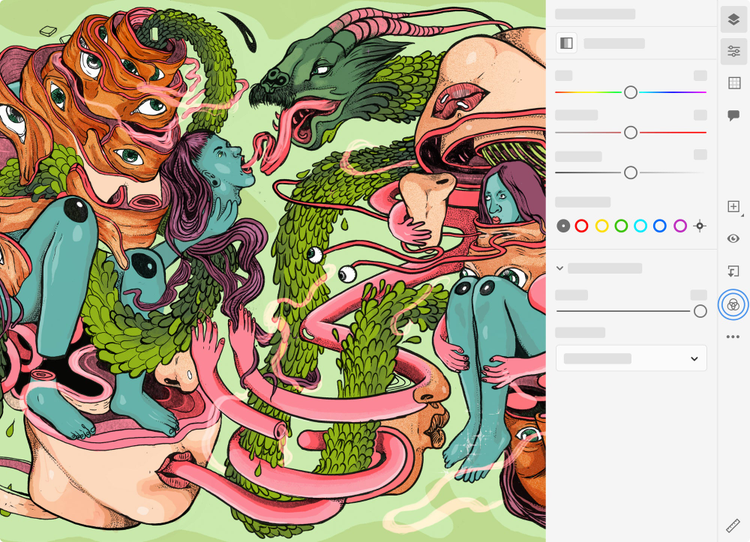
To get started experimenting with Hue/Saturation, Brightness/Contrast, and Color Balance in Adobe Fresco — tap the ‘Appearances icon’ (those interlocking circles) in the taskbar.
In the July release we added color-based Adjustment Layers, so you can change and adjust colors without a permanent commitment. You can apply non-destructive tonal and color edits to any layer or group. It’s fun to explore options, and adds further compatibility with Photoshop since any previously applied color Adjustment layer is now editable inside of Adobe Fresco. To get started experimenting with Hue/Saturation, Brightness/Contrast, and Color Balance in Adobe Fresco — tap the ‘Appearances icon’ (those interlocking circles) in the taskbar.
Join us August 18 and 19 for a free virtual event
Join photographer Anna McNaught and digital graphics expert Jesús Ramirez on Adobe Live as they showcase new Adobe Photoshop features on August 18th and 19th at 9:30-11:30 Pacific Time. On August 18th, they will use some of Anna’s travel photos to show how to turn normal skies into spectacular or surreal skies with the newly improved Sky Replacement presets for Adobe Photoshop on the desktop. On August 19th, have your iPad and Pencil ready as they will demonstrate how to remove blemishes and distracting objects from an image with the new Healing Brush feature and the editing superpowers of Photoshop’s Magic Wand tool.
Join the live sessions or watch at your convenience, using the links below.
Anna & Jesús Day 1 (August 18, 9:30-11:30 Pacific Time): Here.
Anna & Jesús Day 2 (August 19, 9:30-11:30 Pacific Time): Here.
Anna McNaught is a photographer, digital artist and graphic designer living and working in Los Angeles, CA. Host Jesús Ramirez is a San Francisco Bay Area graphic designer and web developer who enjoys teaching Photoshop to anyone willing to learn. He is the founder of the Photoshop Training Channel, one of the most popular Photoshop YouTube channels in the world.
Thank you
Thank you to all our customers around the world who use Photoshop to create beautiful images. You are our inspiration.