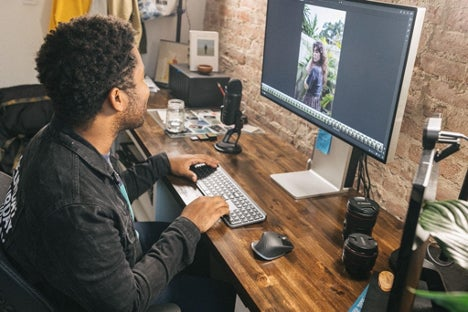Logitech asked Aundre Larrow to share his secrets on “staying in the flow” — how he achieves his peak productive and creative state, and what tools and processes keep him focused on pushing boundaries when creating.
When it comes to tapping into my flow, it’s time of day and tools over everything else.
I’m most productive at night, like Batman. But unlike Batman, my goal isn’t to beat criminals to a pulp. It’s to bring my art to life.
In the evenings I don’t have as many expectations. By 9 p.m. I’ve answered most of my emails, called my mom, called clients, and watered the plants. All that’s left is to do the work — the tedious photo editing, decks, the story boarding and strategic writing. You’d think nighttime would be a little quieter, but my fellow New Yorkers will tell you that the city is just as loud at night. It’s when I feel free to work.
Airplane mode, on
The best way to describe my flow state is this: Imagine you’re on a long flight, JFK to LAX. You settle in, grab some water, a few snacks and start working. In this insular space your distractions are minimal because your surroundings are limiting. I like to take it a step further and not connect to the plane WiFi, to avoid inevitable distractions. I can dig deep into my edits.
I do my editing in transit on my iPad Pro — peep the Combo Touch case — by storing albums locally on Adobe Lightroom and using the Apple Pencil to make precise edits. I’m using my fingers to zoom and the Apple Pencil for the adjustment brush. My flow on planes is unmatched. Some of my favorite edits came from 6 hour flights.
Settling in for the session
First, I make sure to keep the airplane energy. It’s not always quiet, but my phone will be on Do Not Disturb and my email tab gets closed. Once that happens, I open Lightroom and begin culling and rating images using the num pad on the MX Keys from Logitech’s Master Series.
Until I went back to using a full-size keyboard I didn’t realize how long I’d been shrinking myself down. It happens so fast: you go to college and you stop using a desktop keyboard because of your laptop. Then, as creative people, it’s drilled into us that we should be able to work from literally anywhere, so we end up with things that are small and mobile. That way, we can fit ourselves into any space.
But it’s been so nice to have a full keyboard.
It’s also incredibly quiet and quick, which is really important for someone like me who works at night. Loud keyboards are really irritating and sticky keys are my pet peeve. Plus, it holds a charge forever, which is great when you’re always on the move and often forget chargers.
Easy Switch on MX Keys also allows me to switch between different devices with ease. Whether it’s my desktop computer or I’m handing off to my laptop or iPad, I can jump between them all by pressing one key, and I don’t have to sacrifice comfort or functionality.
Personalised presets to fit my personal workflow
The thing that’s most useful, though, is using Logitech Options software. It allows me to customize exactly how I want my Logitech keyboard and mouse to work, including what my F1 keys do to suit my specific workflow. I have my normal increase/decrease brightness keys, but for me, Mission Control and Launchpad are super helpful because I can switch between apps really easily.
After I’ve culled and rated my recent project, the precision work starts. I go Filter by > Rating and start to color correct my selects. Generally I bucket my edits based on lighting and subject matter so I can copy and paste edits across multiple images. Now instead of using the hot key (CTRL + C) I keep my flow going by using the forward button (underneath the horizontal scroll) on my MX Master 3 mouse.
I can finish an edit and use my thumb to copy one edit before holding shift and selecting all of the images I need to paste that edit to in one fell swoop. It may not seem like much but when you’re editing thousands of photos a month, that little bit of saved time adds up.
Logitech Options for the MX Master 3 is wild because I can build my mouse to maximize my workflow. My forward key is copy, my back key is undo, which are both so helpful. Since Lightroom is non-destructive, you can try things without issue and not have to use hot keys or scroll to the top of the screen to fix a mistake. My flow state continues.
Another helpful thing about the MX Master is how smooth that thing moves. As someone who doesn’t like mousepads, using a mouse that works on my wood desk at home, a random surface in a hotel room, or on a bumpy airplane tray table is important. I’m not going to be carting around a mousepad with me everywhere I go, it’s just not happening.
Pixel perfect precision
Now it’s not just the smooth glide. The vertical and horizontal scrolls are hyper precise. Why does that matter? Let me explain.
In Lightroom, when editing on my iPad, I typically use my left hand to zoom and in my right hand is the Apple Pencil. But when I need to do even more specific edits, I head to my desktop. There, I have the ability to use the mouse’s horizontal scroll to zoom in as I’m filling things in.
In Adobe Photoshop, it helps me with spot edits and using the clone tool. I can zoom, reduce my brush, and make spot edits all without having to reach for my keyboard. Flow is maximized now — I’ve hit Image > Edit in Photoshop from Lightroom and can edit pixel by pixel without having to stop to zoom or stop to change brush size.
I used to just want my tools to not actively impede my process and ruin my focus. Now that I’ve gotten the hang of the Master Series, I’m not sure I can go back.
Creative flow, unlocked
Without the right tools, it doesn’t matter how airplane-like my environment is. It could be the middle of the night, all my emails and phone calls are done, but if I’m losing time fiddling, trying to get things to work within my established workflow, I know I’m just not in the right creative headspace.
But when my tools and the time of day are in harmony, my brain gets to fully immerse itself in the world of color. Nothing is taking away from my ability to do my best creative work.
Check out more of Aundre’s work during Adobe MAX @Logitech and on his channel @aundre.
Want to learn more about the “state of flow” and the right tools to unlock your creative potential? Join Marcel Twohig, Logitech MX’s Head of Design, at this year’s Adobe MAX where he shares the psychology behind creative productivity and the tools and processes to help unlock your maximum potential.
This MAX post is sponsored by Logitech.