Do more with PDFs by installing the Adobe Acrobat chrome extension
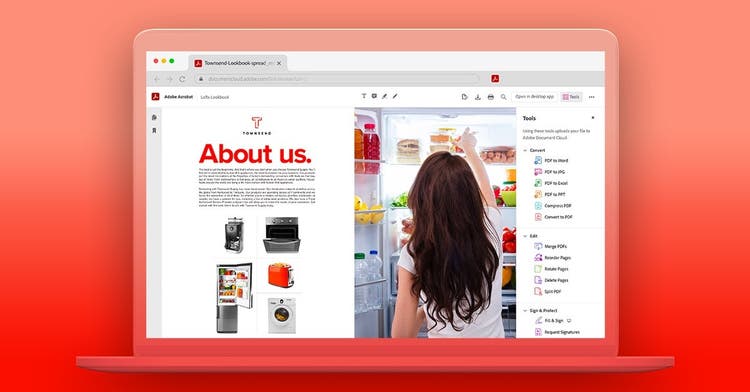
Digital documents have replaced paper as the most prevalent way we communicate in our professional lives. At work, people spend an average of 50 percent of their time creating and preparing documents, and they share an average of six documents daily with others.
Adobe Acrobat for Google Chrome is an easy-to-install extension that lets you work more easily with PDF documents right in your browser. Whether you’re dealing with personal service agreements and educational forms or business and financial documents, you’ll find it easier to keep paperwork moving.
How Adobe Acrobat for Chrome compares to native PDF viewers
Internet browsers come with native PDF readers that usually just let you open PDF files and download them. By installing Adobe Acrobat for Chrome, Chrome users can do more with their PDF documents right in the browser without switching applications.
The Acrobat extension lets users download PDF files, comment on them, mark them up, highlight them, fill them out, e-sign them, and more. And it’s a trusted PDF application, so you can share browser data without worry and get the most seamless web-based PDF experience available.
You can also go further with a free trial or subscription Adobe Acrobat — and use your extension to convert documents, create PDFs, reorder or delete pages, compress PDFs, and collect e-signatures from others.
Install the Acrobat extension in Chrome
Download the Acrobat extension and add it to your Chrome browser to work with PDFs seamlessly right from your browser, saving yourself time and energy.
- If Acrobat Reader is already the default PDF viewer on your computer, you may have already been prompted to download the plug-in. If you haven’t yet, visit the Chrome Web Store to download the extension.
- Next, check that your Acrobat plug-in is set as the default PDF viewer in your content settings for Chrome. Open Chrome and click the options menu shaped like three dots in the upper-right corner of your browser window.
- If you see an option in the menu that says New Extension Added (Adobe Acrobat), click it and select Add Extension in the resulting dialog box. Your Acrobat plug-in will now be your default PDF reader for your Chrome browser. If you don’t see that option, skip to the next step.
- Click More Tools › Extensions or type “chrome://extensions/” into your URL address bar. You should see a page open displaying your extensions. Click the toggle button under your Acrobat extension to enable it. The toggle will turn blue once enabled.
Accomplish even more
With a Acrobat DC subscription, you can do even more with your Acrobat Chrome extension, like compress PDFs, convert them to other formats, rotate or reorder their pages, request signatures from others, and create PDFs from any web page in your browser.
Smooth out your online document workflow, and start quickly and easily filling in documents, signing contracts online, sharing your edited PDFs with others, and more.