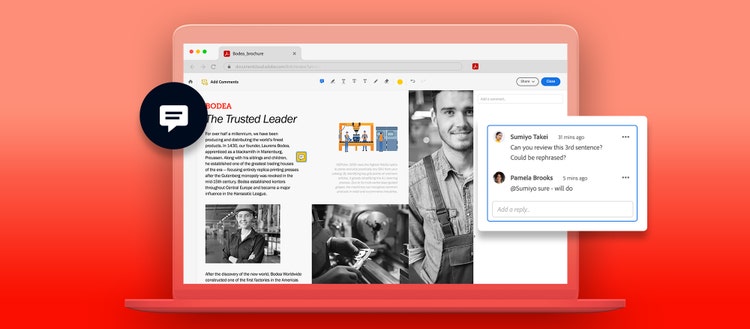Despite the old saying, if you want to get something done, you usually can’t do it yourself — you need to work with other people. In fact, workers are more productive when they collaborate. But with so much work and school taking place remotely, effective collaboration has become more challenging.
There are so many ways to communicate remotely — Gmail, Outlook, Google Hangouts, Zoom, Skype, or Slack — but no email, video conferencing, or instant messaging tool is designed for fast and easy document collaboration.
Larger companies might use project management software like Asana or Jira and collaboration platforms like Trello or Basecamp, but these tend to be too expensive or unnecessarily complex for small businesses and student groups.
For smaller teams and group projects, the best online collaboration tools are those that offer reliable, easily accessible documentation for task management and successful teamwork.
Acrobat is the solution
Share files and work with others using the drag-and-drop collaboration tools in Adobe Acrobat online. Whether you’re doing in-person or remote work, collaborating with clients or team members, or working on a group project for school — you can save time, streamline your workflow, and simplify your file storage with Acrobat.
Get on the same page
By keeping a single PDF document in cloud storage, you can centralize how you communicate and go from brainstorming all the way to the final product in a single workspace. Start with the Convert to PDF tool and transform your Microsoft Word, Excel, PowerPoint, Google Docs, or other file type to PDF.
Make file sharing easy with a link
Once you’ve converted your PDF file, share the PDF with a link that multiple reviewers can open on any device, in any browser, and with no need to download an app or sign in. With that one document as the single source of truth, your entire team can stay up to speed on the latest version, no learning curve necessary.
Agile commenting functionality is key. Pose a question, add context, and even make a to-do list for the author or reviewer. Everyone who needs to can add comments and respond directly to other comments in real time. You can highlight text, add editorial marks with the markup tools, or add lines, circles, or shapes with the freehand drawing tool. When you’re done commenting, notify others right in Acrobat.
Make quick additions
It’s important to be able to add new information to your shared PDF. With Acrobat, it’s easy to edit text or images without converting your file back to a Microsoft Office file or other type of document. Just click Edit PDF and select the text or image you’d like to edit. You can also combine files to bring multiple PDFs or different file types together into a single PDF.
Add physical documents to the mix
Turn any paper document into a PDF with the free Adobe Scan mobile app. Just snap a photo of your document with your phone to turn it into a working PDF file you can share with clients, teammates, or project partners. Acrobat uses optical character recognition (OCR) to make any PDF editable while still keeping the look of the original document.
To edit a scanned document in Acrobat, just open a PDF containing a scanned image and click Edit PDF. Acrobat automatically applies OCR to your document and converts it to a fully editable copy of your PDF. Click the text you’d like to edit and get to work.
Compress large files
You can keep everything together without creating a massive file that takes forever to load. From large data sets, PowerPoint presentations, and lecture notes to essays, artwork, and photos, you can fit it all in a PDF and cut down its size with the Compress PDF tool.
Access shared PDFs anywhere
Whether they’re using a Mac, PC, or mobile device, your collaborators can review documents anywhere. They can add comments on their phone with the Acrobat Reader mobile app or they can add comments in their browser with Acrobat online.
If you work in G Suite, save a step in your workflow with the Acrobat extension for Google Chrome. View, convert, compress, and mark up a PDF with comments, highlights, and drawings without leaving your browser.
Keep your shared work secure
Keep sensitive or confidential information safe with password protection. Easily encrypt your PDF and apply permissions to prevent copying, changing, or printing.
For unlimited access to more features, including the Redact tool, which allows you to hide specific portions of your PDFs, try Acrobat Pro DC. Sign, send, and track documents securely as often as you need to.
Whether you’re running a business or just trying to get a group project over the finish line, you can make your team collaboration successful with Acrobat. Getting everyone on the same page is often the hardest part. The rest is just details.