Take your work to the next level with free, custom Photoshop Adjustment Presets

Download my free custom Adjustment Presets and try them in Photoshop. If you don’t have Photoshop, start a free trial here.
Hello everyone!
I’m excited to share an update from the Adobe MAX London event, where I had the pleasure of delivering the Adobe Photoshop keynote demo of the new generative AI innovations we are releasing today in the latest Photoshop (beta) app. Read more about what we announced or watch the keynote.
As part of the demo, I shared my process for using Photoshop’s generative AI features and then further customizing my images with other rich and deep features like the Adjustment Brush and Adjustment Presets to create the exact look that I want. I also created my own custom Presets to share with everyone for inspiration, so you can try them yourself and tell me what you think!
Make sure to tag me (@annamcnaughty) and Photoshop (@photoshop) so we can see and celebrate your creation!

If you don’t know, Adjustment Presets are non-destructive filters that combine multiple adjustments together and enable you to change the appearance of your images in just a few steps. And now, you can save a ton of time by saving your own custom Adjustment Presets and applying them across multiple images for a consistent look instead of re-creating the exact adjustments you want to use each time. It’s also fun to exchange Presets with other creators for use and inspiration. And if you are newer to Photoshop, Adjustment Presets help you gain exposure to core Photoshop features like layers, adjustments, and masks, so you can learn as you create. Learn more about how to use them here.
I know people have been asking for this update, so the Photoshop team listened to feedback from the community and brought this feature to Photoshop.
I’ve been using Photoshop for 20 years and creating art since I could use my hands. I like to do digital art and traditional painting and having my own unique look and style is something I’ve worked for years to develop. Over the years of creating digital artwork, I became known for my darker color palette with blues, pinks, purples and oranges. I also became known for painting light and using a lot of “glow” in my work. I want you to also feel empowered to create your own custom looks with Adjustment Presets, share them with others for inspiration, and learn from others by importing and using theirs! Here’s a little bit about my custom Adjustment Presets:
- Gone Camping — Adds rich warm tones and deepens contrast.
- Classic Anna — The classic look! Cotton candy tones. Adds saturation and pinks/oranges in the highlights and blues in the shadows. May need to be adjusted for certain images.
- Under Da Sea — Adds deep blue tones and darkness. Brightens reds. Works best for faking night images or for images that need a heavy blue pass.
- Desert Heat — Increases color contrast and saturation. Adds a clean and crisp look to most images.
- Paint The Sky — Adds darker and rich tones for a moody look.
- Clean & Simple — Adds contrast and richness. Does not alter colors.
- Moss Kingdom — Adds rich blue and green tones. Great for images with lots of green such as forests. 
Download and open "Anna-McNaught-Adjustment-Presets.zip". Then, double click on "Anna McNaught’s Adjustment Presets.psap" and the presets will be automatically imported into Photoshop and will appear in the “Your presets” tab in the Adjustments panel.
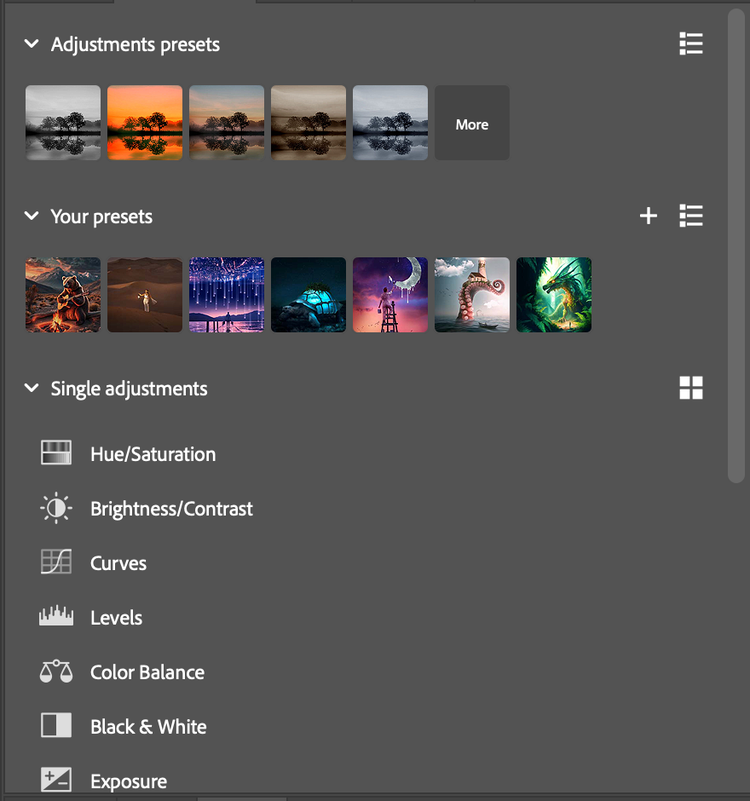
These Presets get me 95 percent of the way there. You can tweak each Preset to your own liking by adjusting, removing, or painting directly on the layer mask to control the lighting and coloring in certain areas of your image. I’ve added a Curves layer to some of the Presets for glow and light painting. You’ll notice that it darkens the overall image. You can paint with a black brush to remove the areas where you want to add light back in. And if you want to add even more light painting, I recommend adding an additional Curves or Brightness/Contrast Adjustment layer on top of the Preset.
And if you don’t have Photoshop and want to take my Presets for a spin, you can start a free trial here to gain access to the Photoshop app and the Photoshop (beta) app, which contains the new generative AI features powered by the latest Adobe Firefly Image 3 Model.