The next generation of generative AI is now in Photoshop

Bring ideation and creation closer together and unlock new levels of control and creativity
Today, we’re thrilled to announce the next generation of generative AI in the Photoshop (beta) app — with the new Text to Image feature, a greatly improved Generative Fill experience powered by the latest Firefly Image 3 Model, and a suite of new generative AI features and expanded controls that empower you to create higher quality results, more easily. Additionally, we’re bringing improvements to core workflows that complement and expand the creative process.
It's been a landmark year for Adobe, building on a rich history of innovation and strong foundation of generative AI with Adobe Firefly. Generative Fill was introduced in Photoshop (beta) last May, ushering in a new era of groundbreaking content creation. Since then, we’ve continued to evolve and iterate on Photoshop’s generative AI technology based on feedback from our global community, resulting in the creation of billions of images and in recognition as one of TIME’s Best Inventions of 2023.
Try Photoshop to access the new features and capabilities. Already use Photoshop? Get the latest (beta) app here.

Designer and Adobe evangelist, Anna McNaught, brought a delightful scene that she imagined to life using Text to Image and other new capabilities, releasing today.
These latest innovations improve the way you create and provide you with more power, precision, and control to produce custom content. Generative AI empowers everyone to create regardless of their profession, skill level, or project requirement, shortening the distance between a blank page to final production. Here are a few examples of how this can come to life:
- A graphic artist can ideate entirely new worlds across visual concepts, develop inspirational and unique composites, and deliver design portfolios for clients.
- A fashion photographer can ideate and incorporate inspirational styles into their vision, remove distracting elements, change photoshoot backgrounds to new locations, and resize images for different publications and compositions.
- Small business owners or entrepreneurs who wear many different hats can efficiently create their own brand advertising assets and generate custom details for product images to scale their marketing campaigns.
- An interior designer, or regular person looking to redesign their home, can mockup mood boards and concepts for their space, stage rooms with images of stylized décor, and insert distinctive furniture into specific layouts or floor plans.
Now, let's dig into the improvements and capabilities we’re bringing into Photoshop...
Produce higher quality images with Generative Fill and the new Adobe Firefly Image 3 Model
We’re introducing an improved Generative Fill experience that’s powered by the new Adobe Firefly Image 3 Model. This combination delivers considerably better photographic image quality, precise controls to inform your outputs, prompt comprehension to understand complex descriptions, and generation variety to explore different results. These capabilities are mutually reinforcing, enabling you to create with more intentionality, iterate with greater efficiency, and bring your vision to life with higher accuracy, details, and realism. We are just at the beginning of this creative transformation and will continue to develop the Firefly model in Photoshop and to deliver continuous innovation.
As shared previously, Adobe Firefly generative AI Image models were trained on licensed content, such as Adobe Stock, and public domain content where copyright has expired. We also rigorously and continuously test all of our AI-powered features and products against our AI Ethics principles of accountability, responsibility, and transparency to mitigate against harmful biases and stereotypes. This includes automated testing and human evaluation such as adversarial testing.
With the improved Generative Fill feature, you also gain more control to guide and refine generative AI results with the addition of Reference Image. This feature enables you to use visual inspiration to help inform the content of variations generated when using Generative Fill and Generative Expand. This enriches your process and produces more relevant and customized results without depending solely on text prompts, which is especially helpful when specific details are hard to describe. Reference Image provides more control and confidence, helps reduce randomness, and relieves the pressure of writing prompts that accurately translate your imagination.


Use Reference Image with Generative Fill to control and inform the content in your generation.
Edit images and ideate with greater speed and simplicity
With Text to Image, called Generate Image in Photoshop, you can close the gap between ideation and creation. Easily translate words into photorealistic images, spark and remix inspiration quickly, and bring your creative vision to life in just a few steps. You can circumvent technical barriers and save time, while creating and generating awesome images from a blank canvas — compositing multiple generations together to create a unique scene that perfectly communicates your concepts. This feature enables you to create entire images from scratch using descriptive text prompts and additional creative controls, including Content Type, Style Effects, and Reference Image.
Photoshop has integrated generative AI, powered by Adobe Firefly, into other new features and controls that collapse multi-step, time-consuming flows. Now, it’s easier than ever to make everyday images amazing, generate dozens of ideas in minutes, and achieve complex, custom outputs more efficiently.
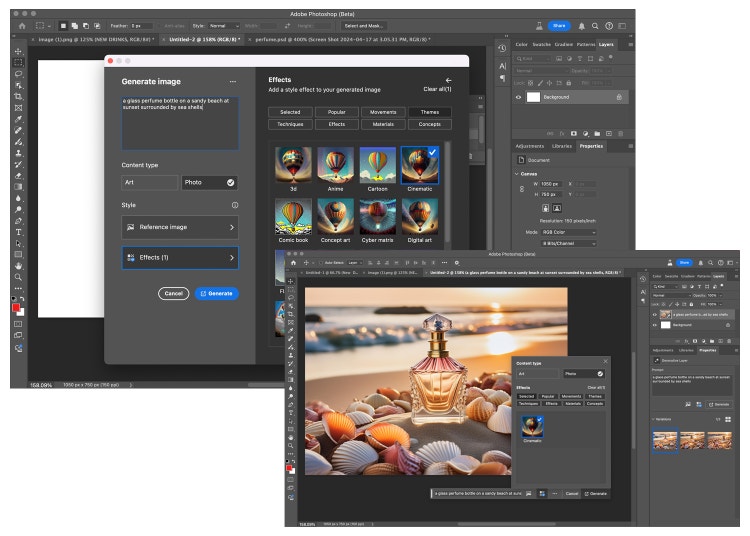
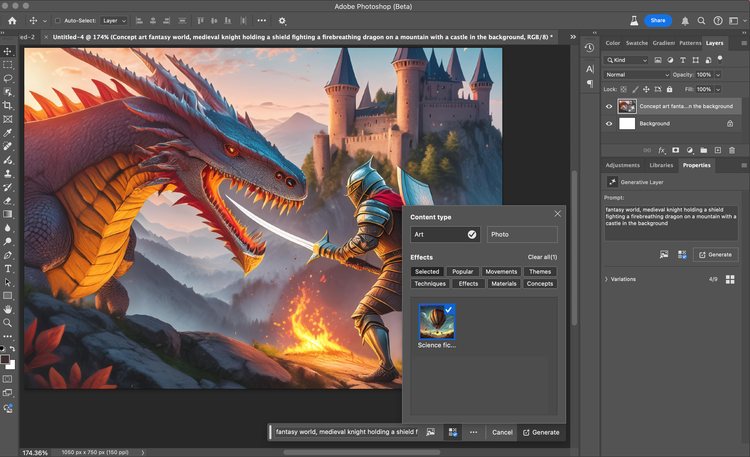
The new Text to Image feature in Photoshop, called Generate Image, enables you to pair a text prompt with different effects to further direct and control anything you create.
New levels of creative control and additional generative AI capabilities
Photoshop’s new innovations help you explore infinite concepts and bring your unique vision to life with greater direction and customization. Once you create content, you can leverage generative AI to refine and perfect the details and use new controls to make it your own.
With Generate Similar, once a variation is generated, you can choose to see more results similar to an existing one that is most aligned to your vision. This creative control helps produce more relevant content, reduce uncertainty, iterate more intentionally, refine results more specifically, and accelerate your path to a desired outcome.
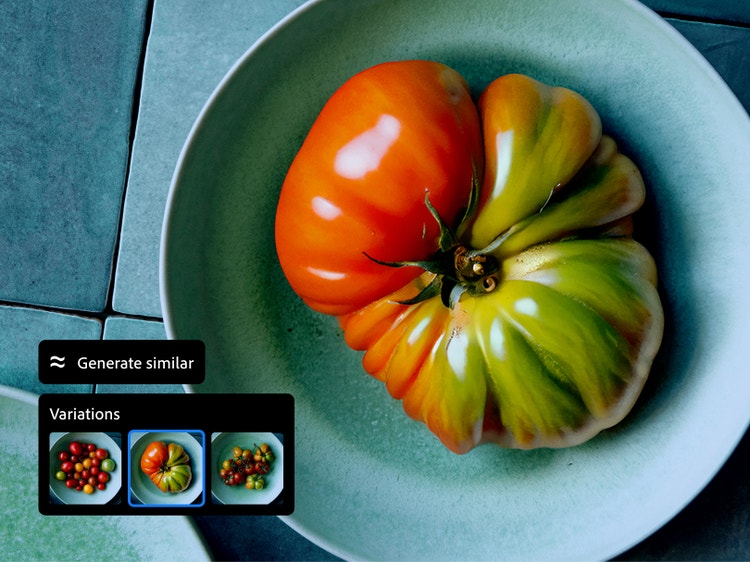
Select a variation you like, then Generate Similar until you land on a result that most closely aligns with your creative vision.
Generate Background streamlines one of the most common editing tasks. In a few steps, you can seamlessly remove and replace a background with generated content that matches the lighting, shadows, and perspective of your subject. In the desktop app, you can change the background with an image you import or fill it with color. This feature automatically selects, and fills in the background with new content, achieving your desired result in less time and effort than manual editing. Use this feature to create new backgrounds and ideate concepts more efficiently, which is especially valuable if accessing unique locations and diverse scenery is a challenge.

Ideate and create dozens of different backgrounds to see how an object looks in various scenarios.
Enhance Detail improves the sharpness and preserves details for outputs generated by Generative Fill. This enhancement gives you greater confidence to produce sharper images and is helpful when you need an extra level of detail.

More breakthrough innovation
While we’ve been busy building new generative AI workflows, we’ve also invested in other capabilities to improve core creative workflows to ensure Photoshop remains the industry-leading digital imaging app. The new Adjustment Brush allows you to brush over targeted areas and apply adjustments and refinements non-destructively. This feature combines the traditional steps of selecting, masking, and applying an adjustment into one action, creating a more intuitive, precise, efficient editing experience rather than navigating through different tools, masks, and property panels.

Before(Image via Adobe Stock)

After using Adjustment Brish with Brightness + Exposure selected
For projects where typography is especially important, we’ve improved the Font Browser to give you real-time access to search, filter, preview, and use 25,000+ fonts in the cloud without leaving the Photoshop app or interrupting your workflows. This streamlines the previously laborious, manual, and disjointed process of searching and adding fonts. Now, you can find the perfect typeface for any aesthetic from thousands of free and licensed fonts directly in Photoshop. Once a new font is added from the cloud, it will be added to all your Photoshop devices and Creative Cloud desktop apps for a continuous editing experience across the Adobe ecosystem.
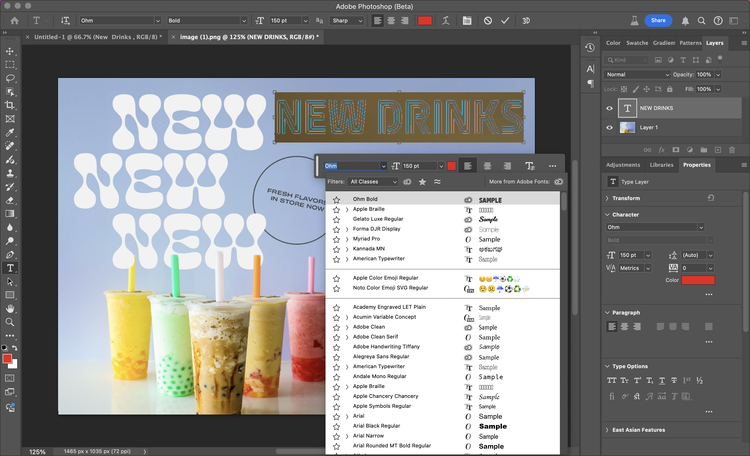
With the improved Font Browser, you can preview and use thousands of fonts directly inside Photoshop.
Collectively, this suite of tools and advancements empower you to create high-quality content with more personalization, to ideate concepts more deeply, and to achieve your creative vision more efficiently.
Try Photoshop to access the Photoshop beta app and the new features and capabilities. If you’re already a subscriber, get the latest (beta) app here. We're committed to continuing working with our community to improve capabilities in the coming months so we can deliver even more value and innovation later this year.