The future of pro design: Generative AI is taking off in InDesign
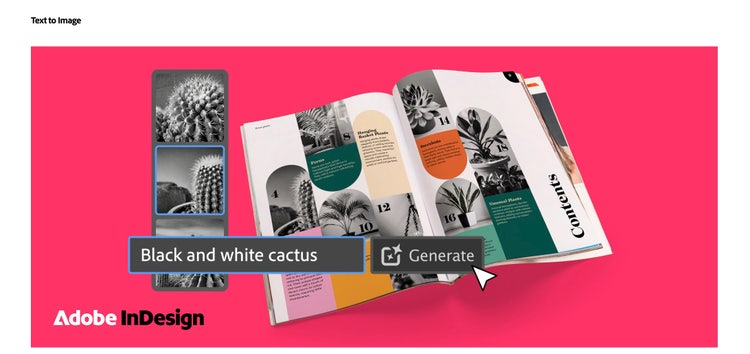
We’re delighted to announce that we have launched the first generative AI feature in Adobe InDesign at Adobe MAX London. As of today, you’re able to use Text to Image (beta), powered by Adobe Firefly, our family of creative generative AI models designed to be safe for commercial use. It kickstarts a new era of creativity in InDesign and designing page layouts both for digital and print publishing will never be the same.
In this article, we’ll explore how you can use Text to Image to boost your productivity and also take a look at a few other new features that will enhance your InDesign workflows.
Create images from text prompts with Text to Image
Text to Image enables you to generate images with simple text prompts right inside InDesign — within seconds. Just provide a brief description of the image you want to generate, and InDesign will swiftly create multiple variations for you to explore. Try out the variants and select the one that best suits your layout.
To take advantage of this game-changing new generative AI feature in InDesign directly inside the app, you can use either the Contextual Task Bar or the Text to Image panel. If you go with the latter, choose from two types of content (Photo or Art) and specify the aspect ratios to fit your page layout.
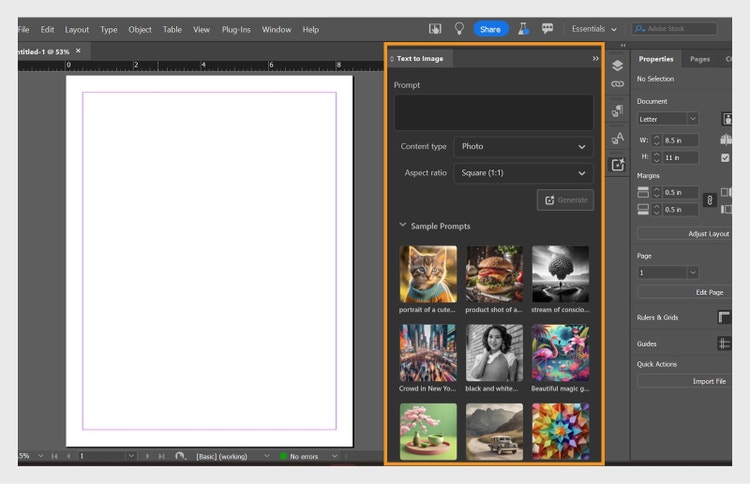
In InDesign’s Text to Image panel, type a simple text prompt or select one from the sample prompts to generate an image in seconds.
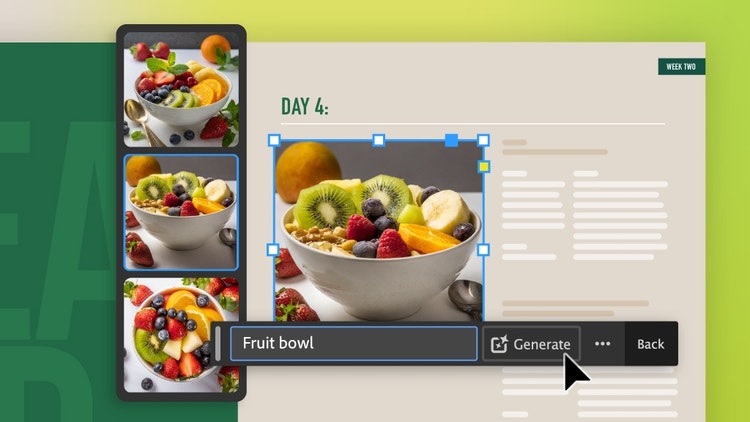
Or use the Contextual Task Bar: Simply type in a prompt and select the Generate button to view image variations to match it.
Simplify your InDesign workflow with the magic of Firefly
InDesign is an industry-leading all-around design app for print and digital publishing alike. Whether you create magazines, brochures, posters, presentations, or social media assets, InDesign workflows tend to be complex and involve multiple stakeholders. Here are just a couple of examples of how Text to Image can help you in your day-to-day work:
- Concepting: Quickly respond to a brief and try out many creative ideas with Text to Image, while exploring typography and graphical components on your layout, all at once.
- Mockups and previsualization: Generate images with Text to Image to quickly create mockups of your designs to show to your clients or potential new customers, or to give guidance to a photographer or content specialist.
As a result, you will be able to significantly simplify your workflow:
- Find inspiration: Progress faster from ideation and brainstorming to design exploration. Add generated content into an existing layout to share with stakeholders and jump-start the creative process and get early feedback.
- Speed up your design workflow: When you are crunched for time, simply generate images right inside the app, with the size and frame aspect ratio you want.
- Reduce frustrations: If last-minute layout changes are required and your existing imagery no longer fits the revised layout, just generate new images from a simple text prompt, at the size you need.
Just like every other generative AI feature powered by Firefly, Text to Image is designed to be safe for commercial use. The current Firefly generative model is trained on a dataset of licensed content, such as Adobe Stock and public domain content where copyright has expired.
InDesign will automatically append Content Credentials to content that uses Firefly-powered features when exported in PNG or JPG file formats, providing transparency to you and others.
To try out Text to Image update InDesign now, or experiment with it — and all of Firefly’s capabilities — on firefly.adobe.com.
Disclaimer: Text to Image is currently available wherever Adobe provides services, in English only, and designed to be safe for commercial use. It’s not available for users in mainland China.
What else is new in InDesign 19.4
In addition to Text to Image, we’re also introducing a few other innovative and much requested features that will make your experience of using InDesign even better.
Cloud docs
InDesign cloud documents can be accessed online or offline directly from within the app, on any device where InDesign is installed.
This long-awaited new feature — which is always up to date with complete fidelity — makes it easy to work seamlessly across devices and collaborate with team members. Access all your files on the go and track the version history to view any revision of your cloud document. Autosave keeps it up to date and makes past versions available at hand.
Accessibility enhancements
Accessibility is an important topic for anyone working in digital and print publishing. InDesign is continually evolving to become more accessible for everyone, especially those using assistive technologies such as screen readers, and the latest enhancements include page navigation, alternative text for cover images, as well as foot and endnotes.
To learn about all the latest features and updates to InDesign, visit the What’s New page in the InDesign User Guide.
Be part of InDesign’s evolution
Creating pro design assets with InDesign is now easier than ever. Generative AI will give InDesign users efficiency and innovation in their creative production processes not seen before, and we can’t wait to see what you will create with Text to Image.
We’re building generative AI features in collaboration with the design community, and if you have any feedback and/or want to discuss Text to Image with other InDesign users, join us at InDesign Uservoice or come and participate in the Adobe InDesign Community.