Photoshop delivers powerful innovation for image editing, ideation, 3D design, and more

Today at Adobe MAX, we are thrilled to announce a new Photoshop update that delivers more speed, power, and precision than ever before. The latest updates improve core imaging and design workflows and include the ability to automatically remove common distractions from images and bring 3D models into your 2D Photoshop designs. We have also expanded generative AI features to further accelerate and enrich ideation and asset production. Our commitment to creatives is at the core of everything we do, with generative AI photo editing features designed to serve as a creative companion that streamlines your creative process. As we develop these advanced technologies, we take pride in the fact that we do so responsibly and always respect the rights of creators.

Here’s a deeper look into the updates released today, which build on key workflows and enhance highly popular features like the Remove tool and Generative Fill in the Photoshop desktop app and Photoshop on the web:
New updates in the Photoshop desktop app and Photoshop on the web
Distraction Removal in the Remove Tool
It can be difficult to remove objects from images without the right tools. Released last year, the Remove tool allows you to brush over or circle around an object to remove it and fill the space with content that seamlessly matches the background. We’ve added a new capability to the Remove tool that automatically removes common distractions like people, wires, and cables with a single click. The ability to remove people is also available on Adobe Photoshop on the web with more to come later.
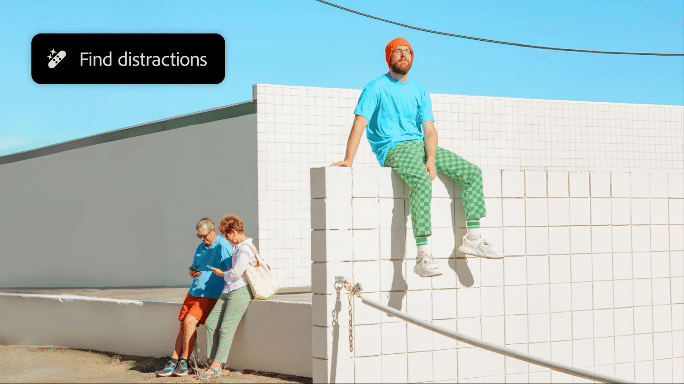
Distraction Removal can accelerate creative workflows in a variety of useful ways, for example:
- A graphic designer who works with an architecture client can automatically remove unwanted wires and people to clean up dense city scenes and create polished images that emphasize the architecture's features in an urban environment.
- A travel photographer can remove tourists from her travel blog images.
- A wedding photographer can easily eliminate unwanted background distractions from photos.

Original image with unwanted people in the background highlighted with a pink overlay.

Final image with unwanted people in the background removed with one click.

Original image of a busy city scene with distracting wires and cables.

Final image with wires and cables automatically removed for a cleaner look.
Adobe Firefly in the Remove tool
The Remove tool automatically chooses from many technologies to deliver the best result. Now, we have added Adobe Firefly as one of the options. You can let the tool decide which technology to use, or you can choose among several options: “Generative AI on,” “Generative AI off,” or “Auto (May use generative AI).” When in “Auto” mode, the Remove tool will determine which technology will produce the best results in each selection, based on the image and scene.

You can also use Firefly-powered features to add content to your images. In this release, we introduce the general availability of the latest Firefly Image 3 Model into the Photoshop app and Photoshop on the web to power Generative Fill, Generative Expand, Generate Similar, and Generate Background. The new Adobe Firefly Image 3 Model produces greatly improved photorealistic quality, better understands complex prompts, and generates more variety in results, which enables you to explore different creative directions.
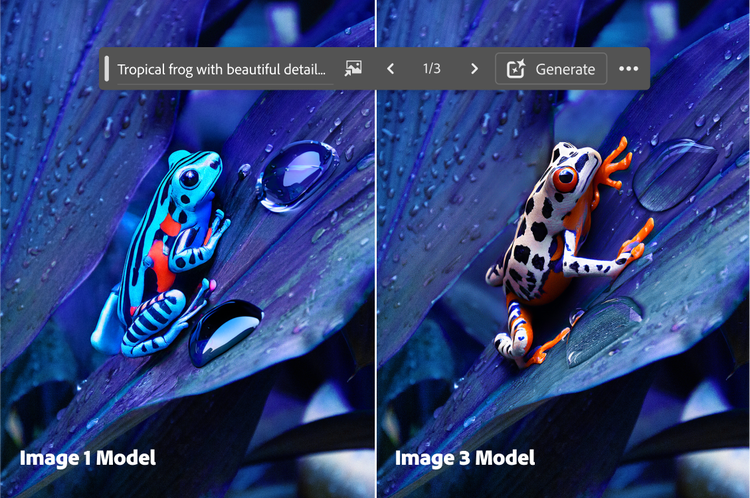
Comparison of images generated with Firefly Image 1 Model and Firefly Image 3 Model
After months of testing and optimization based on user feedback in our beta application, we’re excited to bring these updates out of beta and make them generally available in Photoshop desktop app and Photoshop on the web:
Generative Fill with the latest Firefly Image Model
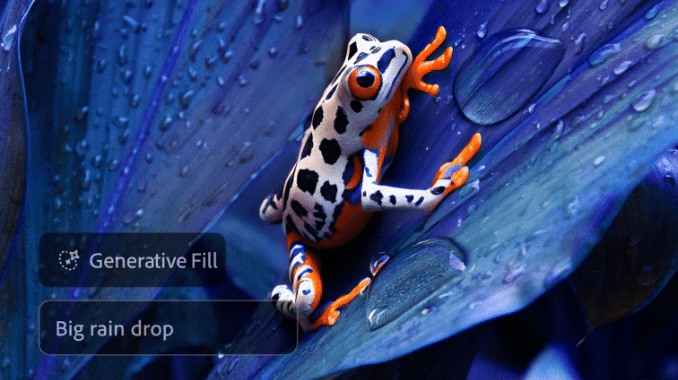
With Generative Fill, you can add or remove content from your images using simple text prompts right inside Photoshop. Imagery is automatically generated with the appropriate shadows, reflections, lighting, and perspective, enabling realistic results in just a few simple steps. Here are a few examples of how we've seen this come to life:
Generative Fill is used by a digital creator to add royal clothing and accessories to images of herself to make them look like museum portraits, which she turns into mini magnets. With the improved model, her results have even greater photorealism and variety.
Another digital creator uses Generate Background and Generative Fill to create an image of herself in a whimsical world, replacing the background with giant red mushrooms and adding playful elements like hot air balloons, trolls, and tiny houses. With the new model, her results have greater variety, enabling more creative exploration.
Check out #GenerativeFill for more examples of how the creative community has been using this feature.
Generative Expand with the latest Firefly Image Model

To extend any image with new, generated content, select the Crop Tool, expand the canvas, and select Generate. The generated content blends seamlessly with the original image and produces high-quality results in seconds with the latest Firefly Image Model. Members of the creative community have found various applications for this feature. For example, users extend the canvas to create space for text or add generated content to the edges of images to straighten tilted horizons or fill in the rough edges of panoramas.
A digital creator resizes her portrait into a well-balanced 4:5 ratio with Generative Expand to optimize for social media. With the latest model, the newly generated content that extends the image contains even greater photorealism and seamlessly blends with the original image.
Generate Similar with the latest Firefly Image Model
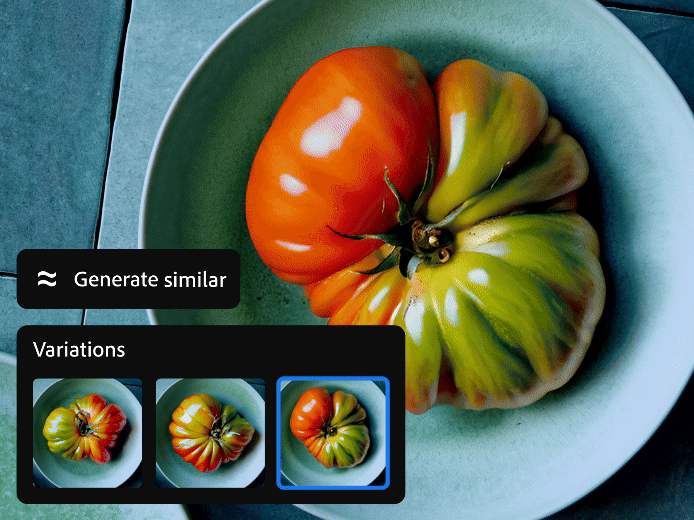
Generate more variations similar to the one you like using Generate Similar. This feature is supported in Generative Fill, Generative Expand, Generate Background, and Text to Image, and empowers you to narrow down to the generated output you like without having to guess which text prompts to use. For example:
After taking a photo of herself holding a broom on the beach, a digital creator seamlessly adds realistic grass to the sandy background, selects the best variation, and generates more variations of it until she has just the look she wants.
Generate Background with the latest Firefly Image Model

Replace your background with generated content that matches the subject’s lighting, shadows, and perspective in just a few steps. This feature has been embraced by the community, with creatives using it in a variety of meaningful ways:
By placing himself in a variety of vacation scenes, a graphic designer creates immersive travel images with Generate Background.
An interior designer stages outdoor furniture against a new background and adds decorative elements, creating an eye-catching poster for her interior design business with Generate Background and Generative Fill.
Additionally, the Remove Background workflow is now streamlined in the Contextual Task Bar, which presents options to Color fill, Import background, and Generate background once the original background is removed.
Object based editing in Photoshop on the web
A new technology in Adobe Photoshop on the web automatically selects all the objects in your image. AI will automatically scan, identify, and select various elements on the canvas, enabling you to edit the selected areas more efficiently, accurately, and with greater control.
Try it out using Photoshop on the web here!

New updates in the Photoshop (beta) desktop app
We use the Photoshop (beta) app to build and test new features with the help of our community. Today, we released a new feature and a plug-in to power more of your creative process:
Generative Workspace
Create the assets you need for your images and designs faster than ever. Ideate, brainstorm, and explore multiple concepts at the same time. Curate your favorites, search and reuse prompts and images from an automatically organized history notebook, and instantly explore different variations. Available in English while in beta and accessible via the Edit menu for all beta users, Generative Workspace accelerates your creative workflow, helping you quickly create the elements you need to realize your vision. For instance:
- A graphic designer imagines how adding a vase of flowers might enhance her design. She can now quickly explore dozens of ideas and variations — different flowers, colors, types of vases, lighting — all at the same time, quickly experimenting to achieve what she imagines. Generative Workspace generates assets in the background, so she can stay in her creative flow, curate ideas, and iterate on many concepts without waiting.
- A digital creator can use her own content as a reference image, drafting variations to see her style or composition applied to many different concepts. She can easily reuse prompts and images she’s favorited from her history, combining ideas, before seamlessly refining and perfecting them with Photoshop.

Adobe Substance 3D Viewer (beta) app
The Substance 3D Viewer (beta) app is a stand-alone desktop app designed to help you view and work with 3D files. Available in English, French, German, and Japanese, it can be downloaded via the Adobe Creative Cloud desktop app by all Adobe users. By working with the Photoshop (beta) app, it enables graphic designers to seamlessly view and integrate 3D content into their Photoshop 2D designs as editable Smart Objects. Users gain new freedom, autonomy, and control to work directly with 3D files in their projects in a more streamlined and intuitive experience without jumping between multiple programs and 3D production teams. More specifically:
- Graphic designers can use Substance 3D Viewer (beta) app to adjust 3D models of products, modifying position, lighting, and surface properties. These models can then be integrated into 2D designs in Photoshop (beta) app to create marketing materials for websites, social content, and advertisements. This workflow is non-destructive and allows for quick updates when designs change and creation of marketing assets for different product versions without multiple physical prototypes or photo shoots.
- After adjusting the lighting and angles of 3D models of clothing and accessories, designers can incorporate them into 2D fashion mockups to create detailed, realistic images for marketing materials.
- Designers can edit the appearance and position of 3D models of event booths and signage, then integrate them into 2D designs to create accurate and polished event layouts for client proposals.

Additional new features in the Photoshop desktop app
We’re also excited to introduce several features tailored to specific needs in the creative community.
OCIO Configuration
Photoshop has advanced to an important VFX and Film industry standard by introducing OpenColor IO (OCIO), enabling customers to control, convert, and preserve their color workflows at higher quality across programs.
32-bit Workflow for HDR
You can now do more with 32-bit images in Photoshop. An expanded set of Photoshop features (below) are now compatible with 32-bit images and enable you to complete common workflows without converting images to 16-bit or 8-bit, which reduces image fidelity and color accuracy.
- The following features will be supported:
- Dodge Tool
- Burn Tool
- History Brush
- Flood Fill/Solid Fill with paint bucket
- Sponge Tool
- Magic Wand
- Magnetic Lasso
- Healing Brush
- Spot Healing Brush Tool
- Remove tool
- Black and White Adjustment Layer
- Color Balance Adjustment Layer
- Content Aware Move Tool
- HDR Histogram
- Patch Tool
- Red-Eye Tool
Generative Expand in ACR (early access)
Generative Expand is now available in Early Access in Adobe Camera Raw (ACR). Fill in the edges of a panorama, adjust the aspect ratio of a photo for social media, or even restore images that were accidentally cropped. Generative Expand seamlessly blends the edges of your existing image with newly generated content that naturally fits into the background without detracting from your photo’s original subject.
Adobe Adaptive (beta) in ACR (early access)
In partnership with professional photographers, Adobe imaging scientists developed the Adobe Adaptive (beta) profile, which creates an image-specific rendering with internally applied adjustments for sky and people. This is ideal when you work with images that have a high dynamic range, such as landscapes, architecture, and high-contrast scenes.
2024 Recap
I want to personally thank the creative community for all the amazing work you do to make the world a more beautiful place. You are the inspiration behind all the innovation we put into Photoshop. This year, we’ve released new features to boost your productivity and precision in image selection, compositing, adjustments, typography while also streamlining tedious tasks using generative AI. Here's a look at some of those updates:
- Selection Brush Tool
- Use a brush to paint in selections, then apply edits and fills or filters. Use opacity and hardness controls to blend edits seamlessly.
- Adjustment Brush Tool
- Paint on adjustments to brightness, saturation, exposure, and more when you want to change a specific part of your image.
- Improved Font Browser
- Get the right font fast. Explore over 25,000 fonts in Photoshop without leaving the app and add your favorites in a single click.
- Custom Adjustment Presets
- Use over 30 Adjustment Presets to change images in one click. Create and save custom presets, export them to share, and import new favorites.
- Enhance Detail
- Boost sharpness and detail on your Generative Fill creations. Get results with greater clarity that blend more seamlessly with the existing image.
- Text to Image
- Ideate and create new assets. Zip through dozens of ideas in minutes and combine multiple images into something new.
- Bullets and Numbering Support for the Type Tool
- When using the Type Tool, you can now create bulleted and numbered lists in Photoshop with a single click, saving you from repetitive manual formatting.
- Improved Contextual Task Bar (for Shapes and Transform workflows)
- The improved Contextual Task Bar now includes popular settings that help you work with Shapes or Transform and rotate objects, so you can avoid menu-diving and work more efficiently.
- Language support for Vietnamese & Indonesian
- Photoshop now offers new language support for Indonesian and Vietnamese.
Try these new features today in the Photoshop desktop app, Photoshop (beta) app, and Photoshop on the web and tell us what you think! Make sure to tag @Photoshop on Instagram and TikTok so we can see some of your creations.