Creative Cloud desktop app adds new features to bring you closer to your work and community
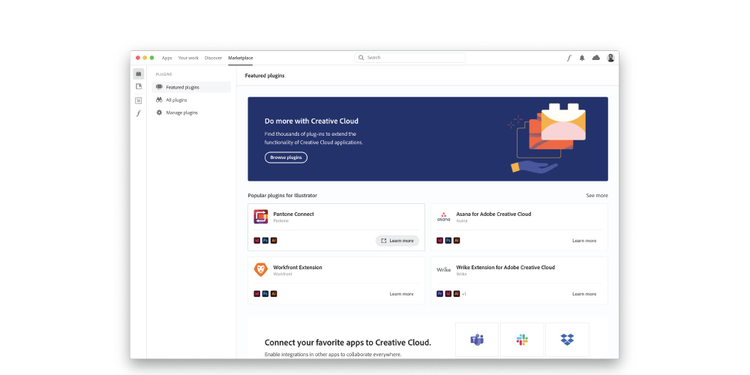
When we redesigned the Creative Cloud desktop application last year, the goal was to give you more control over how you organize your Adobe tools in a way that works best for you. It made it easier than ever for you to find, install, and update your Creative Cloud apps; easily access creative assets including Adobe Stock and Adobe Fonts; manage your Libraries and Cloud documents; and discover learning resources and community content.
With the features we’re announcing today, we’re taking this level of personalization a step further. These features make the Creative Cloud desktop app your central location for all the tools you may need to work more efficiently, while keeping up to date with the community at the same time. Read on to discover what’s new in the Creative Cloud desktop app.
Updated category pages
If you go to the category pages, you’ll notice some changes there too. The pages now include more details, and help customers better understand the differences between the apps in that category so they can choose the best solution for their project. Simply browse the apps in your plan based on categories and what’s useful for your projects, and learn more about each app with more detailed information.
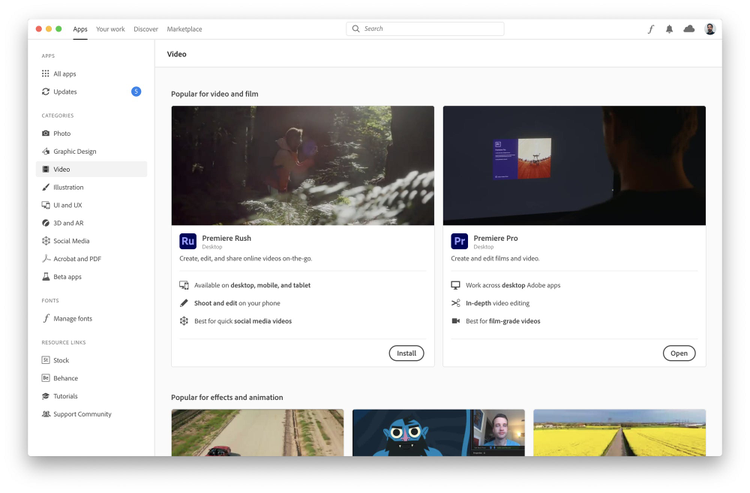
Marketplace tab for easy access to plugins, integrations and free libraries
First, the new Marketplace tab will be revealed in the desktop app, featuring plugins, integrations, and free public libraries. The new marketplace bridges the gap between the Adobe Exchange and the future Creative Cloud ecosystem. Plugins and integrations that connect to everyday tools and extend Creative Cloud apps in powerful ways, are now easier to find, install and manage.
And for the enterprise, we’re making it easier for IT admins to package and distribute the plugins and integrations that help you reduce friction and elevate your creativity through an enhanced Admin Console.
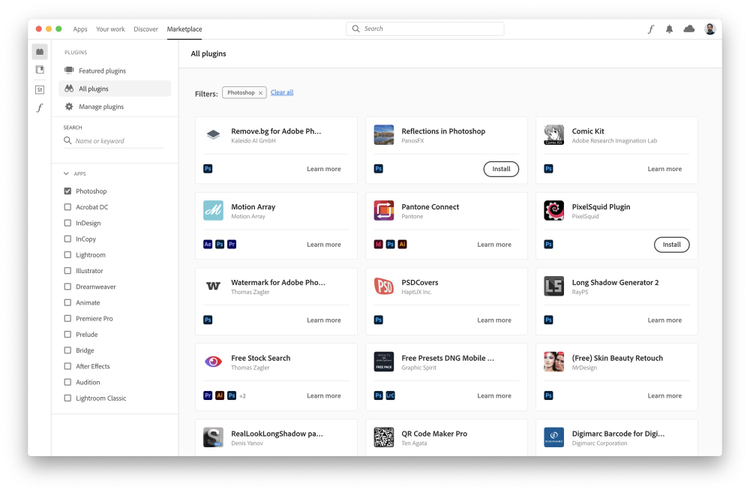
(left)The Marketplace plugins tab. (right) The Marketplace Libraries tab.

If you’re new to Creative Cloud Libraries, or simply want to add some great free creative elements to your collection, you can also find free and fully licensed public libraries - featuring UI Kits, color packs, icons, and more - under the Marketplace tab. Simply copy the libraries you want to use and they will be immediately available for use in the Libraries panel in all your favorite Creative Cloud apps (as well as in the ‘Your work’ section of the desktop app).
Community threads and new management options make it easier to stay organized and connected
Community threads are now visible under the Discover tab, including ‘top reply’ and ‘correct answer’.
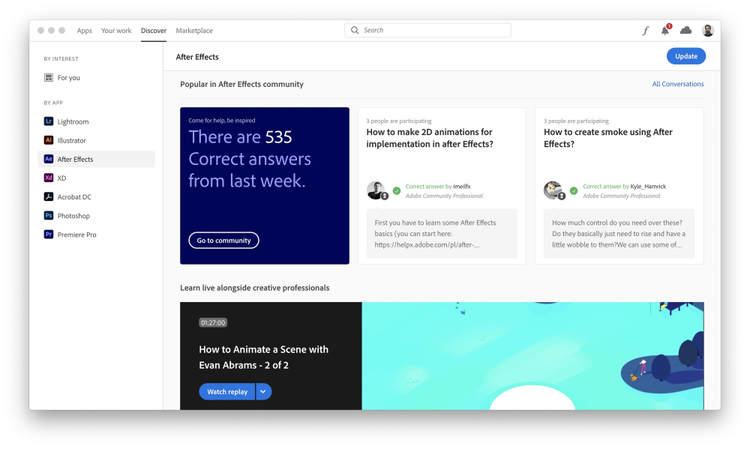
You can also manage your cloud documents, fonts, and libraries right from the Creative Cloud desktop app and also discover learning resources tailored to your personal interests.
Cloud documents
To manage cloud documents right from the Creative Cloud desktop app, simply go to Your work > Cloud documents to see every cloud document you’ve ever created in Creative Cloud.
Whether you use Photoshop, Photoshop for iPad, Adobe XD, Fresco, Aero, Illustrator or Illustrator for iPad, all cloud documents are available in one convenient, easy-to-access space for you to manage. You can access a link to share your cloud document, rename it, move, copy, delete, or download it.
Manage fonts
You can now manage Adobe Fonts directly from the desktop app, too. Easily view your active and previously active fonts, deactivate fonts you don’t need anymore, or reinstall fonts that are no longer in use.
Your choices will be automatically implemented the next time you sign into your desktop app, just like you’re used to from the Adobe Fonts website.
Manage libraries
Creative Cloud Libraries is the perfect tool to maintain visual consistency, and the new full-screen library view in the Creative Cloud desktop app makes managing and organizing your libraries, as well as sharing assets from it, a breeze. Whether you want to find inspiration for a new project or to gather together the brand elements for a new client, it’s all possible in one central spot.
Libraries can include colors, components, images, logos, templates, brushes, and more.
Discover
Click the For you button in the Discover tab, and you can connect with and learn from other creatives right inside the Creative Cloud desktop app. You’ll find recommended livestreams as well as Behance galleries curated based on specific interests.
If you prefer to focus on learning a specific Adobe tool, check out the left-hand navigation in the desktop app – it shows you all of the applications you have installed and displays content tailored to your experience level. If you are an experienced Illustrator user, for example, you will see different resources than someone who has never used it before. You can always update your preferences and skill level to ensure only the most relevant content is being recommended to you.
Stay organized, connect with the community and keep learning
The Creative Cloud desktop app makes it easier than ever for you to find the assets and content you need to grow as a creative. You can access all your Adobe tools and services from one central location, update them, and discover new apps as well (browse by app type – desktop, mobile, or web – or by category – e.g. photography and illustration).
At the same time, you can discover plugins, public libraries, personalized learning resources and community features based on your specific design interests. Boost your skills and your career, and connect with fellow creatives – all through the Creative Cloud desktop app.