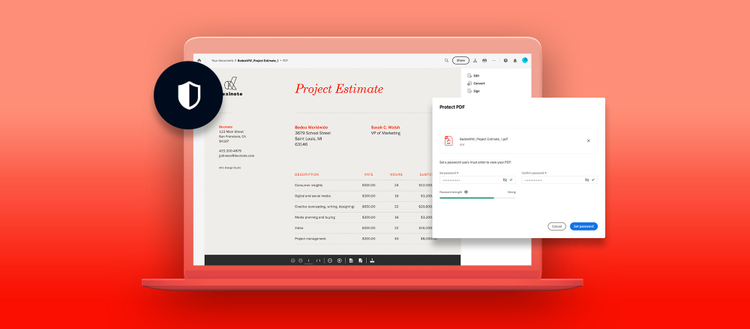Password-protect a PDF with the new Adobe Acrobat Protect PDF online PDF tool. Try it today.
These days, more of our lives and work are online and digital than ever before, and it is more important than ever to make sure you are doing everything you can to keep your personal and business data secure. Adobe Acrobat online PDF tools can help by letting you add protection to your files - personal or professional.
When to protect a PDF
There are many reasons why you might want to add an extra layer of security to your PDF files. For personal users who digitally store sensitive information such as social security numbers, credit card information, or bank information and credentials, identity theft protection is usually the greatest concern. Business users, on the other hand, are often focused on protecting sensitive client data, revenue and budget information, personnel files, or other proprietary information. No matter your need, being able to improve the security of PDF documents can go a long way in keeping sensitive data out of malicious hands.
How to protect a PDF with Adobe Acrobat
Acrobat is making it easy to add a password to a PDF with our new online Protect PDF tool, which you can try once for free. Open the tool in any browser, drag and drop the PDF you want to protect, and set up a strong password. Once Acrobat protects your file, your PDF is password-protected. You can download the password-protected PDF or sign into your Acrobat account to share the file securely with others.
Acrobat will also go the extra mile and let you know if your password is weak, medium, or strong. If you are not sure how to strengthen your password, here are some tips:
- Avoid using personal information or common words found in a dictionary that can be guessed more easily
- Increase the length of the password
- Add a mix of letters (both upper and lower case), numbers, and symbols
Subscribers to Acrobat Pro DC can take advantage of more powerful PDF security features. In addition to password protection, Acrobat Pro DC lets you restrict editing, printing, or copying of PDF content. If you need a deeper level of security, you can encrypt your file using certificates. And if you are not already a subscriber, you can still try these features with a seven-day free trial of Acrobat Pro DC.
Working with a locked PDF
If you have received a password-locked PDF but do not have the password, you will need to contact the document owner to request access. Once you have obtained the password, enter it to view the PDF content and interact with the document based on the security settings set by the document owner. Acrobat Pro DC subscribers can also unlock PDFs they own at any time by simply removing the password protection.
Play it safe. Start securing your PDF documents today with Adobe Acrobat.