Creative Cloud for Chrome: Capture inspiration from the web for your own designs
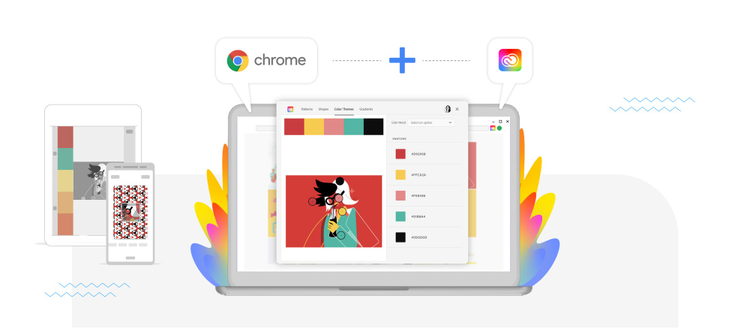
Creative work can be incredibly rewarding, but there are highs and lows. From that incredible feeling you get when you know you’ve made something beautiful, functional, or solved a tough problem, to the despair you feel when you’re stuck. What do you do when you’re having a creative block?
A search around the web is often a cure. It can spark inspiration, helping you discover new designs, aesthetics, or trends that can ignite your creativity. And for many of us, we turn to Google Chrome to find these discoveries. Chrome can be essential to the workflows of many creatives, as are many other Google apps. Adobe is teaming with Google to create integrations that make creative collaboration much easier — whether that’s sharing Creative Cloud assets in Gmail or having easy access to creative work in Google Docs and Google Slides.
Today, we’re excited to add to this growing family of integrations by announcing Creative Cloud for Google Chrome — a new Chrome extension that brings the power of Adobe Capture to Chrome on the desktop — so when you find that perfect inspiration you can capture the web’s most beautiful designs and artwork to inspire your own creations.
Adobe Capture and Google Chrome: Your ticket to finding and saving creative assets from the web
The Creative Cloud extension for Chrome not only gives you the power to capture color themes, patterns, shapes, and gradients from websites for the right design aesthetic you’re looking for, it enables you to drop these creative ingredients right into Creative Cloud Libraries so you have instant access to them in all of your favorite apps.
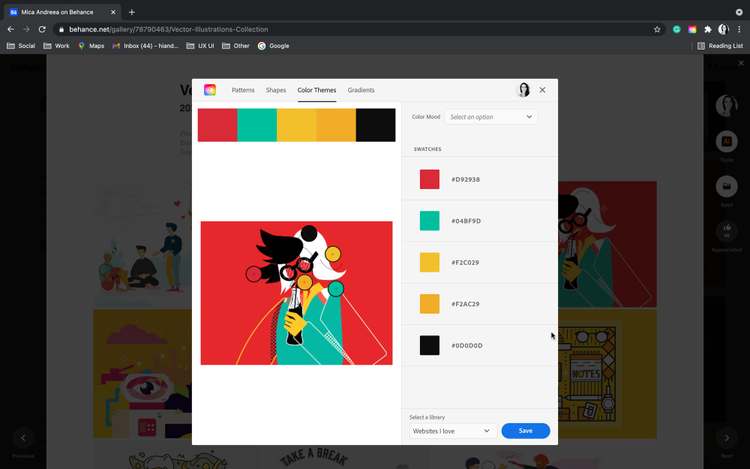
With Creative Cloud Libraries, you’ll have access to these saved elements right inside Adobe apps like Photoshop, Illustrator, Premiere Pro, and Adobe XD, along with Google Workspace apps like Gmail, Docs, and Slides (especially good for your business stakeholders!) So, whether you’re working on a website, mobile app, or promotional video, you’ll have one destination to find all the creative elements you need to create that perfect design. And once everything is in Libraries, you can easily share them with team members to ensure everyone is working from a single source of truth.
There are even free starter kits with more than 3,000 graphics and creative elements from some amazing artists you can copy into your own Creative Cloud Libraries to use. In addition to using this new extension to discover and save assets from the web, you can use these free assets to help you recreate looks or jumpstart original designs.
Get started with the Adobe Creative Cloud Extension for Chrome
You can find the Adobe Creative Cloud extension in the Chrome Web Store. Once you’ve installed the extension, capturing inspiration from the web is just a few clicks away. One source of inspiration is the Behance community of over 24 million creatives where you’ll find artists like Mica Andreea with her beautiful vector illustrations featured in this post.
If you need help installing or managing the extension, check out this article. Once launched the extension is easy to use. After signing in and reaching the Adobe Creative Cloud window, click Create New. The extension creates tiles of all images present in your active window in Chrome. From the tiles window, select an image you want to base your design on and click the + button to get the below panel. This is where the fun really begins!
Experiment with various kaleidoscopic effects from your picture. From the Patterns tab, choose a shape pattern as a base to build your pattern. Use the Scale and Rotation options to adjust the pattern.
Go to the Shapes tab to convert your original photo or image into black and white vector art.
Liked the colors from a photo? Use the Color Themes tab to easily extract the colors from the photo. Select a color mood you want, and copy hex values from Swatches.
Or go to the Gradients tab to capture the gradients from an image and save them as color gradients.
And don’t forget to save your captured elements to your Creative Cloud Libraries. To save, create a New Library folder, or select an existing library folder and click Save. Et voila, you and your team can find the creative ingredients you need to recreate that perfect look. Just fire up your favorite Adobe app and bring this new inspiration into your design with just a few clicks.
With all of the Adobe Capture capabilities mentioned above — available on mobile, in Photoshop (desktop), and now on Google Chrome — you’ll be ready to capture inspiration anytime and anywhere it strikes. And when saved to Creative Cloud Libraries, you’ll be able to access these ingredients where and when you need them in Adobe and Google Workspace apps.
Ready to get started? Click here to get Adobe Creative Cloud for Chrome from the Chrome Web Store and try it out today!