Photoshop ships major updates across desktop and iPad apps — Extends Light Editing and Collaboration features to the Web (beta)

Download Photoshop on desktop and Photoshop on iPad
Today at Adobe MAX 2021, I am thrilled to announce a major feature release of Photoshop on the desktop and iPad.
In addition, we are trying something new by introducing a public beta of a new web-based share for comment workflow in Photoshop that is accompanied by a preview of a small set of Photoshop editing features all running on the web. In this beta, you and your collaborators can open and view your work in the browser, provide feedback, and make basic edits without having to download or launch Photoshop.
Photoshop on the web (beta) is part of our vision of the Creative Cloud on the web that we also announced today. See the blog post from my colleague Eric Snowden, VP of design at Adobe, to learn about the exciting things we are doing in this area.
This is a big release for Photoshop. Here’s what we shipped today:
Photoshop Desktop
Hover Auto-masking Object Selection Tool
The Object Selection Tool has been significantly improved. Now, just hover over the object you want to select in the image and a single click will select it.
- Note that the tool can detect most objects within an image but not all of them (yet). We are constantly improving the Sensei AI machine learning models to detect additional categories of objects.
- Selections made with the Object Selection Tool are now more accurate and preserve more details in the edges of the selection, which means you spend less time getting those perfect selections.
- If any objects are not detected or only partially detected, no need to worry — you can simply click and drag a marquee over any of the areas you’d like to select. (This is how the tool worked previously, but now you can also just hover to click what you want).
For more information go here.
One-Click Masks All Objects in a Layer


Don’t miss this one new menu item that will boost your selection and masking speed. We’ve added this huge timesaver to Layers that leverages the smarts of the Object Selection Tool. Choose Layer>Mask All Objects to easily generate masks for all the objects detected within your layer with just a single click.
New Neural Filters
You remember the Neural Filters feature we released last year. Neural Filters is a workspace inside Photoshop that introduces new non-destructive filters that use Sensei AI machine learning to help you explore creative ideas in seconds.
We have taken many things Photoshop does well and begun to improve them by reducing complex workflows to one click or a couple of sliders using machine learning. You can discover a rapidly growing and improving library of artistic and restorative filters in this workspace which will speed parts of your workflow. Though they might not always produce the final result you need, they will save you time in concepting or get you closer to the look you are going for. And of course you can use all the tools in Photoshop to make your final adjustments.
In Neural Filters we introduced the concept of “beta” filters, along with new feedback tools for customers to tell us how the results satisfied their creative intent. We want you to try out these featured and beta filters on your images and share your feedback to improve Photoshop. Beta filters might work really well on certain types of images, and not as well on others, but this is only the beginning and these filters will improve with input.
Today we are shipping three new beta filters in the Neural Filter workspace.
Landscape Mixer (Beta)

Landscape Mixer (beta) allows you to create entirely new scenes, concept art or whimsical scenes in just moments by combining any two landscape images together. To create the same effect manually would require many hours of additional effort, but this Neural Filter makes it nearly automatic and takes just a moment.
- Adjust the season of a scene by creating winterscape from a sunny summer day, or change the leaves on trees from summery green to autumn colors.
- Alter the time of day of a landscape by giving your mid-day photo a golden-hour sunset.
- If you have people or other subjects in your scene, those can be automatically masked and harmonized with the new scene you create.

In the images above, the artist began with the original image of the hiker along the coastline. Using Landscape Mixer, the geography was blended with a desert landscape and the hiker was automatically harmonized with the new lighting of the scene.
Combine multiple scenes into an entirely new one by mixing the structure and style of the images together. Use the preset images available directly in the filter or use your own image. The effect can be subtle or over-the-top…go wild!
Color Transfer (Beta)
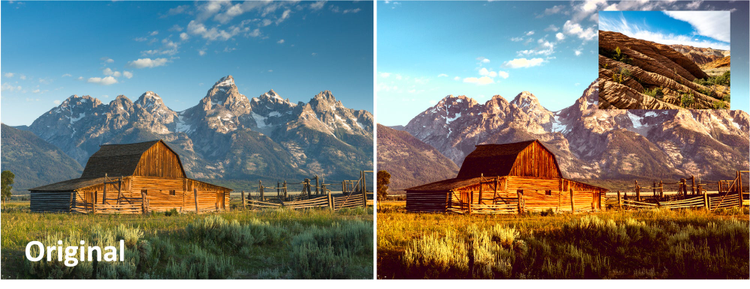
If you’ve ever been inspired by an image that had great color or tone and wanted to achieve a similar look, this filter is for you. Quickly make the color of one image look like a reference image by transferring the color from the reference to the original.
Color Transfer takes the color palette of an image and makes it easy to apply it to a different image. This is a major timesaver for a very common workflow (make this image look like that) and will provide a great starting point to get you closer to the look you’re going for.
Harmonization (Beta)

Match the color and tone of an element on one layer to another layer using the machine learning magic of Adobe Sensei. The Harmonization Neural Filter saves time creating flawless, realistic composites by intelligently adjusting the hue and luminosity for the look you want.
Other Neural Filter Improvements
When we launched Neural Filters last year, we told our customers that because the filters are built on machine learning and artificial intelligence, we would use customer feedback to iterate on the models and continuously improve the results. We are delivering on that promise with major improvements to each of the Neural Filters we shipped last year. Here are some of the noteworthy changes:
Depth Blur Filter

Depth Blur is getting a new machine learning model that applies a more natural blurred background and keeps the subject more in focus. But adding the blur alone can sometimes make the effect feel unrealistic, so we have also recently included the ability to add grain to the blur to compensate for this. Our aim is to help our customers create a beautiful bokeh effect to any image with just a single click, and the improvements in this release are a big step toward that aim.
Superzoom Filter
Now Superzoom operates on the entire image. Output as a new document and the zoomed results will apply everywhere, not just to the zoomed area in the preview window. For larger zoom factors the processing can take some time, so we have also added a handy progress indicator.
Style Transfer Filter
We have retrained Style Transfer to apply a more painterly, artistic effect. To do this we took a deeper look at the classic masters (Picasso, Van Gogh, and many others) to train models more specific to their styles. The results when using these presets are dramatically improved.
Colorize Filter
We have released several updates to our Colorize models throughout the last year, and another one is coming with this MAX release. Now, in just moments you can bring your black and white images to life with more vibrant, natural colors.
For more information about what’s new in Neural Filters go here.
Improved Gradients

Gradients are a fundamental tool in many workflows and with new interpolation options, gradients will now look clearer, brighter, and better than ever. Gradients will have a more natural blend and appear more like the gradients you see in the physical world (like a sunset or sunrise sky). There are three types of gradients to work with now.
- Classic mode: This setting preserves the same way Photoshop has displayed gradients in the years past.
- Perceptual mode: This setting will display gradients the most closely to how humans perceive light to blend together in the physical world. This new mode is the new default in Photoshop on desktop and iPad.
- Linear mode: This setting is often used in other applications, including Illustrator, and will also display gradients closer to how natural light appears. Color Geeks know that in certain spaces Linear mode provides more varying results.
For more information about the improved gradients in this release go here.
Illustrator Interop

Today we are shipping one of our top feature requests: Copy from Illustrator and paste vector shapes such as rectangles, polygons, circles, lines, and compound paths, all while maintaining editable attributes in Photoshop like fill, stroke, blend mode, and opacity.
We also have support for compound paths, shapes, using Pathfinder, and clipping masks. Additionally, groups and layers are pasted into Photoshop as closely as possible as authored in Illustrator. When Photoshop can’t maintain editability from Illustrator, because Photoshop doesn’t support a feature for example, we try to maintain visual fidelity.
For more information about the new Illustrator interop feature go here.
Improved Color Management and HDR Capabilities

Photoshop now supports Apple’s Pro Display XDR to see your designs in full, high dynamic range. The newly released Macbook Pro 14” and 16” models now feature XDR displays in addition to the Apple Pro Display XDR. This helps you to see your colors with more richness: the blacks appear deeper, the whites appear brighter, and all the colors in between appear more like they do in the natural world. Go here for more details to set up your workspace.
In addition, Photoshop will display directly to HDR-capable displays when connected properly. Learn more here.
Share for commenting


Quickly share your work for review with clients and colleagues and receive their feedback within Photoshop in the new commenting panel on both the desktop and iPad versions. Your collaborators will receive a link to your document where they can access it on the Creative Cloud web site and leave comments, including adding pins and annotations. That information flows directly to you inside Photoshop so you can see and address the feedback in context.
- Notify others by private invitations.
- Create both private and public links that can be shared.
- Control link access and what people with the link can do with the file.
- Send comments back and forth to collaborators without leaving Photoshop.
- View pins and annotations left by others (desktop and web).
- Work across the Photoshop ecosystem (desktop, mobile and web).
It’s a huge time saver to receive and address feedback on your designs without leaving the app.
For more information go here.
Improved Export As

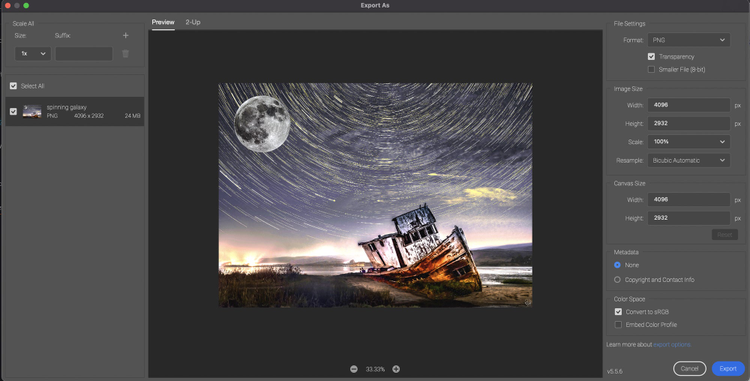
The Export As functionality that has been available on the Macintosh M1 machines is now the default on all desktop operating systems.
- Faster than ever and built on top of a new set of export APIs
- Better color profile handling
- New behavior for previewing layers
- Side-by-side comparison between export settings
More Plug-ins

Creative Cloud’s new unified extensibility platform, or UXP for short, is a shared technology stack that provides a unified, modern JavaScript execution environment. Last year the launch of UXP-powered plugins in Photoshop was a significant update to the Photoshop ecosystem and unlocked the opportunity for third-party developers to easily build Photoshop plugins. Additional APIs and extensibility improvements are releasing this year.
Discover new third party plug-ins in the Creative Cloud Desktop you can install and use immediately in Photoshop, including:
- Easy Panel
- Pro Stacker
- Re-Touch by FX-Ray
- APF-R
We are constantly adding plugins and there are more coming soon, including:
- Lumenzia
- TK8
Document Rendering
Screen updates when moving layers or switching on/off layers is faster than ever, and the more layers you have, the faster you’ll notice the difference. Speed up your workflow while working with large files.
Improved Language Support for Type Layers

Photoshop now includes improved language support for type layers that provides seamless unified typographical support for scripts and languages across the world, including Arabic, Hebrew, Indic scripts, Japanese, Chinese, and Korean.
With improved language support for type layers using a unified text engine, advanced typographic features will be available and grouped together in the Photoshop Type Properties panel.
Improved language support for type layers feature highlights:
- Improved text shaping for Arabic, Hebrew, and Indic languages.
- Improved support for bi-directional text (right to left languages).
- Consolidated advanced typographic features are now located in the Type Layers Properties panel.
For more information go here.
Faster Oil Paint Filter

The oil paint filter has been rewritten to take advantage of the faster processing available through the GPU. All of the same functionality of the filter remains but it is now faster and more responsive.
Increased App Stability and Faster Fixes
Sometimes the biggest improvements for you are not new features. We have spent much time this year reducing the crash rate caused by GPU-related issues. Hopefully you don’t experience these at all, but if you have, these fixes are for you. With our new Photoshop Beta program that I announced in August, we have also increased our speed to deliver updates for customer-reported issues.
Photoshop on iPad
We have been constantly releasing new features in Photoshop on iPad and today we ship some big capabilities you’ve been asking for.
Camera Raw File Support



This is one of the most important plugins to Photoshop on the desktop for photographers, and not surprisingly one of our top feature requests for Photoshop on iPad.
Now you can import and adjust your raw photos from iPhone 12 & 13 Pro (ProRAW) or your digital cameras. Edit your images with adjustments and settings that leverage the power of Adobe Camera Raw.
- Supports any camera raw file that ACR currently supports.
- Allows adjustments of areas like light (exposure, highlights, shadows etc), color (hue, sat, color mix for hue/sat), detail (texture, clarity), optics (automatically adjust for your camera lens corrections).
- Can use auto-adjustments, auto b&w, reset your settings, tap-and-hold on the canvas to show before/after.
- Place your camera raw file as an embedded smart object, where you can open the cloud document on Photoshop on desktop and still access your raw file and adjustments.
For more information go here.
Smart Objects

Non-destructive workflows are fundamental to Photoshop. Now you can convert layers into smart Objects so that transformations and filters stay non-destructive.
- Convert any layer, multiple layers, or layer groups into a Smart Object, allowing you to group and organize your layers together.
- Smart Objects on iPad have the same properties as they do in Photoshop on desktop. You can perform actions, like transform non-destructively, without changing or losing your pixels.
- You can also convert any Smart Object back to its component layers.

- Convert layer to smart object

- Convert smart object to layers
For more information go here.
Dodge and Burn


Lighten or darken areas of your image quickly with the Dodge and Burn tools, just like you would in a darkroom. This is a top customer request for photo-retouching and adjusting workflows.
- The Dodge and Burn tools come directly from Photoshop on desktop with all the options.
- Adjust range for shadows, midtones, brush roundness and angle.
- Note that these tools, just like Photoshop on desktop, work directly on your pixels. There are many non-destructive ways to dodge and burn (curves adjustment layers, black/white layers with blend modes), but this is a very popular tool.
For more information go here.
Share for Commenting

Quickly share your designs with collaborators to view and give feedback. Save time by receiving and responding to comments without leaving Photoshop on iPad. This feature is also shipping today in Photoshop on desktop.
For more information go here.
Photoshop on Web (Beta)
Over the past year, we’ve made key advancements in Photoshop to support mobile and collaborative workflows; things like enabling you to store PSDs in the cloud so you can work on a single document across all your devices. Last February, we added the ability to create and share links to PSDs stored in the cloud so you can co-edit them with your collaborators and share them for review and comment via the web.
Today we are shipping the ability to read, create and respond to these comments in a new commenting panel inside Photoshop on desktop and iPad, a big time-saver.

In addition to this, today we are extending Photoshop to the web as a beta (running in Chrome and Edge browsers). In it, you can try out the commenting workflow and test some early Photoshop editing features we are piloting on the web. You and your collaborators can now open and view Photoshop cloud documents in the browser, provide feedback, and make basic edits all in one place without having to download or launch the app. We are just at the beginning of exploring Photoshop editing features on the web and we look forward to your feedback.
Here’s what we are shipping today in the Photoshop on Web Beta:
Comments, Pins, Annotations


Manage feedback and editing permissions with your internal and external stakeholders and clients. You can share your document to invite others to make edits, or send a view-only link for comments, contextual pins, and annotations.
Editing

We are beginning to explore Photoshop editing workflows on the web as part of the beta. Starting today, you will see some limited editing features like simple layers, selection tools, masking, and more. We are starting with workflows for retouching and adjusting images, some of the most common Photoshop use cases. Try it out.
We Want Your Feedback!

We have included an in-app feedback button so you can give us input on your experience. We will use your feedback to guide the development process.
Creative Cloud Vision
Today, at Adobe MAX 2021, we have also shared our vision for the next evolution of Creative Cloud — one that is as much about connecting with one another as it is about creative tools. You can hear more about our vision and watch the MAX keynote here.
Content Authenticity Initiative
Two years ago, at MAX, we announced the Content Authenticity Initiative (CAI) to combat visual misinformation and protect creators through digital provenance. We set out to create accessible features, open technical standards, and a solid foundation for organizations across industries to fuel a global effort toward a more trustworthy digital landscape.
Today, we’re excited to introduce the next step in our CAI journey: Content Credentials, Adobe’s new way to provide and assess digital content provenance and attribution.
We’re launching Content Credentials as a beta experience to millions of Adobe creative customers, with access to several features and workflows within our key products.
For more info about CAI, check out this Adobe blog post.
Thank you
Thank you to all our customers around the world who use Photoshop to create beautiful images. You are our inspiration.